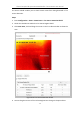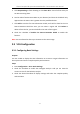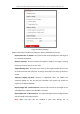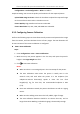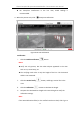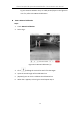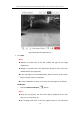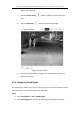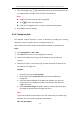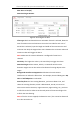User Manual
Table Of Contents
- Chapter 1 System Requirement
- Chapter 2 Network Connection
- Chapter 3 Access to the Network Camera
- Chapter 4 Live View
- Chapter 5 Network Camera Configuration
- Chapter 6 Network Settings
- Chapter 7 Video/Audio Settings
- Chapter 8 Image Settings
- Chapter 9 Event Settings
- Chapter 10 Storage Settings
- Chapter 11 Playback
- Chapter 12 Picture
- Appendix
Thermal & Optical Bi-spectrum Network Bullet / Turret Camera User Manual
108
3. Click the hexagons sign to draw shield area by left click end-points in the
live view window, and right click to finish the area drawing.
Notes:
Polygon area with up to 10 sides is supported.
Click to delete the drawn areas.
If live view is stopped, there is no way to draw the shield regions.
4. Click Save to save the settings.
9.3.4 Configuring Rule
The behavior analysis supports a series of behaviors, including line crossing
detection, intrusion, region entrance, and region exiting, etc.
Note: Please refer to each chapter for detailed information of each behavior.
Steps:
1. Enter Configuration > VCA > Rule.
2. Click Rule Tab to enter the rule configuration interface.
3. Check the checkbox of the single rule to enable the rule for behavior
analysis.
4. Select the rule type, set the filter type, and then draw the line/area on the
live video for the single rule.
Example:
i. Select the rule type of Line Crossing.
ii. Set the filter type to Actual Size when the camera calibration is
configured.
iii. Input the width and height of the Max. Size and Min. Size. Only the
target whose size is between the Max. Size and Min. Size value will
trigger the alarm.
iv. Set the Detection Target as Human, Vehicle, or Human & Vehicle. Only
the target of selected type will trigger the alarm.
Note:
If you want to detect human whose size is 0.5 meters wide, 1.8 meters high
probably, the recommend settings are shown below.
Min. Size: 0.4*0.8(m)