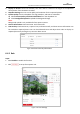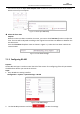User Manual
Table Of Contents
- About This Document
- Chapter 1 Activating and Accessing to the Camera
- Chapter 2 Setting Local Parameters and Network
- Chapter 3 Live View
- Chapter 4 PTZ Control
- 4.1 Operating PTZ Control
- 4.2 PTZ Configuration
- 4.2.1 Configuring Basic PTZ Parameters
- 4.2.2 Configuring PTZ Limits
- 4.2.3 Configuring Initial Position
- 4.2.4 Configuring Park Action
- 4.2.5 Configuring Privacy Mask for PTZ Camera Channel
- 4.2.6 Configuring Scheduled Tasks
- 4.2.7 Clearing PTZ Configurations
- 4.2.8 Configuring PTZ Control Priority
- 4.2.9 Configuring Panorama Tracking
- 4.2.10 Rapid Focus
- Chapter 5 Storage and Playback
- Chapter 6 Events Settings
- Chapter 7 System Settings
- Appendix
- Appendix 1 SADP Software Introduction
- Appendix 2 Statics, Interference Lightning and Surge Protection
- Appendix 3 Waterproof
- Appendix 4 Bubble Maintenance
- Appendix 5 RS-485 Bus Connection
- Appendix 6 24VAC Wire Gauge & Transmission Distance
- Appendix 7 12VDC Wire Gauge & Transmission Distance
- Appendix 8 Table of Wire Gauge Standards
- Appendix 9 Alarm In/Out Connections
- Appendix 10 Camera Function Description
User Manual of PanoVu Series Network Camera
94
Display on Picture: Check the checkbox, then there will be a frame on the target on the uploaded
alarm picture if the checkbox is checked.
Snapshot Settings: You can set the quality and resolution for the captured picture.
Picture Quality from the dropdown list. High, Medium, and Low are selectable.
Select Picture Quality and Picture Resolution from the dropdown list.
Check Background Upload to upload the background image.
Note:
Background upload is only available for face capture camera.
Camera Information: Enter Device No. and Camera Info.
Text Overlay: Check Device No., Capture Time, and Camera Info, and these camera information can
be overlaid on captured picture. You can check desired items and adjust their order to display on
captured pictures by clicking the up arrow or down arrow.
Figure 6-30 Picture Overlay Information
6.4.2 Rule
Steps:
1. Check Enable to enable the function.
2. Click to set up face capture rule.
Figure 6-31 Area Settings