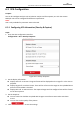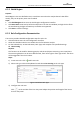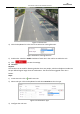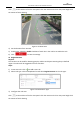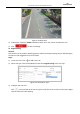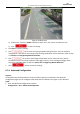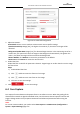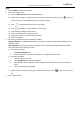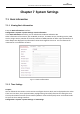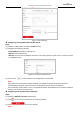User Manual
Table Of Contents
- About This Document
- Chapter 1 Activating and Accessing to the Camera
- Chapter 2 Setting Local Parameters and Network
- Chapter 3 Live View
- Chapter 4 PTZ Control
- 4.1 Operating PTZ Control
- 4.2 PTZ Configuration
- 4.2.1 Configuring Basic PTZ Parameters
- 4.2.2 Configuring PTZ Limits
- 4.2.3 Configuring Initial Position
- 4.2.4 Configuring Park Action
- 4.2.5 Configuring Privacy Mask
- 4.2.6 Configuring Scheduled Tasks
- 4.2.7 Clearing PTZ Configurations
- 4.2.8 Configuring PTZ Control Priority
- 4.2.9 Configuring Panorama Tracking
- 4.2.10 Rapid Focus
- Chapter 5 Storage and Playback
- Chapter 6 Events Settings
- Chapter 7 System Settings
- Appendix
- Appendix 1 SADP Software Introduction
- Appendix 2 Statics, Interference Lightning and Surge Protection
- Appendix 3 Waterproof
- Appendix 4 Bubble Maintenance
- Appendix 5 RS-485 Bus Connection
- Appendix 6 24VAC Wire Gauge & Transmission Distance
- Appendix 7 12VDC Wire Gauge & Transmission Distance
- Appendix 8 Table of Wire Gauge Standards
- Appendix 9 Alarm In/Out Connections
- Appendix 10 Camera Function Description
User Manual of PanoVu Series Network Camera
91
Steps:
1. Check Enable to enable the function.
2. Set up face capture rule.
1) Select a Detection Scene from the dropdown list.
2) Adjust the live image to a desired scene. you can use PTZ control panel or click to locate a
scene with a face. Click Lock to lock PTZ for further settings.
3) Click and draw detection area on live image.
4) Click and draw min. pupil distance on live image.
5) Input Mounting Height of the camera.
6) Save the settings for the detection scene.
7) Repeat the steps to set other detection scenes.
8) Save the settings.
3. Set arming schedule and patrol schedule if needed.
Arming Schedule: In scheduled arming time, the camera is ready to capture detected faces in set
detection scenes.
Patrol Schedule: The camera patrols the detection scenes following configured order and dwell
time, and capture faces during its patrol.
1) Set arming schedule.
i. Click Patrol Schedule tab.
ii. Draw blue time bar. Up to 8 time segments are supported for each day.
2) Set patrol schedule.
i. Click the set blue time bar.
ii. Click Configuration in the pop-up bubble.
iii. Add detection scenes, adjust the patrol sequence and set dwell time for each detection
scene.
iv. Save the settings by clicking OK.
3) (Optional) You can copy the settings of a day to other days by click on right end of the time
bar.
4. Set linkage method.