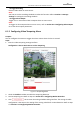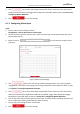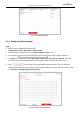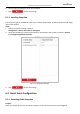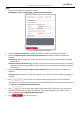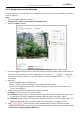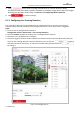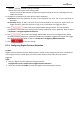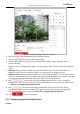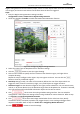User Manual
Table Of Contents
- About This Document
- Chapter 1 Activating and Accessing to the Camera
- Chapter 2 Setting Local Parameters and Network
- Chapter 3 Live View
- Chapter 4 PTZ Control
- 4.1 Operating PTZ Control
- 4.2 PTZ Configuration
- 4.2.1 Configuring Basic PTZ Parameters
- 4.2.2 Configuring PTZ Limits
- 4.2.3 Configuring Initial Position
- 4.2.4 Configuring Park Action
- 4.2.5 Configuring Privacy Mask
- 4.2.6 Configuring Scheduled Tasks
- 4.2.7 Clearing PTZ Configurations
- 4.2.8 Configuring PTZ Control Priority
- 4.2.9 Configuring Panorama Tracking
- 4.2.10 Rapid Focus
- Chapter 5 Storage and Playback
- Chapter 6 Events Settings
- Chapter 7 System Settings
- Appendix
- Appendix 1 SADP Software Introduction
- Appendix 2 Statics, Interference Lightning and Surge Protection
- Appendix 3 Waterproof
- Appendix 4 Bubble Maintenance
- Appendix 5 RS-485 Bus Connection
- Appendix 6 24VAC Wire Gauge & Transmission Distance
- Appendix 7 12VDC Wire Gauge & Transmission Distance
- Appendix 8 Table of Wire Gauge Standards
- Appendix 9 Alarm In/Out Connections
- Appendix 10 Camera Function Description
User Manual of PanoVu Series Network Camera
79
6.2.2 Configuring Intrusion Detection
Intrusion detection can set an area in the surveillance scene and once the area is entered, a set of alarm
action is triggered.
Steps:
1. Enter the intrusion detection interface:
Configuration > Events > Smart Event >Intrusion Detection
2. Check the Enable checkbox.
Figure 6-13 Configuring Intrusion Area
3. The event triggered and park action related PTZ movement will be locked for 180 seconds after you
enter the intrusion detection interface. Optionally, you can click the button to
manually activate the movement, or lock the movement when the button turns to
by clicking it.
4. Draw area.
(1) Select the Region No.in dropdown list.
(2) Click to draw a rectangle on the image as a defense region.
(3) Click on the image to specify a corner of the rectangle, and right-click the mouse after four
corners are configured.
5. Configure the parameters for each defense region separately.
Region: In this column, you can select a region.
Threshold: Range [0-10s], the threshold for the time of the object loitering in the region. If you
set the value as 0, alarm is triggered immediately after the object entering the region.
Sensitivity: Range [1-100]. The value of the sensitivity defines the size of the object which can
trigger the alarm, when the sensitivity is high, a very small object can trigger the alarm.
6. Click tab to enter the arming schedule setting interface. The time schedule
configuration is the same as the settings of the arming schedule for motion detection. Refer to Step 5
in Section 6.1.1 Configuring Motion Detection.