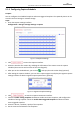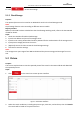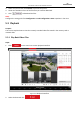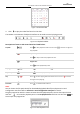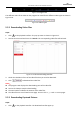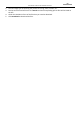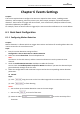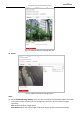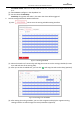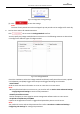User Manual
Table Of Contents
- About This Document
- Chapter 1 Activating and Accessing to the Camera
- Chapter 2 Setting Local Parameters and Network
- Chapter 3 Live View
- Chapter 4 PTZ Control
- 4.1 Operating PTZ Control
- 4.2 PTZ Configuration
- 4.2.1 Configuring Basic PTZ Parameters
- 4.2.2 Configuring PTZ Limits
- 4.2.3 Configuring Initial Position
- 4.2.4 Configuring Park Action
- 4.2.5 Configuring Privacy Mask
- 4.2.6 Configuring Scheduled Tasks
- 4.2.7 Clearing PTZ Configurations
- 4.2.8 Configuring PTZ Control Priority
- 4.2.9 Configuring Panorama Tracking
- 4.2.10 Rapid Focus
- Chapter 5 Storage and Playback
- Chapter 6 Events Settings
- Chapter 7 System Settings
- Appendix
- Appendix 1 SADP Software Introduction
- Appendix 2 Statics, Interference Lightning and Surge Protection
- Appendix 3 Waterproof
- Appendix 4 Bubble Maintenance
- Appendix 5 RS-485 Bus Connection
- Appendix 6 24VAC Wire Gauge & Transmission Distance
- Appendix 7 12VDC Wire Gauge & Transmission Distance
- Appendix 8 Table of Wire Gauge Standards
- Appendix 9 Alarm In/Out Connections
- Appendix 10 Camera Function Description
User Manual of PanoVu Series Network Camera
68
Figure 5-15 Progress Bar
The different colors of the video on the progress bar stand for the different video types as shown in
Figure 5-16.
Figure 5-16 Video Types
5.3.2 Downloading Video Files
Steps:
1. Click on the playback interface. The pop-up menu is shown in Figure 5-17.
2. Set the start time and end time. Click Search. The corresponding video files will be listed.
Figure 5-17 Video Downloading interface
3. Check the checkbox in front of the video files that you need to download.
4. Click to download the video files.
Notes
:
The progress ratio displays the downloading ratio of the video file.
You can click Stop to stop the downloading.
The total number indicates the amount of the video files.
The video files are not all listed on one page. You can click <<, <, > and >> to turn pages.
5.3.3 Downloading Captured Pictures
Steps:
1. Click on the playback interface. The download interface pops up.