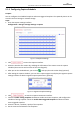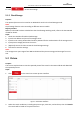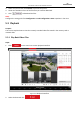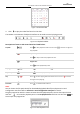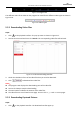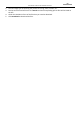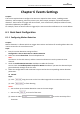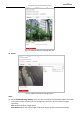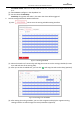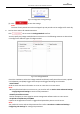User Manual
Table Of Contents
- About This Document
- Chapter 1 Activating and Accessing to the Camera
- Chapter 2 Setting Local Parameters and Network
- Chapter 3 Live View
- Chapter 4 PTZ Control
- 4.1 Operating PTZ Control
- 4.2 PTZ Configuration
- 4.2.1 Configuring Basic PTZ Parameters
- 4.2.2 Configuring PTZ Limits
- 4.2.3 Configuring Initial Position
- 4.2.4 Configuring Park Action
- 4.2.5 Configuring Privacy Mask
- 4.2.6 Configuring Scheduled Tasks
- 4.2.7 Clearing PTZ Configurations
- 4.2.8 Configuring PTZ Control Priority
- 4.2.9 Configuring Panorama Tracking
- 4.2.10 Rapid Focus
- Chapter 5 Storage and Playback
- Chapter 6 Events Settings
- Chapter 7 System Settings
- Appendix
- Appendix 1 SADP Software Introduction
- Appendix 2 Statics, Interference Lightning and Surge Protection
- Appendix 3 Waterproof
- Appendix 4 Bubble Maintenance
- Appendix 5 RS-485 Bus Connection
- Appendix 6 24VAC Wire Gauge & Transmission Distance
- Appendix 7 12VDC Wire Gauge & Transmission Distance
- Appendix 8 Table of Wire Gauge Standards
- Appendix 9 Alarm In/Out Connections
- Appendix 10 Camera Function Description
User Manual of PanoVu Series Network Camera
67
Figure 5-12 Search Video
3. Click to play the video files found on this date.
The toolbar on the bottom of Playback interface can be used to control playing process.
Figure 5-13 Playback Toolbar
Descriptions of Icons on PTZ Control Panel are listed below:
Playback
/
Click to start playback and the icon turns into . Click the icon again to
stop playback.
Stop All Playback
Click to stop all channels’s playback at once.
Single Frame
Click to start playback by frame.
Playing Speed
/
Click to slow forward and click to fast forward.
Capture a picture
Click to manually capture the picture.
Clip
/
Click to start clipping video file and the icon turns into . Click the
icon again to stop clipping.
Download
Click to download the video file.
Note:
You can choose the file paths locally for downloaded playback video files and pictures in Local
Configuration interface. Refer to Section 2.1 Local Configuration Interface for details.
Drag the progress bar with the mouse to locate the exact playback point. You can also input the time
and click to locate the playback point in the Set playback time field. You can also click to
zoom out/in the progress bar.
Figure 5-14 Set Playback Time