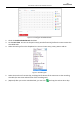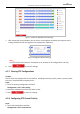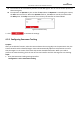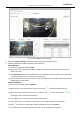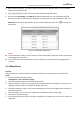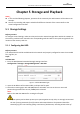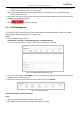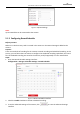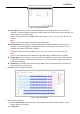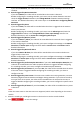User Manual
Table Of Contents
- About This Document
- Chapter 1 Activating and Accessing to the Camera
- Chapter 2 Setting Local Parameters and Network
- Chapter 3 Live View
- Chapter 4 PTZ Control
- 4.1 Operating PTZ Control
- 4.2 PTZ Configuration
- 4.2.1 Configuring Basic PTZ Parameters
- 4.2.2 Configuring PTZ Limits
- 4.2.3 Configuring Initial Position
- 4.2.4 Configuring Park Action
- 4.2.5 Configuring Privacy Mask
- 4.2.6 Configuring Scheduled Tasks
- 4.2.7 Clearing PTZ Configurations
- 4.2.8 Configuring PTZ Control Priority
- 4.2.9 Configuring Panorama Tracking
- 4.2.10 Rapid Focus
- Chapter 5 Storage and Playback
- Chapter 6 Events Settings
- Chapter 7 System Settings
- Appendix
- Appendix 1 SADP Software Introduction
- Appendix 2 Statics, Interference Lightning and Surge Protection
- Appendix 3 Waterproof
- Appendix 4 Bubble Maintenance
- Appendix 5 RS-485 Bus Connection
- Appendix 6 24VAC Wire Gauge & Transmission Distance
- Appendix 7 12VDC Wire Gauge & Transmission Distance
- Appendix 8 Table of Wire Gauge Standards
- Appendix 9 Alarm In/Out Connections
- Appendix 10 Camera Function Description
User Manual of PanoVu Series Network Camera
62
Figure 5-6 Record Parameters
Pre-record: The time you set to start recording before the scheduled time or the event. For
example, if an alarm triggers recording at 10:00, and the pre-record time is set as 5 seconds, the
camera starts to record at 9:59:55.
The Pre-record time can be configured as No Pre-record, 5 s, 10 s, 15 s, 20 s, 25 s, 30 s or not
limited.
Note:
The pre-record time changes according to the video bitrate.
Post-record: The time you set to stop recording after the scheduled time or the event. For
example, if an alarm triggered recording ends at 11:00, and the post-record time is set as 5
seconds, the camera records until 11:00:05.
The Post-record time can be configured as 5 s, 10 s, 30 s, 1 min, 2 min, 5 min or 10 min.
Note:
The Pre-record and Post-record parameters vary depending on different camera models.
Stream Type: You can select the stream type for recording; Main stream, sub stream and third
stream are selectable. If you select the sub stream, you can record for a longer time with the
same storage capacity.
Overwrite: If you enable this function and the HDD is full, the new record files overwrite the
oldest record files automatically.
4. Click OK to save the advanced setting.
Figure 5-7 Record Schedule
5. Set the record schedule:
(1) Select a Record Type. The record type can be Continuous, Motion, Alarm, Motion | Alarm,
Motion & Alarm, and Event.
Continuous