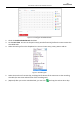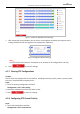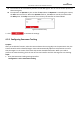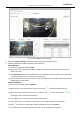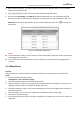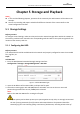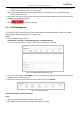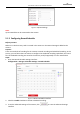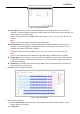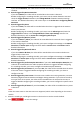User Manual
Table Of Contents
- About This Document
- Chapter 1 Activating and Accessing to the Camera
- Chapter 2 Setting Local Parameters and Network
- Chapter 3 Live View
- Chapter 4 PTZ Control
- 4.1 Operating PTZ Control
- 4.2 PTZ Configuration
- 4.2.1 Configuring Basic PTZ Parameters
- 4.2.2 Configuring PTZ Limits
- 4.2.3 Configuring Initial Position
- 4.2.4 Configuring Park Action
- 4.2.5 Configuring Privacy Mask
- 4.2.6 Configuring Scheduled Tasks
- 4.2.7 Clearing PTZ Configurations
- 4.2.8 Configuring PTZ Control Priority
- 4.2.9 Configuring Panorama Tracking
- 4.2.10 Rapid Focus
- Chapter 5 Storage and Playback
- Chapter 6 Events Settings
- Chapter 7 System Settings
- Appendix
- Appendix 1 SADP Software Introduction
- Appendix 2 Statics, Interference Lightning and Surge Protection
- Appendix 3 Waterproof
- Appendix 4 Bubble Maintenance
- Appendix 5 RS-485 Bus Connection
- Appendix 6 24VAC Wire Gauge & Transmission Distance
- Appendix 7 12VDC Wire Gauge & Transmission Distance
- Appendix 8 Table of Wire Gauge Standards
- Appendix 9 Alarm In/Out Connections
- Appendix 10 Camera Function Description
User Manual of PanoVu Series Network Camera
60
the following categories: upper case letters, lower case letters, numbers, and special characters.)
in order to increase the security of your product.
Proper configuration of all passwords and other security settings is the responsibility of the
installer and/or end-user.
4. If the status of the disk is Uninitialized, check the corresponding checkbox to select the disk and click
Format to start initializing the disk.
5. Click to save the settings.
5.1.2 HDD Management
If the memory card is inserted in the device or NAS (Network-Attached Storage) is added, enter HDD
Management interface to configure the storage status.
Steps:
1. Enter the HDD settings interface
Configuration > Storage > Storage Management > HDD Management,
You can view the capacity, free space, status, type and property of the disk.
Figure 5-2 Storage Management Interface
2. If the status of the disk is Uninitialized, check the corresponding checkbox to select the disk and click
Format to start initializing the disk.
3. When the initialization completed, the status of disk will become Normal.
Figure 5-3 View Disk Status
Define the Quota for Record and Pictures
Steps:
1. Input the quota percentage for picture and for record.
2. Click Save and refresh the browser page to activate the settings.