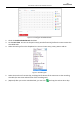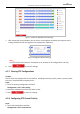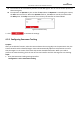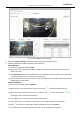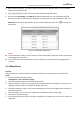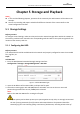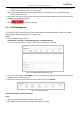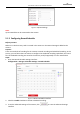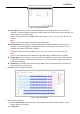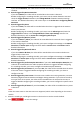User Manual
Table Of Contents
- About This Document
- Chapter 1 Activating and Accessing to the Camera
- Chapter 2 Setting Local Parameters and Network
- Chapter 3 Live View
- Chapter 4 PTZ Control
- 4.1 Operating PTZ Control
- 4.2 PTZ Configuration
- 4.2.1 Configuring Basic PTZ Parameters
- 4.2.2 Configuring PTZ Limits
- 4.2.3 Configuring Initial Position
- 4.2.4 Configuring Park Action
- 4.2.5 Configuring Privacy Mask
- 4.2.6 Configuring Scheduled Tasks
- 4.2.7 Clearing PTZ Configurations
- 4.2.8 Configuring PTZ Control Priority
- 4.2.9 Configuring Panorama Tracking
- 4.2.10 Rapid Focus
- Chapter 5 Storage and Playback
- Chapter 6 Events Settings
- Chapter 7 System Settings
- Appendix
- Appendix 1 SADP Software Introduction
- Appendix 2 Statics, Interference Lightning and Surge Protection
- Appendix 3 Waterproof
- Appendix 4 Bubble Maintenance
- Appendix 5 RS-485 Bus Connection
- Appendix 6 24VAC Wire Gauge & Transmission Distance
- Appendix 7 12VDC Wire Gauge & Transmission Distance
- Appendix 8 Table of Wire Gauge Standards
- Appendix 9 Alarm In/Out Connections
- Appendix 10 Camera Function Description
User Manual of PanoVu Series Network Camera
57
Figure 4-20 Configure Smart Tracking
2. Check the Enable Tracking checkbox to enable panorama tracking function.
3. Select the calibration mode and perform the calibration.
Auto Calibration:
(1) Select the calibration mode as Auto.
(2) Move and zoom in/out the PTZ view to make sure the PTZ view and the panoramic view is
almost the same.
(3) Click Calibrate to start the auto calibration. After calibration for one scene is done, manually
change to another scene to perform auto calibration.
(4) After calibration for all scenes are done, click Auto Calibration Succeeded. The device reboots
automatically to take effect.
Manual Calibration:
(1) Select the calibration mode as Manual.
(2) Move the No.1 site of panoramic view to certain site “ ” and set the calibration site.
(3) Move and zoom in/out the Camera 02 to make sure the of PTZ view and the of
panoramic view are at the same position.
(4) Click to save the current site position information.
(5) Select other sites, and repeat the steps above to save the site position information.
(6) Click to switch the scene and set other calibration sites for the Scene 2.
(7) The calibration is completed when note shows up as: Calibration Succeeded.