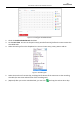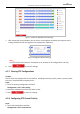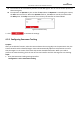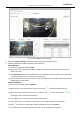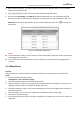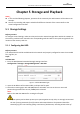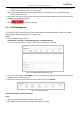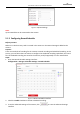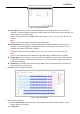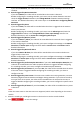User Manual
Table Of Contents
- About This Document
- Chapter 1 Activating and Accessing to the Camera
- Chapter 2 Setting Local Parameters and Network
- Chapter 3 Live View
- Chapter 4 PTZ Control
- 4.1 Operating PTZ Control
- 4.2 PTZ Configuration
- 4.2.1 Configuring Basic PTZ Parameters
- 4.2.2 Configuring PTZ Limits
- 4.2.3 Configuring Initial Position
- 4.2.4 Configuring Park Action
- 4.2.5 Configuring Privacy Mask
- 4.2.6 Configuring Scheduled Tasks
- 4.2.7 Clearing PTZ Configurations
- 4.2.8 Configuring PTZ Control Priority
- 4.2.9 Configuring Panorama Tracking
- 4.2.10 Rapid Focus
- Chapter 5 Storage and Playback
- Chapter 6 Events Settings
- Chapter 7 System Settings
- Appendix
- Appendix 1 SADP Software Introduction
- Appendix 2 Statics, Interference Lightning and Surge Protection
- Appendix 3 Waterproof
- Appendix 4 Bubble Maintenance
- Appendix 5 RS-485 Bus Connection
- Appendix 6 24VAC Wire Gauge & Transmission Distance
- Appendix 7 12VDC Wire Gauge & Transmission Distance
- Appendix 8 Table of Wire Gauge Standards
- Appendix 9 Alarm In/Out Connections
- Appendix 10 Camera Function Description
User Manual of PanoVu Series Network Camera
56
The camera can be controlled by network and RS-485 signals. You can set the control priority of
these two signals.
The operation of Operator is prior to that of User. When the Operator is controlling the camera,
the User cannot control it. When the Operator finishes, the User can control the camera after
the Delay time. The Delay time can be set in Priority PTZ interface as shown follows.
Figure 4-19 PTZ Priority
2. Click to activate the settings.
4.2.9 Configuring Panorama Tracking
Purpose:
After you enable this function, when the camera detects the moving object in the panoramic view, the
Camera 02 will track the detected target. Camera 02 automatically adjusts its PTZ position to ensure
that the target is in the center of PTZ view with certain detailed information. When you need to
perform the manual tracking, click the icon of live view interface and click the target to start tracking.
Steps:
1. Enter the Panorama Tracking settings interface:
Configuration > PTZ > Panorama Tracking