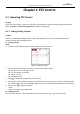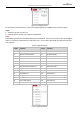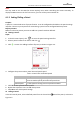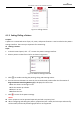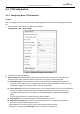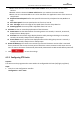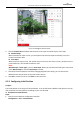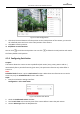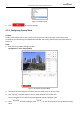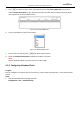User Manual
Table Of Contents
- About This Document
- Chapter 1 Activating and Accessing to the Camera
- Chapter 2 Setting Local Parameters and Network
- Chapter 3 Live View
- Chapter 4 PTZ Control
- 4.1 Operating PTZ Control
- 4.2 PTZ Configuration
- 4.2.1 Configuring Basic PTZ Parameters
- 4.2.2 Configuring PTZ Limits
- 4.2.3 Configuring Initial Position
- 4.2.4 Configuring Park Action
- 4.2.5 Configuring Privacy Mask
- 4.2.6 Configuring Scheduled Tasks
- 4.2.7 Clearing PTZ Configurations
- 4.2.8 Configuring PTZ Control Priority
- 4.2.9 Configuring Panorama Tracking
- 4.2.10 Rapid Focus
- Chapter 5 Storage and Playback
- Chapter 6 Events Settings
- Chapter 7 System Settings
- Appendix
- Appendix 1 SADP Software Introduction
- Appendix 2 Statics, Interference Lightning and Surge Protection
- Appendix 3 Waterproof
- Appendix 4 Bubble Maintenance
- Appendix 5 RS-485 Bus Connection
- Appendix 6 24VAC Wire Gauge & Transmission Distance
- Appendix 7 12VDC Wire Gauge & Transmission Distance
- Appendix 8 Table of Wire Gauge Standards
- Appendix 9 Alarm In/Out Connections
- Appendix 10 Camera Function Description
User Manual of PanoVu Series Network Camera
51
Figure 4-9 PTZ Configuration
2. Click the PTZ control buttons to find a position as the initial position of the camera; you can also
call a defined preset and set it as the initial position of the camera.
3. Click Set to save the position.
Call/delete an Initial Position:
You can click to call the initial position. You can click to delete the initial position and restore
the factory default initial position.
4.2.4 Configuring Park Action
Purpose:
This feature allows the camera to start a predefined park action (scan, preset, pattern and etc.)
automatically after a period of inactivity (park time). The park action function only takes effect in
Camera 1.
Note:
Scheduled Tasks function is prior to Park Action function. When these two functions are set at the
same time, only the Scheduled Tasks function takes effect.
Steps:
1. Enter the Park Action settings interface:
Configuration > PTZ > Park Action
Figure 4-10 Set the Park Action
2. Check the Enable Park Action checkbox.
3. Set the Park Time as the inactivity time of the camera before it starts the park actions.
4. Choose Action Type from the dropdown list.