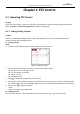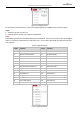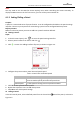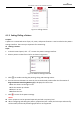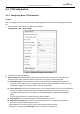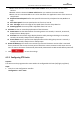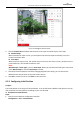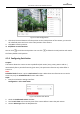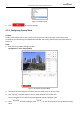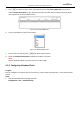User Manual
Table Of Contents
- About This Document
- Chapter 1 Activating and Accessing to the Camera
- Chapter 2 Setting Local Parameters and Network
- Chapter 3 Live View
- Chapter 4 PTZ Control
- 4.1 Operating PTZ Control
- 4.2 PTZ Configuration
- 4.2.1 Configuring Basic PTZ Parameters
- 4.2.2 Configuring PTZ Limits
- 4.2.3 Configuring Initial Position
- 4.2.4 Configuring Park Action
- 4.2.5 Configuring Privacy Mask
- 4.2.6 Configuring Scheduled Tasks
- 4.2.7 Clearing PTZ Configurations
- 4.2.8 Configuring PTZ Control Priority
- 4.2.9 Configuring Panorama Tracking
- 4.2.10 Rapid Focus
- Chapter 5 Storage and Playback
- Chapter 6 Events Settings
- Chapter 7 System Settings
- Appendix
- Appendix 1 SADP Software Introduction
- Appendix 2 Statics, Interference Lightning and Surge Protection
- Appendix 3 Waterproof
- Appendix 4 Bubble Maintenance
- Appendix 5 RS-485 Bus Connection
- Appendix 6 24VAC Wire Gauge & Transmission Distance
- Appendix 7 12VDC Wire Gauge & Transmission Distance
- Appendix 8 Table of Wire Gauge Standards
- Appendix 9 Alarm In/Out Connections
- Appendix 10 Camera Function Description
User Manual of PanoVu Series Network Camera
46
Note:
You may need to use the OSD (On Screen Display) menu when controlling the camera remotely. To
display the OSD menu on the live view screen, you can call the preset number 95.
4.1.2 Setting/Calling a Patrol
Purpose:
A patrol is a memorized series of preset function. It can be configured and called on the patrol settings
interface. There are up to 8 patrols for customizing. A patrol can be configured with 32 presets.
Before you start:
Make sure that the presets you want to add into a patrol have been defined.
Setting a Patrol:
Steps:
1. In the PTZ control panel, click to enter the patrol settings interface.
2. Select a patrol number from the list and click .
3. Click to enter the adding interface of preset, as shown in Figure 4-4.
Figure 4-4 Adding Presets
4. Configure the preset number, patrol time and patrol speed.
Table 4-2 Patrol Time and Patrol Speed
Name
Description
Patrol Time
It is the duration staying on one patrol point. The camera
moves to another patrol point after the patrol time.
Patrol Speed
It is the speed of moving from one preset to another.
5. Click OK to save a preset into the patrol.
6. Repeat the steps from 3 to 5 to add more presets.
7. Click OK to save all the patrol settings.
Calling a Patrol:
In the PTZ control panel, select a defined patrol from the list and click to call the patrol, as shown in
Figure 4-5.