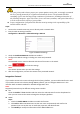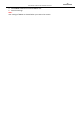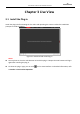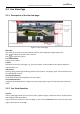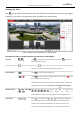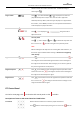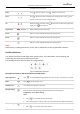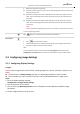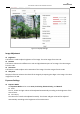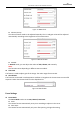User Manual
Table Of Contents
- About This Document
- Chapter 1 Activating and Accessing to the Camera
- Chapter 2 Setting Local Parameters and Network
- Chapter 3 Live View
- Chapter 4 PTZ Control
- 4.1 Operating PTZ Control
- 4.2 PTZ Configuration
- 4.2.1 Configuring Basic PTZ Parameters
- 4.2.2 Configuring PTZ Limits
- 4.2.3 Configuring Initial Position
- 4.2.4 Configuring Park Action
- 4.2.5 Configuring Privacy Mask
- 4.2.6 Configuring Scheduled Tasks
- 4.2.7 Clearing PTZ Configurations
- 4.2.8 Configuring PTZ Control Priority
- 4.2.9 Configuring Panorama Tracking
- 4.2.10 Rapid Focus
- Chapter 5 Storage and Playback
- Chapter 6 Events Settings
- Chapter 7 System Settings
- Appendix
- Appendix 1 SADP Software Introduction
- Appendix 2 Statics, Interference Lightning and Surge Protection
- Appendix 3 Waterproof
- Appendix 4 Bubble Maintenance
- Appendix 5 RS-485 Bus Connection
- Appendix 6 24VAC Wire Gauge & Transmission Distance
- Appendix 7 12VDC Wire Gauge & Transmission Distance
- Appendix 8 Table of Wire Gauge Standards
- Appendix 9 Alarm In/Out Connections
- Appendix 10 Camera Function Description
User Manual of PanoVu Series Network Camera
29
between that of main stream and sub stream. The default setting of
stream type is .
Plug-in Switch
/
Click to select between and play the live video via
player Webcomponents or Quick Time. The live video is played via
webcomponents by default, and other types of players are supported for
the browser, such as MJPEG, and VLC. You are required to download and
install the player to play the live video.
Audio
/
Volume
Click to display the . Drag the slider to
adjust the volume.
/
Two-way Audio
Click and it displays . Click to enable two-way audio and
the icon turns into . Click the icon again to stop two-way audio.
Note:
Before enabling the two-way audio or recording with audio functions, set
the Stream Type to Video & Audio referring to Section 3.4.1 Configuring
Video Settings.
Digital Zoom
/
Click to enable digital zoom function and the icon turns into .
Then drag the mouse towards low right direction to draw a rectangle on
the image as the desired zoom. After viewing it you can click any place of
the picture to get back to normal picture.
Regional Exposure
/
Click on the toolbar to enter the regional exposure operation mode
and the icon turns into . Then drag the mouse to draw a rectangle on
the image as the desired exposure region.
Regional Focus
/
Click on the toolbar to enter the regional focus operation mode and
the icon turns into . Then drag the mouse to draw a rectangle on the
image as the desired focus region.
PTZ Control Panel
On the live view page, click to show the PTZ control panel or click to hide it.
Descriptions of Icons on PTZ Control Panel are listed below:
PTZ Control
Hold the direction buttons to control the pan/tilt movements.
Click and the camera keeps panning, the icon turns into . Click the