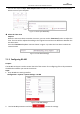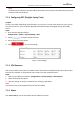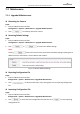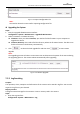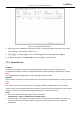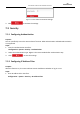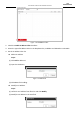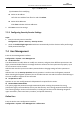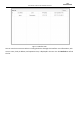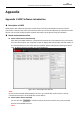User Manual
Table Of Contents
- About This Document
- Chapter 1 Activating and Accessing to the Camera
- Chapter 2 Setting Local Parameters and Network
- Chapter 3 Live View
- Chapter 4 PTZ Control
- 4.1 Operating PTZ Control
- 4.2 PTZ Configuration
- 4.2.1 Configuring Basic PTZ Parameters
- 4.2.2 Configuring PTZ Limits
- 4.2.3 Configuring Initial Position
- 4.2.4 Configuring Park Action
- 4.2.5 Configuring Privacy Mask
- 4.2.6 Configuring Scheduled Tasks
- 4.2.7 Clearing PTZ Configurations
- 4.2.8 Configuring PTZ Control Priority
- 4.2.9 Configuring Panorama Tracking
- 4.2.10 Rapid Focus
- Chapter 5 Storage and Playback
- Chapter 6 Events Settings
- Chapter 7 System Settings
- Appendix
- Appendix 1 SADP Software Introduction
- Appendix 2 Statics, Interference Lightning and Surge Protection
- Appendix 3 Waterproof
- Appendix 4 Bubble Maintenance
- Appendix 5 RS-485 Bus Connection
- Appendix 6 24VAC Wire Gauge & Transmission Distance
- Appendix 7 12VDC Wire Gauge & Transmission Distance
- Appendix 8 Table of Wire Gauge Standards
- Appendix 9 Alarm In/Out Connections
- Appendix 10 Camera Function Description
User Manual of PanoVu Series Network Camera
97
Figure 7-9 Import Configuration File
Note:
You need to reboot the camera after importing configuration file.
Upgrading the System
Steps:
1. Enter the Upgrade & Maintenance interface:
Configuration >System > Maintenance > Upgrade & Maintenance
2. Select Firmware or Firmware Directory.
Firmware: when you select Firmware, you need to find the firmware in your computer to
upgrade the device.
Firmware Directory: You need to find the directory where the firmware locates. The device can
find the firmware in the directory automatically.
3. Click to select the local upgrade file and then click to start remote
upgrade.
Note:
The upgrading process will take 1 to 10 minutes. Do not disconnect the power of the camera during
the upgrading process. The camera reboots automatically after upgrading.
Figure 7-10 Remote Upgrade
7.2.2 Log Searching
Purpose:
The operation, alarm, exception and information of the camera can be stored in log files. You can also
export the log files on your demand.
Before you start:
Configure network storage for the camera or insert a memory card in the camera.
Steps:
1. Enter the Log interface:
Configuration >System > Maintenance > Log