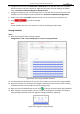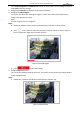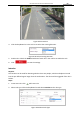Operation Manual
Table Of Contents
- About This Document
- Chapter 1 Activating and Accessing to the Camera
- Chapter 2 Setting Local Parameters and Network
- Chapter 3 Live View
- Chapter 4 PTZ Control
- 4.1 Operating PTZ Control
- 4.2 PTZ Configuration
- 4.2.1 Configuring Basic PTZ Parameters
- 4.2.2 Configuring PTZ Limits
- 4.2.3 Configuring Initial Position
- 4.2.4 Configuring Park Action
- 4.2.5 Configuring Privacy Mask
- 4.2.6 Configuring Scheduled Tasks
- 4.2.7 Clearing PTZ Configurations
- 4.2.8 Configuring PTZ Control Priority
- 4.2.9 Configuring Panorama Tracking
- 4.2.10 Configuring Eagle Vision Focus
- Chapter 5 Storage and Playback
- Chapter 6 Alarm and Events
- 6.1 Basic Event Configuration
- 6.2 Smart Event Configuration
- 6.3 VCA Configuration
- Chapter 7 Maintenance
- Appendix
- Appendix 1 SADP Software Introduction
- Appendix 2 Statics, Interference Lightning and Surge Protection
- Appendix 3 Waterproof
- Appendix 4 Bubble Maintenance
- Appendix 5 RS-485 Bus Connection
- Appendix 6 24VAC Wire Gauge & Transmission Distance
- Appendix 7 12VDC Wire Gauge & Transmission Distance
- Appendix 8 Table of Wire Gauge Standards
- Appendix 9 Alarm In/Out Connections
- Appendix 10 Camera Function Description
User Manual of PanoVu Series Network Camera
87
Go to VCA Configuration.> VCA Resource. Select the Face Capture as the intelligent resource.
Click Save to save the settings.
2. Configure the VCA Info: For details, see 6.2 VCA Information.
3. Configure the Shield Region:
The system will shield the meaningless region to reduce the environment impact and to
improve the detection accuracy.
Note:
At most 4 regions can be configured.
Steps:
1) Rotate the network camera to the required scene by control the PTZ key board.
2) Click on the tool bar of the live view panel. Click the mouse to draw a region on
the live view panel. Right click the mouse to finish.
Figure 6-29 Shield Region
3) Click to save the settings.
4. Configure Rule Parameters:
You can set the detection area for the scene. The system will only detect and analyze objects
in the configured area.
Steps:
1) Enable Rule: Check the checkbox to enable the Face Capture rule.
Figure 6-30 Draw Area