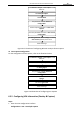Operation Manual
Table Of Contents
- About This Document
- Chapter 1 Activating and Accessing to the Camera
- Chapter 2 Setting Local Parameters and Network
- Chapter 3 Live View
- Chapter 4 PTZ Control
- 4.1 Operating PTZ Control
- 4.2 PTZ Configuration
- 4.2.1 Configuring Basic PTZ Parameters
- 4.2.2 Configuring PTZ Limits
- 4.2.3 Configuring Initial Position
- 4.2.4 Configuring Park Action
- 4.2.5 Configuring Privacy Mask
- 4.2.6 Configuring Scheduled Tasks
- 4.2.7 Clearing PTZ Configurations
- 4.2.8 Configuring PTZ Control Priority
- 4.2.9 Configuring Panorama Tracking
- 4.2.10 Configuring Eagle Vision Focus
- Chapter 5 Storage and Playback
- Chapter 6 Alarm and Events
- 6.1 Basic Event Configuration
- 6.2 Smart Event Configuration
- 6.3 VCA Configuration
- Chapter 7 Maintenance
- Appendix
- Appendix 1 SADP Software Introduction
- Appendix 2 Statics, Interference Lightning and Surge Protection
- Appendix 3 Waterproof
- Appendix 4 Bubble Maintenance
- Appendix 5 RS-485 Bus Connection
- Appendix 6 24VAC Wire Gauge & Transmission Distance
- Appendix 7 12VDC Wire Gauge & Transmission Distance
- Appendix 8 Table of Wire Gauge Standards
- Appendix 9 Alarm In/Out Connections
- Appendix 10 Camera Function Description
User Manual of PanoVu Series Network Camera
78
Select Behavior Analysis + Face Capture as VCA
Resource.
Set Overlay & Capture.
Set Zoom Ratio.
Set parameters in VCA > Advanced
Configuration.
Set scene parameters and rules in VCA > Scene
Configuration.
Set Arming Schedule, Alarm Linkage and Scene
Auto-switch (optional) of the scene.
Save the settings.
Set face capture parameters in VCA > Face
Capture.
Figure 6-17 Flowchart of Configuring Behavior Analysis & Face Capture
Face Capture Configuration
For the configuration of face capture, refer to the flowchart below.
Select Behavior Analysis + Face Capture as VCA
Resource.
Set Overlay & Capture.
Set Shield Region.
Set parameters in VCA > Advanced
Configuration.
Set rules in VCA > Rule.
Save the settings.
Set face capture parameters in VCA > Face
Capture.
Figure 6-18 Flowchart of Configuring Face Capture
6.3.2 Configuring VCA Information (Overlay & Capture)
Steps:
1. Enter the VCA configuration interface:
Configuration > VCA > Overlay & Capture