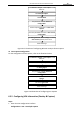Operation Manual
Table Of Contents
- About This Document
- Chapter 1 Activating and Accessing to the Camera
- Chapter 2 Setting Local Parameters and Network
- Chapter 3 Live View
- Chapter 4 PTZ Control
- 4.1 Operating PTZ Control
- 4.2 PTZ Configuration
- 4.2.1 Configuring Basic PTZ Parameters
- 4.2.2 Configuring PTZ Limits
- 4.2.3 Configuring Initial Position
- 4.2.4 Configuring Park Action
- 4.2.5 Configuring Privacy Mask
- 4.2.6 Configuring Scheduled Tasks
- 4.2.7 Clearing PTZ Configurations
- 4.2.8 Configuring PTZ Control Priority
- 4.2.9 Configuring Panorama Tracking
- 4.2.10 Configuring Eagle Vision Focus
- Chapter 5 Storage and Playback
- Chapter 6 Alarm and Events
- 6.1 Basic Event Configuration
- 6.2 Smart Event Configuration
- 6.3 VCA Configuration
- Chapter 7 Maintenance
- Appendix
- Appendix 1 SADP Software Introduction
- Appendix 2 Statics, Interference Lightning and Surge Protection
- Appendix 3 Waterproof
- Appendix 4 Bubble Maintenance
- Appendix 5 RS-485 Bus Connection
- Appendix 6 24VAC Wire Gauge & Transmission Distance
- Appendix 7 12VDC Wire Gauge & Transmission Distance
- Appendix 8 Table of Wire Gauge Standards
- Appendix 9 Alarm In/Out Connections
- Appendix 10 Camera Function Description
User Manual of PanoVu Series Network Camera
76
6.3 VCA Configuration
6.3.1 VCA Configuration description
Purpose:
You can do intelligent analysis such as behavior analysis and face capture, etc. with the camera.
Multiple rules can be configured for different requirements. The three VCA resource types are only
available for Camera 1.
Note:
VCA function varies depending on different camera models.
Before you start:
Enter the VCA Resource Type configuration interface:
Configuration > VCA
Select Camera 1 from the dropdown list and click VCA Info: Behavior Analysis, Face Capture, and
Behavior Analysis & Face Capture are selectable as the VCA type for Camera 1.
Select Camera 2 or Camera 3 from the dropdown list: only Overlay & Capture, Shield Region, Rule,
and Advanced Configuration are configurable.
Figure 6-14 VCA Configuration (Camera 1)