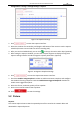Operation Manual
Table Of Contents
- About This Document
- Chapter 1 Activating and Accessing to the Camera
- Chapter 2 Setting Local Parameters and Network
- Chapter 3 Live View
- Chapter 4 PTZ Control
- 4.1 Operating PTZ Control
- 4.2 PTZ Configuration
- 4.2.1 Configuring Basic PTZ Parameters
- 4.2.2 Configuring PTZ Limits
- 4.2.3 Configuring Initial Position
- 4.2.4 Configuring Park Action
- 4.2.5 Configuring Privacy Mask
- 4.2.6 Configuring Scheduled Tasks
- 4.2.7 Clearing PTZ Configurations
- 4.2.8 Configuring PTZ Control Priority
- 4.2.9 Configuring Panorama Tracking
- 4.2.10 Configuring Eagle Vision Focus
- Chapter 5 Storage and Playback
- Chapter 6 Alarm and Events
- 6.1 Basic Event Configuration
- 6.2 Smart Event Configuration
- 6.3 VCA Configuration
- Chapter 7 Maintenance
- Appendix
- Appendix 1 SADP Software Introduction
- Appendix 2 Statics, Interference Lightning and Surge Protection
- Appendix 3 Waterproof
- Appendix 4 Bubble Maintenance
- Appendix 5 RS-485 Bus Connection
- Appendix 6 24VAC Wire Gauge & Transmission Distance
- Appendix 7 12VDC Wire Gauge & Transmission Distance
- Appendix 8 Table of Wire Gauge Standards
- Appendix 9 Alarm In/Out Connections
- Appendix 10 Camera Function Description
User Manual of PanoVu Series Network Camera
60
Besides configuring the recording schedule, you have to set the Alarm Type and check the
Trigger Channel checkbox in the Linkage Method of Alarm Input Settings interface. For
detailed information, refer to Section 6.1.4 Configuring Alarm Input.
Record Triggered by Motion | Alarm
If you select Motion | Alarm, the video will be recorded when the external alarm is
triggered or the motion is detected.
Besides configuring the recording schedule, you have to configure the settings on the
Motion Detection and Alarm Input settings interfaces. Refer to Section 6.1.1 and Section
6.1.4 for detailed information.
Record Triggered by Motion & Alarm
If you select Motion & Alarm, the video will be recorded when the motion and alarm are
triggered at the same time.
Besides configuring the recording schedule, you have to configure the settings on the
Motion Detection and Alarm Input settings interfaces. Refer to Section 6.1.1 and Section
6.1.4 for detailed information.
Record Triggered by Events
If you select Events, the video will be recorded when any event is detected.
(2) Select the timeline of a certain day, and drag the left button of the mouse to set the
recording schedule (the start time and end time of the recording task).
(3) After you set the scheduled task, you can click and copy the task to other days
(optional).
(4) After setting the record schedule, you can click a record segment to display the segment
record settings interface to edit the segment record parameters. (optional)
Figure 5-8 Segment Record Settings
Note:
The time of each segment cannot be overlapped. Up to 8 segments can be configured for
each day.
6. Click to copy the schedule settings to other channels if the schedule
settings are the same.
7. Click to save the settings.
5.1.4 Configuring Capture Schedule
Purpose:
You can configure the scheduled snapshot and event-triggered snapshot. The captured picture can
be stored in the local storage or network storage.
Steps:
1. Enter the Capture settings interface: