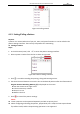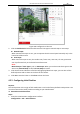Operation Manual
Table Of Contents
- About This Document
- Chapter 1 Activating and Accessing to the Camera
- Chapter 2 Setting Local Parameters and Network
- Chapter 3 Live View
- Chapter 4 PTZ Control
- 4.1 Operating PTZ Control
- 4.2 PTZ Configuration
- 4.2.1 Configuring Basic PTZ Parameters
- 4.2.2 Configuring PTZ Limits
- 4.2.3 Configuring Initial Position
- 4.2.4 Configuring Park Action
- 4.2.5 Configuring Privacy Mask
- 4.2.6 Configuring Scheduled Tasks
- 4.2.7 Clearing PTZ Configurations
- 4.2.8 Configuring PTZ Control Priority
- 4.2.9 Configuring Panorama Tracking
- 4.2.10 Configuring Eagle Vision Focus
- Chapter 5 Storage and Playback
- Chapter 6 Alarm and Events
- 6.1 Basic Event Configuration
- 6.2 Smart Event Configuration
- 6.3 VCA Configuration
- Chapter 7 Maintenance
- Appendix
- Appendix 1 SADP Software Introduction
- Appendix 2 Statics, Interference Lightning and Surge Protection
- Appendix 3 Waterproof
- Appendix 4 Bubble Maintenance
- Appendix 5 RS-485 Bus Connection
- Appendix 6 24VAC Wire Gauge & Transmission Distance
- Appendix 7 12VDC Wire Gauge & Transmission Distance
- Appendix 8 Table of Wire Gauge Standards
- Appendix 9 Alarm In/Out Connections
- Appendix 10 Camera Function Description
User Manual of PanoVu Series Network Camera
53
4.2.9 Configuring Panorama Tracking
Purpose:
The camera tracks the moving objects automatically after you configure this function. It keeps the
target appear in the center of the image by automatically adjusting its focal length and position.
You can click in the live view interface to manually track the target.
Steps:
1. Enter the Panorama Tracking settings interface:
Configuration > PTZ > Panorama Tracking
Figure 4-20 Configure Smart Tracking
2. Check the Enable Tracking checkbox to enable panorama tracking function.
3. Perform the calibration.
Auto Calibration:
(1) Select Auto from the calibration mode.
(2) Move and zoom in/out the PTZ view to make sure the PTZ view and the panoramic view is
almost the same.
(3) Click Save to save the calibration settings.
(4) The calibration is completed when note shows up as: Calibration Succeeded.
Manual Calibration:
(1) Select Manual Calibrating from the calibration list.
(2) Drag the crosses of the panoramic view “ ” and move them to the scene evenly.