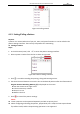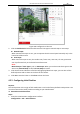Operation Manual
Table Of Contents
- About This Document
- Chapter 1 Activating and Accessing to the Camera
- Chapter 2 Setting Local Parameters and Network
- Chapter 3 Live View
- Chapter 4 PTZ Control
- 4.1 Operating PTZ Control
- 4.2 PTZ Configuration
- 4.2.1 Configuring Basic PTZ Parameters
- 4.2.2 Configuring PTZ Limits
- 4.2.3 Configuring Initial Position
- 4.2.4 Configuring Park Action
- 4.2.5 Configuring Privacy Mask
- 4.2.6 Configuring Scheduled Tasks
- 4.2.7 Clearing PTZ Configurations
- 4.2.8 Configuring PTZ Control Priority
- 4.2.9 Configuring Panorama Tracking
- 4.2.10 Configuring Eagle Vision Focus
- Chapter 5 Storage and Playback
- Chapter 6 Alarm and Events
- 6.1 Basic Event Configuration
- 6.2 Smart Event Configuration
- 6.3 VCA Configuration
- Chapter 7 Maintenance
- Appendix
- Appendix 1 SADP Software Introduction
- Appendix 2 Statics, Interference Lightning and Surge Protection
- Appendix 3 Waterproof
- Appendix 4 Bubble Maintenance
- Appendix 5 RS-485 Bus Connection
- Appendix 6 24VAC Wire Gauge & Transmission Distance
- Appendix 7 12VDC Wire Gauge & Transmission Distance
- Appendix 8 Table of Wire Gauge Standards
- Appendix 9 Alarm In/Out Connections
- Appendix 10 Camera Function Description
User Manual of PanoVu Series Network Camera
45
4.2 PTZ Configuration
4.2.1 Configuring Basic PTZ Parameters
Purpose:
You can configure the basic PTZ parameters, including proportional pan, preset freezing, preset
speed, etc.
1. Enter the Basic PTZ parameter configuration interface:
Configuration > PTZ > Basic Settings
Figure 4-7 Basic PTZ Configuration Interface
2. Configure the following settings:
Basic Parameters: Enable/disable proportional pan and preset freezing, set the preset speed,
manual control speed, keyboard control speed, auto scan speed, and zooming speed.
Proportional Pan: If you enable this function, the pan/tilt speeds change according to the
amount of zoom. When there is a large amount of zoom, the pan/tilt speed will be slower
for keeping the image from moving too fast on the live view image.
Preset Freezing: This function enables the live view to switch directly from one scene
defined by a preset to another, without showing the middle areas between these two, to
ensure the surveillance efficiency. It can also reduce the use of bandwidth in a digital
network system.
Note:
Preset freezing function is invalid when you calling a pattern.
Preset Speed: You can set the speed of a defined preset from 1 to 8.
Manual Control Speed: The manual control speed can be set as Compatible, Pedestrian,
Non-motor Vehicle, Motor Vehicle or Auto.