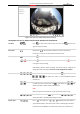Operation Manual
Table Of Contents
- About This Document
- Chapter 1 Activating and Accessing to the Camera
- Chapter 2 Setting Local Parameters and Network
- Chapter 3 Live View
- Chapter 4 PTZ Control
- 4.1 Operating PTZ Control
- 4.2 PTZ Configuration
- 4.2.1 Configuring Basic PTZ Parameters
- 4.2.2 Configuring PTZ Limits
- 4.2.3 Configuring Initial Position
- 4.2.4 Configuring Park Action
- 4.2.5 Configuring Privacy Mask
- 4.2.6 Configuring Scheduled Tasks
- 4.2.7 Clearing PTZ Configurations
- 4.2.8 Configuring PTZ Control Priority
- 4.2.9 Configuring Panorama Tracking
- 4.2.10 Configuring Eagle Vision Focus
- Chapter 5 Storage and Playback
- Chapter 6 Alarm and Events
- 6.1 Basic Event Configuration
- 6.2 Smart Event Configuration
- 6.3 VCA Configuration
- Chapter 7 Maintenance
- Appendix
- Appendix 1 SADP Software Introduction
- Appendix 2 Statics, Interference Lightning and Surge Protection
- Appendix 3 Waterproof
- Appendix 4 Bubble Maintenance
- Appendix 5 RS-485 Bus Connection
- Appendix 6 24VAC Wire Gauge & Transmission Distance
- Appendix 7 12VDC Wire Gauge & Transmission Distance
- Appendix 8 Table of Wire Gauge Standards
- Appendix 9 Alarm In/Out Connections
- Appendix 10 Camera Function Description
User Manual of PanoVu Series Network Camera
28
needs less bandwidth. The resolution of third stream is between that of main
stream and sub stream. The default setting of stream type is .
Plug-in Switch
/
Click to select between and play the live video via player
Webcomponents or Quick Time. The live video is played via webcomponents
by default, and other types of players are supported for the browser, such as
MJPEG, and VLC. You are required to download and install the player to play
the live video.
Audio
/
Volume
Click to display the . Drag the slider to adjust
the volume.
/
Two-way Audio
Click and it displays . Click to enable two-way audio and the
icon turns into . Click the icon again to stop two-way audio.
Note:
Before enabling the two-way audio or recording with audio functions, set the
Stream Type to Video & Audio referring to Section 3.4.1 Configuring Video
Settings.
Digital Zoom
/
Click to enable digital zoom function and the icon turns into . Then
drag the mouse towards low right direction to draw a rectangle on the image
as the desired zoom. After viewing it you can click any place of the picture to
get back to normal picture.
Regional
Exposure
/
Click on the toolbar to enter the regional exposure operation mode and
the icon turns into . Then drag the mouse to draw a rectangle on the
image as the desired exposure region.
Regional Focus
/
Click on the toolbar to enter the regional focus operation mode and the
icon turns into . Then drag the mouse to draw a rectangle on the image
as the desired focus region.
PTZ Control Panel
On the live view page, click to show the PTZ control panel or click to hide it.
Descriptions of Icons on PTZ Control Panel are listed below:
PTZ Control
Hold the direction buttons to control the pan/tilt movements.
Click and the camera keeps panning, the icon turns into . Click the
icon again to stop the camera.