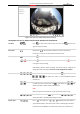Operation Manual
Table Of Contents
- About This Document
- Chapter 1 Activating and Accessing to the Camera
- Chapter 2 Setting Local Parameters and Network
- Chapter 3 Live View
- Chapter 4 PTZ Control
- 4.1 Operating PTZ Control
- 4.2 PTZ Configuration
- 4.2.1 Configuring Basic PTZ Parameters
- 4.2.2 Configuring PTZ Limits
- 4.2.3 Configuring Initial Position
- 4.2.4 Configuring Park Action
- 4.2.5 Configuring Privacy Mask
- 4.2.6 Configuring Scheduled Tasks
- 4.2.7 Clearing PTZ Configurations
- 4.2.8 Configuring PTZ Control Priority
- 4.2.9 Configuring Panorama Tracking
- 4.2.10 Configuring Eagle Vision Focus
- Chapter 5 Storage and Playback
- Chapter 6 Alarm and Events
- 6.1 Basic Event Configuration
- 6.2 Smart Event Configuration
- 6.3 VCA Configuration
- Chapter 7 Maintenance
- Appendix
- Appendix 1 SADP Software Introduction
- Appendix 2 Statics, Interference Lightning and Surge Protection
- Appendix 3 Waterproof
- Appendix 4 Bubble Maintenance
- Appendix 5 RS-485 Bus Connection
- Appendix 6 24VAC Wire Gauge & Transmission Distance
- Appendix 7 12VDC Wire Gauge & Transmission Distance
- Appendix 8 Table of Wire Gauge Standards
- Appendix 9 Alarm In/Out Connections
- Appendix 10 Camera Function Description
User Manual of PanoVu Series Network Camera
26
Menu Bar:
Click each tab to enter Live View, Playback, Picture, and Configuration page respectively.
Click to display the help file of the camera.
Click to logout the system.
Live View Window:
Display the live video.
Toolbar:
Operations on the live view page, e.g., live view, capture, record, audio on/off, regional exposure,
regional focus, etc.
PTZ Control:
Panning, tilting, focusing and zooming actions of the camera. The lighter, wiper, one-touch focus
and lens initialization control.
Preset/patrol/pattern:
Set and call the preset/patrol/pattern for the camera.
Live View Parameters:
Configure the window division, image size, stream type, plug-in type, and two-way audio of the
live video.
3.2.2 Live View Operation
Purpose:
The live video page allows you to view live video, capture images, realize PTZ control, set/call
presets and configure video parameters.
Log in the camera to enter the live view page, or you can click Live View on the menu bar of the
main page to enter the live view page.
Starting Live View
Click on the toolbar to start the live view of all channels of the network camera. Live view
page of panoramic + PTZ camera and panoramic camera are different as shown below.
Figure 3-3 Start Live View (Panoramic + PTZ Camera)