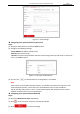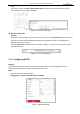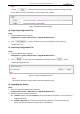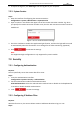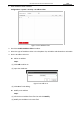Operation Manual
Table Of Contents
- About This Document
- Chapter 1 Activating and Accessing to the Camera
- Chapter 2 Setting Local Parameters and Network
- Chapter 3 Live View
- Chapter 4 PTZ Control
- 4.1 Operating PTZ Control
- 4.2 PTZ Configuration
- 4.2.1 Configuring Basic PTZ Parameters
- 4.2.2 Configuring PTZ Limits
- 4.2.3 Configuring Initial Position
- 4.2.4 Configuring Park Action
- 4.2.5 Configuring Privacy Mask
- 4.2.6 Configuring Scheduled Tasks
- 4.2.7 Clearing PTZ Configurations
- 4.2.8 Configuring PTZ Control Priority
- 4.2.9 Configuring Panorama Tracking
- 4.2.10 Configuring Eagle Vision Focus
- Chapter 5 Storage and Playback
- Chapter 6 Alarm and Events
- 6.1 Basic Event Configuration
- 6.2 Smart Event Configuration
- 6.3 VCA Configuration
- Chapter 7 Maintenance
- Appendix
- Appendix 1 SADP Software Introduction
- Appendix 2 Statics, Interference Lightning and Surge Protection
- Appendix 3 Waterproof
- Appendix 4 Bubble Maintenance
- Appendix 5 RS-485 Bus Connection
- Appendix 6 24VAC Wire Gauge & Transmission Distance
- Appendix 7 12VDC Wire Gauge & Transmission Distance
- Appendix 8 Table of Wire Gauge Standards
- Appendix 9 Alarm In/Out Connections
- Appendix 10 Camera Function Description
User Manual of PanoVu Series Network Camera
95
Note:
You can also check the Sync. with computer time checkbox to synchronize the time of the
camera with the time of your computer.
Figure 7-4 Time Sync Manually
Select the Time Zone
Purpose:
When the camera is taken to another time zone, you can use the Time Zone function to adjust
the time. The time will be adjusted according to the original time and the time difference
between the two time zones.
From the Time Zone dropdown menu as shown in Figure 7-5, select the Time Zone in which
the camera locates.
Figure 7-5 Time Zone Settings
7.1.3 Configuring RS-485
Purpose:
The RS-485 serial port is used to control the PTZ of the camera. The configuring of the PTZ
parameters should be done before you control the PTZ unit.
Steps:
1. Enter RS-485 Port setting interface:
Configuration > System > System Settings > RS-485
Figure 7-6 RS-485 Settings