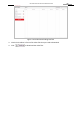User Manual
Table Of Contents
- About This Document
- Chapter 1 Activating and Accessing to the Camera
- Chapter 2 Setting Local Parameters and Network
- Chapter 3 Live View
- Chapter 4 PTZ Control
- 4.1 Operating PTZ Control
- 4.2 PTZ Configuration
- 4.2.1 Configuring Basic PTZ Parameters
- 4.2.2 Configuring PTZ Limits
- 4.2.3 Configuring Initial Position
- 4.2.4 Configuring Park Action
- 4.2.5 Configuring Privacy Mask
- 4.2.6 Configuring Scheduled Tasks
- 4.2.7 Clearing PTZ Configurations
- 4.2.8 Configuring PTZ Control Priority
- 4.2.9 Configuring Panorama Tracking
- 4.2.10 Configuring Eagle Vision Focus
- Chapter 5 Storage and Playback
- Chapter 6 Alarm and Events
- 6.1 Basic Event Configuration
- 6.2 Smart Event Configuration
- 6.3 VCA Configuration
- Chapter 7 Maintenance
- Appendix
- Appendix 1 SADP Software Introduction
- Appendix 2 Statics, Interference Lightning and Surge Protection
- Appendix 3 Waterproof
- Appendix 4 Bubble Maintenance
- Appendix 5 RS-485 Bus Connection
- Appendix 6 24VAC Wire Gauge & Transmission Distance
- Appendix 7 12VDC Wire Gauge & Transmission Distance
- Appendix 8 Table of Wire Gauge Standards
- Appendix 9 Alarm In/Out Connections
- Appendix 10 Camera Function Description
User Manual of PanoVu Series Network Camera
69
(4) After setting the arming schedule, you can click a segment to display the segment arming
settings interface to edit the segment record parameters (optional).
Figure 6-5 Segment Arming Settings
(5) Click to save the settings.
Note:
The time of each period cannot be overlapped. Up to 8 periods can be configured for each
day.
6. Set the Alarm Actions for Motion Detection.
Click tab to enter the Linkage Method interface.
You can specify the linkage method when an event occurs. The following contents are about
how to configure the different types of linkage method.
Figure 6-6 Linkage Method
Check the checkbox to select the linkage method. Send Email, Notify Surveillance Center,
Upload to FTP/Memory Card/NAS, Trigger Alarm Output and Trigger Recording are selectable.
Send Email
Send an email with alarm information to a user or users when an event occurs.
Note:
To send the Email when an event occurs, you need to refer to Section 2.2.2 Advanced
Settings - Configuring Email Settings to set the Email parameters.
Notify Surveillance Center
Send an exception or alarm signal to remote management software when an event occurs.
Upload to FTP/Memory Card/NAS
Capture the image when an alarm is triggered and upload the picture to a FTP server.