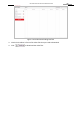User Manual
Table Of Contents
- About This Document
- Chapter 1 Activating and Accessing to the Camera
- Chapter 2 Setting Local Parameters and Network
- Chapter 3 Live View
- Chapter 4 PTZ Control
- 4.1 Operating PTZ Control
- 4.2 PTZ Configuration
- 4.2.1 Configuring Basic PTZ Parameters
- 4.2.2 Configuring PTZ Limits
- 4.2.3 Configuring Initial Position
- 4.2.4 Configuring Park Action
- 4.2.5 Configuring Privacy Mask
- 4.2.6 Configuring Scheduled Tasks
- 4.2.7 Clearing PTZ Configurations
- 4.2.8 Configuring PTZ Control Priority
- 4.2.9 Configuring Panorama Tracking
- 4.2.10 Configuring Eagle Vision Focus
- Chapter 5 Storage and Playback
- Chapter 6 Alarm and Events
- 6.1 Basic Event Configuration
- 6.2 Smart Event Configuration
- 6.3 VCA Configuration
- Chapter 7 Maintenance
- Appendix
- Appendix 1 SADP Software Introduction
- Appendix 2 Statics, Interference Lightning and Surge Protection
- Appendix 3 Waterproof
- Appendix 4 Bubble Maintenance
- Appendix 5 RS-485 Bus Connection
- Appendix 6 24VAC Wire Gauge & Transmission Distance
- Appendix 7 12VDC Wire Gauge & Transmission Distance
- Appendix 8 Table of Wire Gauge Standards
- Appendix 9 Alarm In/Out Connections
- Appendix 10 Camera Function Description
User Manual of PanoVu Series Network Camera
66
Chapter 6 Alarm and Events
Purpose:
This section explains how to configure the camera to respond to alarm events, including motion
detection, video tampering, video loss, alarm input, alarm output, exception, and audio exception
detection. These events can trigger the alarm actions, such as Send Email, Notify Surveillance
Center, Upload to FTP/Memory Card/NAS, etc.
For example, when an external alarm is triggered, the camera sends a notification to an e-mail
address.
6.1 Basic Event Configuration
6.1.1 Configuring Motion Detection
Purpose:
Motion detection is a feature which can trigger alarm actions and actions of recording videos
when the motion occurred in the surveillance scene.
Steps:
1. Enter the motion detection setting interface:
Configuration > Event > Basic Event > Motion Detection
2. Select the camera Channel No. from the dropdown list.
Note:
The Camera 1 is the PTZ channel, and the Camera 2 and Camera 3 are the panoramic view
channels.
3. Check the Enable Motion Detection checkbox to enable this function.
You can check the Enable Dynamic Analysis for Motion checkbox if you want the detected
object get marked with rectangle in the live view.
4. Select the configuration mode as Normal or Expert and set the corresponding motion
detection parameters.
Normal
Steps:
(1) Click . Drag the mouse on the live video image to draw a motion detection area.
(2) Click to finish drawing.
Notes:
You can draw up to 8 motion detection areas on the same image.
You can click to clear all of the areas.
(3) Move the slider to set the sensitivity of the
detection.