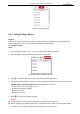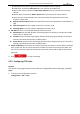User Manual
Table Of Contents
- About This Document
- Chapter 1 Activating and Accessing to the Camera
- Chapter 2 Setting Local Parameters and Network
- Chapter 3 Live View
- Chapter 4 PTZ Control
- 4.1 Operating PTZ Control
- 4.2 PTZ Configuration
- 4.2.1 Configuring Basic PTZ Parameters
- 4.2.2 Configuring PTZ Limits
- 4.2.3 Configuring Initial Position
- 4.2.4 Configuring Park Action
- 4.2.5 Configuring Privacy Mask
- 4.2.6 Configuring Scheduled Tasks
- 4.2.7 Clearing PTZ Configurations
- 4.2.8 Configuring PTZ Control Priority
- 4.2.9 Configuring Panorama Tracking
- 4.2.10 Configuring Eagle Vision Focus
- Chapter 5 Storage and Playback
- Chapter 6 Alarm and Events
- 6.1 Basic Event Configuration
- 6.2 Smart Event Configuration
- 6.3 VCA Configuration
- Chapter 7 Maintenance
- Appendix
- Appendix 1 SADP Software Introduction
- Appendix 2 Statics, Interference Lightning and Surge Protection
- Appendix 3 Waterproof
- Appendix 4 Bubble Maintenance
- Appendix 5 RS-485 Bus Connection
- Appendix 6 24VAC Wire Gauge & Transmission Distance
- Appendix 7 12VDC Wire Gauge & Transmission Distance
- Appendix 8 Table of Wire Gauge Standards
- Appendix 9 Alarm In/Out Connections
- Appendix 10 Camera Function Description
User Manual of PanoVu Series Network Camera
52
7. After setting the record schedule, you can click a record segment to display the segment record
settings interface to edit the segment record parameters. (Optional)
Figure 4-18 Segment Record Settings
Note
:
The time of each task cannot be overlapped. Up to 10 tasks can be configured for each day.
8. Click to save the settings.
4.2.7 Clearing PTZ Configurations
Purpose:
You can clear PTZ configurations in this interface, including all presets, patrols, patterns, privacy
masks, PTZ limits, scheduled tasks and park actions.
Steps:
1. Enter the Clearing Configuration interface:
Configuration > PTZ > Clear Config
2. Check the checkbox of the items you want to clear.
3. Click to clear the settings.
4.2.8 Configuring PTZ Control Priority
Steps:
1. Get to the configuration interface:
Configuration > PTZ > Prioritize PTZ.
The camera can be controlled by network and RS-485 signals. You can set the control
priority of these two signals.
The operation of Operator is prior to that of User. When the Operator is controlling the
camera, the User cannot control it. When the Operator finishes, the User can control the
camera after the Delay time. The Delay time can be set in Priority PTZ interface as shown
follows.
Figure 4-19 PTZ Priority
2. Click to activate the settings.