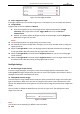User Manual
Table Of Contents
- About This Document
- Chapter 1 Activating and Accessing to the Camera
- Chapter 2 Setting Local Parameters and Network
- Chapter 3 Live View
- Chapter 4 PTZ Control
- 4.1 Operating PTZ Control
- 4.2 PTZ Configuration
- 4.2.1 Configuring Basic PTZ Parameters
- 4.2.2 Configuring PTZ Limits
- 4.2.3 Configuring Initial Position
- 4.2.4 Configuring Park Action
- 4.2.5 Configuring Privacy Mask
- 4.2.6 Configuring Scheduled Tasks
- 4.2.7 Clearing PTZ Configurations
- 4.2.8 Configuring PTZ Control Priority
- 4.2.9 Configuring Panorama Tracking
- 4.2.10 Configuring Eagle Vision Focus
- Chapter 5 Storage and Playback
- Chapter 6 Alarm and Events
- 6.1 Basic Event Configuration
- 6.2 Smart Event Configuration
- 6.3 VCA Configuration
- Chapter 7 Maintenance
- Appendix
- Appendix 1 SADP Software Introduction
- Appendix 2 Statics, Interference Lightning and Surge Protection
- Appendix 3 Waterproof
- Appendix 4 Bubble Maintenance
- Appendix 5 RS-485 Bus Connection
- Appendix 6 24VAC Wire Gauge & Transmission Distance
- Appendix 7 12VDC Wire Gauge & Transmission Distance
- Appendix 8 Table of Wire Gauge Standards
- Appendix 9 Alarm In/Out Connections
- Appendix 10 Camera Function Description
User Manual of PanoVu Series Network Camera
29
Zoom
Click , the lens zooms in, click , and the lens zooms out.
Focus
Click , the lens focus far and the items far away gets clear. Click , the
lens focus near and the items nearby gets clear.
Iris
When the image is too dark, click to open the iris. When the image is too
bright, click to close the iris.
Adjust Speed
Adjust speed of pan/tilt movements.
Preset
Refer to 4.1.1 for detailed information of setting preset.
Patrol
Refer to 4.1.2 for detailed information of setting patrol.
Pattern
Refer to 4.1.3 for detailed information of setting pattern.
Note:
PTZ functions, including PTZ control, preset, patrol, and pattern are only supported by camera 1.
Auxiliary Functions
The auxiliary functions include light, wiper, auxiliary focus, lens initialization, manual tracking, 3D
positioning, one-touch patrol, and one-touch park.
The Auxiliary functions panel is shown in the figure below:
Figure 3-5 Auxiliary Functions
Descriptions of Icons on PTZ Control Panel are listed below:
Light Supplement
Click to enable/disable the light supplement of the camera. This function is reserved.
Wiper
Click to move the wiper once.
Auxiliary Focus
The auxiliary focus function is reserved.
Manual Tracking
Before you start:
Enter the Smart Tracking settings interface and enable smart tracking first.
Configuration > PTZ > Smart Tracking
Steps:
1. Click on the toolbar of live view interface.
2. Click a moving object in the live video. The camera will track the object automatically.
3D Positioning
Steps:
1. Click on the toolbar of live view interface.
2. Operate the 3D positioning function:
Left click a position of the live video. The corresponding position will be moved to the