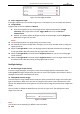User Manual
Table Of Contents
- About This Document
- Chapter 1 Activating and Accessing to the Camera
- Chapter 2 Setting Local Parameters and Network
- Chapter 3 Live View
- Chapter 4 PTZ Control
- 4.1 Operating PTZ Control
- 4.2 PTZ Configuration
- 4.2.1 Configuring Basic PTZ Parameters
- 4.2.2 Configuring PTZ Limits
- 4.2.3 Configuring Initial Position
- 4.2.4 Configuring Park Action
- 4.2.5 Configuring Privacy Mask
- 4.2.6 Configuring Scheduled Tasks
- 4.2.7 Clearing PTZ Configurations
- 4.2.8 Configuring PTZ Control Priority
- 4.2.9 Configuring Panorama Tracking
- 4.2.10 Configuring Eagle Vision Focus
- Chapter 5 Storage and Playback
- Chapter 6 Alarm and Events
- 6.1 Basic Event Configuration
- 6.2 Smart Event Configuration
- 6.3 VCA Configuration
- Chapter 7 Maintenance
- Appendix
- Appendix 1 SADP Software Introduction
- Appendix 2 Statics, Interference Lightning and Surge Protection
- Appendix 3 Waterproof
- Appendix 4 Bubble Maintenance
- Appendix 5 RS-485 Bus Connection
- Appendix 6 24VAC Wire Gauge & Transmission Distance
- Appendix 7 12VDC Wire Gauge & Transmission Distance
- Appendix 8 Table of Wire Gauge Standards
- Appendix 9 Alarm In/Out Connections
- Appendix 10 Camera Function Description
User Manual of PanoVu Series Network Camera
27
Figure 3-4 Start Live View (Panoramic Camera)
Descriptions of Icons on Toolbar and Live View Interface are listed below:
Live View
/
Click to start all live views and the icon turns into . Click the icon
again to stop all live views.
Full-screen
Double-click on the live video to switch the current live view into
full-screen or return to normal mode from the full-screen.
Record/Capture
Click to manual capture the picture.
/
Click to start manual recording and the icon turns into . Click the
icon again to stop recording.
Note: Before perform manual recording and manual capture, configure the
saving path of files referring to Section 2.1 Local Configuration Interface.
Window Division
For 360° panoramic + PTZ camera, click to select from
and display live video in triple-row/double-row/1×1
window size.
For 180° panoramic + PTZ camera, click to select from and
display live video in double-row/1×1 window size.
Note:
When you select 1×1 window size, it plays live view of camera 1 only.
For panoramic camera, click to select from , and
display live video in 1×1/2×2/3×3/4×4 division mode.
Stream Type
/ /
Click to select from and display live video with the
main/sub/third stream. The main stream is with a relatively high resolution
and needs much bandwidth. The sub-stream is with a low resolution and