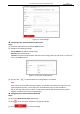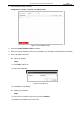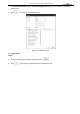User Manual
Table Of Contents
- About This Document
- Chapter 1 Activating and Accessing to the Camera
- Chapter 2 Setting Local Parameters and Network
- Chapter 3 Live View
- Chapter 4 PTZ Control
- 4.1 Operating PTZ Control
- 4.2 PTZ Configuration
- 4.2.1 Configuring Basic PTZ Parameters
- 4.2.2 Configuring PTZ Limits
- 4.2.3 Configuring Initial Position
- 4.2.4 Configuring Park Action
- 4.2.5 Configuring Privacy Mask
- 4.2.6 Configuring Scheduled Tasks
- 4.2.7 Clearing PTZ Configurations
- 4.2.8 Configuring PTZ Control Priority
- 4.2.9 Configuring Panorama Tracking
- 4.2.10 Configuring Eagle Vision Focus
- Chapter 5 Storage and Playback
- Chapter 6 Alarm and Events
- 6.1 Basic Event Configuration
- 6.2 Smart Event Configuration
- 6.3 VCA Configuration
- Chapter 7 Maintenance
- Appendix
- Appendix 1 SADP Software Introduction
- Appendix 2 Statics, Interference Lightning and Surge Protection
- Appendix 3 Waterproof
- Appendix 4 Bubble Maintenance
- Appendix 5 RS-485 Bus Connection
- Appendix 6 24VAC Wire Gauge & Transmission Distance
- Appendix 7 12VDC Wire Gauge & Transmission Distance
- Appendix 8 Table of Wire Gauge Standards
- Appendix 9 Alarm In/Out Connections
- Appendix 10 Camera Function Description
User Manual of PanoVu Series Network Camera
99
4. To export the log files, click Save Log to save the log files in your computer.
7.2.3 System Service
Steps:
1. Enter the interface of configuring the remote connection:
Configuration > System > Maintenance > System Service
2. Input a number in text field as the upper limit of the remote connection number. E.g. when
you specify the remote connection number as 10, then the 11th remote connection cannot be
established.
Figure 7-12 Live View Connection Settings
3. Check the checkbox to enable the supplement light function, and then the light will be turned
on automatically when the illumination is not enough for the video monitoring. (Optional)
4. Click to activate the settings.
Note:
The supplement light configuration is only supported by certain models.
7.3 Security
7.3.1 Configuring Authentication
Purpose:
You can specifically secure the stream data of live view.
Steps:
1. Enter the Authentication interface:
Configuration> System> Security > Authentication
2. Set the authentication mode for RTSP authentication.
RTSP Authentication: Select the authentication mode as basic or disable in the dropdown list
to enable or disable the RTSP authentication.
3. Click to save the settings.
7.3.2 Configuring IP Address Filter
Purpose:
With this function on, the camera allows certain IP addresses whether to log in or not.
Steps: