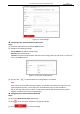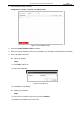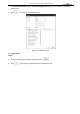User Manual
Table Of Contents
- About This Document
- Chapter 1 Activating and Accessing to the Camera
- Chapter 2 Setting Local Parameters and Network
- Chapter 3 Live View
- Chapter 4 PTZ Control
- 4.1 Operating PTZ Control
- 4.2 PTZ Configuration
- 4.2.1 Configuring Basic PTZ Parameters
- 4.2.2 Configuring PTZ Limits
- 4.2.3 Configuring Initial Position
- 4.2.4 Configuring Park Action
- 4.2.5 Configuring Privacy Mask
- 4.2.6 Configuring Scheduled Tasks
- 4.2.7 Clearing PTZ Configurations
- 4.2.8 Configuring PTZ Control Priority
- 4.2.9 Configuring Panorama Tracking
- 4.2.10 Configuring Eagle Vision Focus
- Chapter 5 Storage and Playback
- Chapter 6 Alarm and Events
- 6.1 Basic Event Configuration
- 6.2 Smart Event Configuration
- 6.3 VCA Configuration
- Chapter 7 Maintenance
- Appendix
- Appendix 1 SADP Software Introduction
- Appendix 2 Statics, Interference Lightning and Surge Protection
- Appendix 3 Waterproof
- Appendix 4 Bubble Maintenance
- Appendix 5 RS-485 Bus Connection
- Appendix 6 24VAC Wire Gauge & Transmission Distance
- Appendix 7 12VDC Wire Gauge & Transmission Distance
- Appendix 8 Table of Wire Gauge Standards
- Appendix 9 Alarm In/Out Connections
- Appendix 10 Camera Function Description
User Manual of PanoVu Series Network Camera
98
3. Click to select the local upgrade file and then click to start remote
upgrade.
Note:
The upgrading process will take 1 to 10 minutes. Do not disconnect the power of the camera
during the upgrading process. The camera reboots automatically after upgrading.
Figure 7-10 Remote Upgrade
7.2.2 Log Searching
Purpose:
The operation, alarm, exception and information of the camera can be stored in log files. You can
also export the log files on your demand.
Before you start:
Configure network storage for the camera or insert a memory card in the camera.
Steps:
1. Enter the Log interface:
Configuration >System > Maintenance > Log
Figure 7-11 Log Searching Interface
2. Set the log search conditions to specify the search, including the Major Type, Minor Type, Start
Time and End Time as shown in Figure 7-11.
3. Click to search log files. The matched log files will be displayed on the Log List.