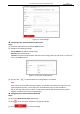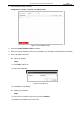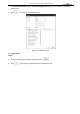User Manual
Table Of Contents
- About This Document
- Chapter 1 Activating and Accessing to the Camera
- Chapter 2 Setting Local Parameters and Network
- Chapter 3 Live View
- Chapter 4 PTZ Control
- 4.1 Operating PTZ Control
- 4.2 PTZ Configuration
- 4.2.1 Configuring Basic PTZ Parameters
- 4.2.2 Configuring PTZ Limits
- 4.2.3 Configuring Initial Position
- 4.2.4 Configuring Park Action
- 4.2.5 Configuring Privacy Mask
- 4.2.6 Configuring Scheduled Tasks
- 4.2.7 Clearing PTZ Configurations
- 4.2.8 Configuring PTZ Control Priority
- 4.2.9 Configuring Panorama Tracking
- 4.2.10 Configuring Eagle Vision Focus
- Chapter 5 Storage and Playback
- Chapter 6 Alarm and Events
- 6.1 Basic Event Configuration
- 6.2 Smart Event Configuration
- 6.3 VCA Configuration
- Chapter 7 Maintenance
- Appendix
- Appendix 1 SADP Software Introduction
- Appendix 2 Statics, Interference Lightning and Surge Protection
- Appendix 3 Waterproof
- Appendix 4 Bubble Maintenance
- Appendix 5 RS-485 Bus Connection
- Appendix 6 24VAC Wire Gauge & Transmission Distance
- Appendix 7 12VDC Wire Gauge & Transmission Distance
- Appendix 8 Table of Wire Gauge Standards
- Appendix 9 Alarm In/Out Connections
- Appendix 10 Camera Function Description
User Manual of PanoVu Series Network Camera
97
Note:
Clicking button will restore all the parameters to default settings including
the IP address and user information. Use this button with caution.
Figure 7-8 Restore Default Settings
Exporting Configuration File
Steps:
1. Enter the Maintenance interface:
Configuration > System > Maintenance > Upgrade & Maintenance
2. Click to select the directory as the saving path to start exporting
configuration file.
Importing Configuration File
Steps:
1. Enter the Maintenance interface:
Configuration > System > Maintenance > Upgrade & Maintenance
2. Click to select the local configuration file and then click to start
importing configuration file.
Figure 7-9 Import Configuration File
Note:
You need to reboot the camera after importing configuration file.
Upgrading the System
Steps:
1. Enter the Upgrade & Maintenance interface:
Configuration >System > Maintenance > Upgrade & Maintenance
2. Select Firmware or Firmware Directory.
Firmware: when you select Firmware, you need to find the firmware in your computer to
upgrade the device.
Firmware Directory: You need to find the directory where the firmware locates. The
device can find the firmware in the directory automatically.