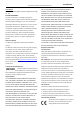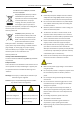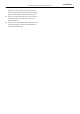User Manual of PanoVu Series Network Camera 0 0 PanoVu Series Network Camera User Manual UD04532B
User Manual of PanoVu Series Network Camera i i User Manual USE OF THIS PRODUCT, EVEN IF HIKVISION HAS BEEN COPYRIGHT © 2017 Hangzhou Hikvision Digital Technology ADVISED OF THE POSSIBILITY OF SUCH DAMAGES. Co., Ltd. REGARDING TO THE PRODUCT WITH INTERNET ACCESS, ALL RIGHTS RESERVED. THE USE OF PRODUCT SHALL BE WHOLLY AT YOUR OWN Any and all information, including, among others, RISKS.
ii User Manual of PanoVu Series Network Camera harmonized European standards listed under the EMC Directive 2014/30/EU, the RoHS Warnings: Directive 2011/65/EU 2012/19/EU (WEEE directive): Products marked with this symbol cannot be safety extra low voltage (SELV) standard. The power disposed of as unsorted municipal waste in the European Union. For proper recycling, return this product to your consumption cannot be less than the required value. collection points. For more information see: www.
iii User Manual of PanoVu Series Network Camera Please use the provided glove when open up the product cover. Do not touch the product cover with fingers directly, because the acidic sweat of the fingers may erode the surface coating of the product cover. Please use a soft and dry cloth when clean inside and outside surfaces of the product cover. Do not use alkaline detergents. Improper use or replacement of the battery may result in hazard of explosion.
User Manual of PanoVu Series Network Camera iv iv Table of Contents ABOUT THIS DOCUMENT ....................................................................................................................................................... 1 OVERVIEW OF CONTENTS ................................................................................................................................................................. 1 NOTICE ............................................................................
User Manual of PanoVu Series Network Camera v 4.2.3 Configuring Initial Position ...................................................................................................................................... 47 4.2.4 Configuring Park Action ........................................................................................................................................... 48 4.2.5 Configuring Privacy Mask ..................................................................................
User Manual of PanoVu Series Network Camera vi 7.2.1 Upgrade & Maintenance ......................................................................................................................................... 96 7.2.2 Log Searching .......................................................................................................................................................... 98 7.2.3 System Service ..........................................................................................
User Manual of PanoVu Series Network Camera 1 1 About This Document This document introduces PanoVu series network camera, including 360° panoramic + PTZ camera, 180° panoramic + PTZ camera, and 360° panoramic camera. It covers how to activate and access to the camera, and operate the camera in the network environment.
User Manual of PanoVu Series Network Camera 2 2 Chapter 1 Activating and Accessing to the Camera 1.1 System Requirement System requirements of web browser accessing are as follows: Operating System: Microsoft Windows XP SP1 and above version/Vista/Win7/Server 2003/Server 2008 32bits CPU: Intel Pentium IV 3.0 GHz or higher RAM: 1G or higher Display: 1024 × 768 resolution or higher Web Browser: Internet Explorer 8.0 and above version, Apple Safari 5.
3 User Manual of PanoVu Series Network Camera Network Cable Network Camera Network Cable Switch or Router PC Figure 1-2 Connecting via an Switch or a Router 1.2.2 Activating the Camera Purpose: You are required to activate the camera first before you can use the camera. Activation via web browser, activation via SADP, and activation via client software are supported. In the following sections, activation via web browser and activation via SADP will be taken as examples.
User Manual of PanoVu Series Network Camera 4 STRONG PASSWORD RECOMMENDED– We highly recommend you create a strong password of your own choosing (Using a minimum of 8 characters, including at least three of the following categories: upper case letters, lower case letters, numbers, and special characters.) in order to increase the security of your product.
5 You can check whether the activation is completed on the popup window. If activation failed, make sure that the password meets the requirement and then try again. User Manual of PanoVu Series Network Camera 5. Change the device IP address to the same subnet with your computer by either modifying the IP address manually or checking the Enable DHCP checkbox. Figure 1-5 Modify the IP Address 6. Input the password and click Save to activate your IP address modification.
6 2. Click Device Management to enter the Device Management interface, as shown in the figure below. User Manual of PanoVu Series Network Camera Figure 1-7 Device Management Interface 3. Check the device status from the device list, and select an inactive device. 4. Click Activate to pop up the Activation interface. 5. Create a password and input the password in the password field, and confirm the password.
User Manual of PanoVu Series Network Camera 7 Figure 1-9 Modifying the Network Parameters 8. Change the device IP address to the same subnet with your computer by either modifying the IP address manually or checking the Enable DHCP checkbox. 9. Input the password to activate your IP address modification. 1.3 Setting the Camera over the WAN (Optional) Purpose: This section explains how to connect the camera to the WAN with a static IP or a dynamic IP. 1.3.
8 User Manual of PanoVu Series Network Camera Network Cable Network Cable Speed Dome Internet Network Cable Router with Static IP PC Figure 1-10 Accessing the Camera through Router with Static IP Connecting the camera with static IP directly You can also save the static IP in the camera and directly connect it to the internet without using a router. Refer to Section 1.2 Activating the Camera for detailed IP address configuration of the camera.
User Manual of PanoVu Series Network Camera 9 5. Apply a domain name from a domain name provider. 6. Configure the DDNS settings in the setting interface of the router. 7. Visit the camera via the applied domain name. Connecting the camera via a modem Purpose: This camera supports the PPPoE auto dial-up function. The camera gets a public IP address by ADSL dial-up after the camera is connected to a modem. You need to configure the PPPoE parameters of the camera. Refer to Section 2.2.
10 2. In the address field, input the IP address of the camera, e.g., 192.168.1.64 and click Enter to enter the login interface. 3. If you activate the camera for the first time using, refer to the Section 1.2 Activating the Camera. 4. Select English as the interface language on the top-right of login interface. User Manual of PanoVu Series Network Camera 5. Input the user name and password and click . The admin user should configure the device accounts and user/operator permissions properly.
User Manual of PanoVu Series Network Camera 11 Figure 1-16 iVMS-4200 Live View Interface Notes: If you use third party VMS software, contact technical support of our branch for camera firmware. For detailed information about client software of our company, refer to the user manual of the software. This manual mainly introduces accessing to the camera by web browser. 1.5 Power-up Action After the power is applied, the camera will perform self-test actions.
User Manual of PanoVu Series Network Camera 12 Chapter 2 Setting Local Parameters and Network 2.1 Configuring Local Parameters Note: The local configuration refers to the parameters of the live view and other operations using the web browser. Steps: 1. Enter the Local configuration interface: Configuration > Local Figure 2-1 Local Configuration Interface 2. Configure the following settings: Live View Parameters: Set the protocol type, play performance, rules, and image format.
User Manual of PanoVu Series Network Camera Save record files to: Set the saving path for the manually recorded video files. Save downloaded files to: Set the saving path for the downloaded video files in 13 interface. Picture and Clip Settings: Set the saving paths of the captured pictures and clipped video files. Save snapshots in live view to: Set the saving path of the manually captured pictures in interface.
User Manual of PanoVu Series Network Camera 14 Figure 2-2 TCP/IP Settings 2. Configure the basic network settings, including the NIC Type, IPv4 or IPv6 Address, IPv4 or IPv6 Subnet Mask, IPv4 or IPv6 Default Gateway, MTU settings and Multicast Address. 3. (Optional) Check the Enable Multicast Discovery checkbox, and then the online network camera can be automatically detected by client software via private multicast protocol in the LAN. 4. Configure the DNS server.
15 something of your own choosing (Using a minimum of 8 characters, including at least three of the following categories: upper case letters, lower case letters, numbers, and special characters.) in order to increase the security of your product. Proper configuration of all passwords and other security settings is the responsibility of the installer and/or end-user. User Manual of PanoVu Series Network Camera Steps: 1.
User Manual of PanoVu Series Network Camera 16 Configuring PPPoE Settings Purpose: If you have no router but only a modem, you can use Point-to-Point Protocol over Ethernet (PPPoE) function. Steps: 1. Enter the PPPoE settings interface: Configuration > Network > Basic Settings > PPPoE Figure 2-5 PPPoE Settings 2. Check the Enable PPPoE checkbox to enable this feature. 3. Input User Name, Password, and Confirm password for PPPoE access. Note: The User Name and Password should be assigned by your ISP.
User Manual of PanoVu Series Network Camera 17 2. Set the HTTP port, RTSP port, HTTPS port and port of the camera. HTTP Port: The default port number is 80. RTSP Port: The default port number is 554. HTTPS Port: The default port number is 443. Server Port: The default port number is 8000. 3. Click to save the settings.
User Manual of PanoVu Series Network Camera 18 Before you start: Before setting the SNMP, use the SNMP software and manage to receive the camera information via SNMP port. By setting the Trap Address, the camera can send the alarm event and exception messages to the surveillance center. Note: The SNMP version you select should be the same as that of the SNMP software. Steps: 1. Enter the SNMP settings interface: Configuration > Network > Advanced Settings > SNMP Figure 2-8 SNMP Settings 2.
User Manual of PanoVu Series Network Camera 19 Configuring FTP Settings Purpose: You can set a FTP server and configure the following parameters for uploading captured pictures. Steps: 1. Enter the FTP settings interface: Configuration > Network > Advanced Settings > FTP Figure 2-9 FTP Settings 2. Configure the FTP settings, including server address, port, user name, password, directory, and upload type.
User Manual of PanoVu Series Network Camera 20 Figure 2-11 Child Directory Upload type: To enable uploading the captured picture to the FTP server. 3. Click to save the settings. Note: If you want to upload the captured pictures to FTP server, you also have to enable the continuous snapshot or event-triggered snapshot in Snapshot interface. For detailed information, refer to the Section 5.1.4 Configuring Capture Schedule.
User Manual of PanoVu Series Network Camera 21 SMTP Port: The SMTP port. The default TCP/IP port for SMTP is 25. E-mail Encryption: Email encryption can be selected among None and SSL. When SSL is selected, you can check the Enable STARTTLS checkbox to encrypt the email with STARTTLS and the SMTP port No. is 25. You can uncheck the Enable STARTTLS checkbox to encrypt the email with SSL and the SMTP should be set as 465.
User Manual of PanoVu Series Network Camera 22 Figure 2-13 Create Certificate OPTION 1: Create the self-signed certificate 1) Select Create Self-signed Certificate. 2) Click Create to create the following dialog box. Figure 2-14 Create Self-signed Certificate 3) Input the country, host name/IP, validity and other information. 4) Click OK to save the settings. OPTION 2: Start the installation when signed certificate is available. 1) Select Signed certificate is available, Start the installation directly.
User Manual of PanoVu Series Network Camera 23 Note: You can click configure the HTTPS port No. on your demand; refer to Section 2.2.1 Basic Settings Configuring Port Settings for details. 4. Check the Enable HTTPS checkbox and click Save. Configuring QoS Settings Purpose: QoS (Quality of Service) can help solve the network delay and network congestion by configuring the priority of data sending. Steps: 1.
24 Before connecting the network camera to the protected LAN, apply a digital certificate from a Certificate Authority. The network camera requests access to the protected LAN via the authenticator (a switch). The switch forwards the identity and password to the authentication server (RADIUS server). The switch forwards the certificate of authentication server to the network camera. If all the information is validated, the switch allows the network access to the protected network.
25 User Manual of PanoVu Series Network Camera Chapter 3 Live View 3.1 Install the Plug-in Install the plug-in before viewing the live video and operating the camera. Follow the installation prompts to install the plug-in. Figure 3-1 Download and Install Plug-in Notes: You may have to close the web browser to install the plug-in. Reopen the web browser and log in again after installing the plug-in. To select the plug-in type, you can click on live view interface.
User Manual of PanoVu Series Network Camera 26 Menu Bar: Click each tab to enter Live View, Playback, Picture, and Configuration page respectively. Click to display the help file of the camera. Click to logout the system. Live View Window: Display the live video. Toolbar: Operations on the live view page, e.g., live view, capture, record, audio on/off, regional exposure, regional focus, etc. PTZ Control: Panning, tilting, focusing and zooming actions of the camera.
27 User Manual of PanoVu Series Network Camera Figure 3-4 Start Live View (Panoramic Camera) Descriptions of Icons on Toolbar and Live View Interface are listed below: Live View / Click to start all live views and the icon turns into . Click the icon again to stop all live views. Full-screen Double-click on the live video to switch the current live view into full-screen or return to normal mode from the full-screen. Record/Capture / Click to manual capture the picture.
28 User Manual of PanoVu Series Network Camera needs less bandwidth. The resolution of third stream is between that of main stream and sub stream. The default setting of stream type is Plug-in Switch / Click to select between . and play the live video via player Webcomponents or Quick Time. The live video is played via webcomponents by default, and other types of players are supported for the browser, such as MJPEG, and VLC. You are required to download and install the player to play the live video.
29 User Manual of PanoVu Series Network Camera Zoom Click , the lens zooms in, click , and the lens zooms out. Focus Click , the lens focus far and the items far away gets clear. Click , the lens focus near and the items nearby gets clear. Iris When the image is too dark, click bright, click to open the iris. When the image is too to close the iris. Adjust Speed Adjust speed of pan/tilt movements. Preset Refer to 4.1.1 for detailed information of setting preset. Patrol Refer to 4.1.
User Manual of PanoVu Series Network Camera 30 center of the live video. Hold down the left mouse button and drag the mouse to the lower right on the live video. The corresponding position will be moved to the center of the live video and zoomed in. Hold down the left mouse button and drag the mouse to the upper left on the live video. The corresponding position will be moved to the center of the live video and zoomed out.
User Manual of PanoVu Series Network Camera 31 Image Adjustment Brightness This feature is used to adjust brightness of the image. The value ranges from 0 to 100. Contrast This feature enhances the difference in color and light between parts of an image. The value ranges from 0 to 100. Saturation This feature is used to adjust color saturation of the image. The value ranges from 0 to 100. Sharpness Sharpness function enhances the detail of the image by sharpening the edges in the image.
User Manual of PanoVu Series Network Camera 32 Limit Gain This feature is used to adjust gain of the image. The value ranges from 0 to 100. Slow Shutter This function can be used in underexposure condition. It lengthens the shutter time to ensure full exposure. Select slow shutter level from the dropdown list Figure 3-9 Slow Shutter Focus Settings Focus Mode The Focus Mode can be set to Auto, Manual, Semi-auto.
User Manual of PanoVu Series Network Camera 33 Figure 3-11 Day Night Schedule Smart Supplement Light If the light supplement is on and the image center is overexposure, you can enable this function. IR Light Mode IR light mode can be set to Auto and Manual. Auto: The brightness of the infrared light will be adjusted automatically. IR Light Sensitivity value ranges from 0 to 100. Trigger Mode can be set to Camera or Photosensitive.
34 HLC (High Light Compensation) makes the camera identify and suppress the strong light sources that usually flare across a scene. This makes it possible to see the detail of the image that would normally be hidden. User Manual of PanoVu Series Network Camera White Balance The White Balance mode can be set to Auto, MWB, Outdoor, Indoor, Fluorescent Lamp, Sodium Lamp and Auto-Tracking. Auto In Auto mode, the camera retains color balance automatically according to the current color temperature.
User Manual of PanoVu Series Network Camera 35 Figure 3-15 Expert Mode Defog Mode When there is fog in the image, you can enable this function to get clear image. EIS (Electronic Image Stabilization) The live view image would be trembled and dim when the camera is shocked slightly in some monitoring conditions. And the electronic image stabilization (EIS) function is used to overcome this problem to ensure a steady and clear image.
User Manual of PanoVu Series Network Camera 36 Preset Title: Identifies preset being called. Camera Name: Identifies the name of camera. You can customize the on screen display of time. Steps: 1. Enter the OSD settings interface: Configuration > Image > OSD Settings Figure 3-16 OSD Settings 2. Check the corresponding checkbox to select the display of camera name, date or week if required. 3. Edit the camera name in the text field of Camera Name. 4.
User Manual of PanoVu Series Network Camera 7. Click 37 to activate above settings. 3.3.3 Configuring Text Overlay Settings Purpose: You can customize the text overlay. Steps: 1. Enter the Text Overlay settings interface: Configuration > Image > OSD Settings 2. Check the checkbox in front of textbox to enable the on-screen display. 3. Input the characters in the textbox. 4. Use the mouse to drag the red text frame Text in the live view window to adjust the text overlay position. 5. Click .
User Manual of PanoVu Series Network Camera 38 Figure 3-19 Configure Video Settings 2. Select the Stream Type of the camera to Main Stream (Normal), Sub-Stream or Third Stream. Note: The main stream is usually for recording and live viewing with good bandwidth, and the sub-stream can be used for live viewing when the bandwidth is limited. Refer to the Section 2.1 Configuring Local Parameters for switching the stream type for live viewing. 3.
User Manual of PanoVu Series Network Camera 39 Set the I-Frame interval from 1 to 400. SVC: SVC is a video encoding technology. It extracts frames from the original video and sends these frames to a video recorder which also supports SVC function when the network bandwidth is insufficient. Smoothing: Drag to adjust the value of video smoothing on your demand.
User Manual of PanoVu Series Network Camera 40 Configuration >Video/Audio > ROI Figure 3-20 Region of Interest Stream Type: You can set the ROI function for main stream, sub-stream and third stream. Select a stream type and then configure the ROI settings. Fixed Region: The fixed region encoding is the ROI encoding for the manually configured area. And you can choose the Image Quality Enhancing level for ROI encoding, and you can also name the ROI area. Steps: 1. Select a Region No.. 2.
User Manual of PanoVu Series Network Camera 41 Chapter 4 PTZ Control 4.1 Operating PTZ Control Purpose: In the live view interface, you can use the PTZ control buttons to control panning, tilting and zooming. Refer to Section 3.2.2 Live View Operation for detailed information. 4.1.1 Setting/Calling a Preset Purpose: A preset is a predefined image position. For the defined preset, you can click the calling button to quickly view the desired image position. Setting a Preset: Steps: 1.
User Manual of PanoVu Series Network Camera 42 Figure 4-2 Calling a Preset For convenient preset selection, refer to the following steps to navigate to the preset you want. Steps: 1. Select any preset from the list. 2. Click the preset number you need on the keyboard. Note: The following presets are predefined with special commands. You can only call them but not configure them. For instance, preset 99 is the “Start auto scan”. If you call the preset 99, the camera starts auto scan function.
43 User Manual of PanoVu Series Network Camera Note: You may need to use the OSD (On Screen Display) menu when controlling the camera remotely. To display the OSD menu on the live view screen, you can call the preset number 95. 4.1.2 Setting/Calling a Patrol Purpose: A patrol is a memorized series of preset function. It can be configured and called on the patrol settings interface. There are up to 8 patrols for customizing. A patrol can be configured with 32 presets.
User Manual of PanoVu Series Network Camera 44 Figure 4-5 Calling a Patrol 4.1.3 Setting/Calling a Pattern Purpose: A pattern is a memorized series of pan, tilt, zoom, and preset functions. It can be called on the pattern settings interface. There are up to 4 patterns for customizing. Setting a Pattern: Steps: 1. In the PTZ control panel, click to enter the pattern settings interface. 2. Select a pattern number from the list as shown in Figure 4-6. Figure 4-6 Patterns Settings Interface 3.
User Manual of PanoVu Series Network Camera 45 4.2 PTZ Configuration 4.2.1 Configuring Basic PTZ Parameters Purpose: You can configure the basic PTZ parameters, including proportional pan, preset freezing, preset speed, etc. 1. Enter the Basic PTZ parameter configuration interface: Configuration > PTZ > Basic Settings Figure 4-7 Basic PTZ Configuration Interface 2.
User Manual of PanoVu Series Network Camera 46 Compatible: The control speed is same as the Keyboard Control Speed. Pedestrian: Choose the Pedestrian when you monitor the pedestrians. Non-motor Vehicle: Choose the Non-motor Vehicle when you monitor the non-motor vehicles. Motor Vehicle: Choose the Motor Vehicle when you monitor the motor vehicles. Auto: You are recommended to set it to be auto when the application scene of the camera is complicated.
User Manual of PanoVu Series Network Camera 47 Figure 4-8 Configure the PTZ Limit 2. Click the Enable Limit checkbox and choose the limit type as manual stops or scan stops. Manual Stops: When manual limit stops are set, you can operate the PTZ control panel manually only in the limited surveillance area. Scan Stops: When scan limit stops are set, the random scan, frame scan, auto scan, tilt scan, panorama scan is performed only in the limited surveillance area.
User Manual of PanoVu Series Network Camera 48 Figure 4-9 PTZ Configuration 2. Click the PTZ control buttons to find a position as the initial position of the camera; you can also call a defined preset and set it as the initial position of the camera. 3. Click Set to save the position. Call/delete an Initial Position: You can click to call the initial position. You can click to delete the initial position and restore the factory default initial position. 4.2.
User Manual of PanoVu Series Network Camera 49 Figure 4-11 Action Types 5. Click to save the settings. 4.2.5 Configuring Privacy Mask Purpose: Privacy mask enables you to cover certain areas on the live video to prevent certain spots in the surveillance area from being live viewed and recorded. The privacy mask function only takes effect in Camera 1. Steps: 1. Enter the Privacy Mask settings interface: Configuration > PTZ > Privacy Mask Figure 4-12 Draw the Privacy Mask 2.
User Manual of PanoVu Series Network Camera 5. Click 50 to save the privacy mask, and it will be listed in the Privacy Mask List area; set the value of Active Zoom Ratio on your demand, and then the mask will only appear when the zoom ratio is greater than the predefined value. Figure 4-13 Privacy Mask List 6. you can also define the color of the masks. Figure 4-14 Define Mask Color 7. You can select a mask and click to delete it from the list. 8.
User Manual of PanoVu Series Network Camera 51 Figure 4-15 Configure Scheduled Tasks 2. Check the Enable Scheduled Task checkbox. 3. Set the Park Time. You can set the park time (a period of inactivity) before the camera starts the scheduled tasks. 4. Select the task type from the dropdown list. You can choose scan, preset, pattern and etc. Figure 4-16 Task Types 5.
52 7. After setting the record schedule, you can click a record segment to display the segment record settings interface to edit the segment record parameters. (Optional) User Manual of PanoVu Series Network Camera Figure 4-18 Segment Record Settings Note: The time of each task cannot be overlapped. Up to 10 tasks can be configured for each day. 8. Click to save the settings. 4.2.
User Manual of PanoVu Series Network Camera 53 4.2.9 Configuring Panorama Tracking Purpose: The camera tracks the moving objects automatically after you configure this function. It keeps the target appear in the center of the image by automatically adjusting its focal length and position. You can click in the live view interface to manually track the target. Steps: 1. Enter the Panorama Tracking settings interface: Configuration > PTZ > Panorama Tracking Figure 4-20 Configure Smart Tracking 2.
54 (3) Select a calibration site and adjust the PTZ view by controlling PTZ and zooming in/ out to ensure the cross in the center of the PTZ view is almost the same with the site of the calibration site of panoramic view. User Manual of PanoVu Series Network Camera (4) Click to save the setting of calibration No. 1. (5) Select calibration site No. 2 to No. 6, and repeat the step above to add the manual calibration sites.
User Manual of PanoVu Series Network Camera 55 Figure 4-22 Eagle Vision Focus 2. Check the Enable checkbox to enable the Eagle Vision Focus function. 3. Drag the red line on the live view image to the calibration position. You can drag the ends of the red line to adjust the length of the line. 4. Click Start Calibration. There is the notice Calibrating on the live view image and the camera lens performs auto focus. 5. After calibration, there is the notice Calibration succeeded on the live view image. 6.
User Manual of PanoVu Series Network Camera 56 Chapter 5 Storage and Playback In this and the following chapters, operation of the camera by the web browser will be taken as an example. 5.1 Storage Settings Before you start: To configure record settings, make sure that you have the network storage device within the network or the memory card has been inserted in the corresponding card slot. Refer to the quick start guide for the location of the memory card slot. 5.1.
User Manual of PanoVu Series Network Camera 57 5.1.2 HDD Management If the memory card is inserted in the device or NAS (Network-Attached Storage) is added, enter HDD Management interface to configure the storage status. Steps: 1. Enter the HDD settings interface Configuration > Storage > Storage Management > HDD Management, You can view the capacity, free space, status, type and property of the disk. Figure 5-2 Storage Management Interface 2.
User Manual of PanoVu Series Network Camera 58 5.1.3 Configuring Record Schedule Before you start: Make sure a local memory card is inserted in the camera or the network storage is added to the camera. Purpose: There are two kinds of recording for the cameras: manual recording and scheduled recording. In this section, you can follow the instructions to configure the scheduled recording. By default, the record files of scheduled recording are stored in the memory card (if supported) or in the network disk.
59 Pre-record: The time you set to start recording before the scheduled time or the event. For example, if an alarm triggers recording at 10:00, and the pre-record time is set as 5 seconds, the camera starts to record at 9:59:55. The Pre-record time can be configured as No Pre-record, 5 s, 10 s, 15 s, 20 s, 25 s, 30 s or not limited. Note: The pre-record time changes according to the video bitrate. Post-record: The time you set to stop recording after the scheduled time or the event.
60 Besides configuring the recording schedule, you have to set the Alarm Type and check the Trigger Channel checkbox in the Linkage Method of Alarm Input Settings interface. For detailed information, refer to Section 6.1.4 Configuring Alarm Input. Record Triggered by Motion | Alarm If you select Motion | Alarm, the video will be recorded when the external alarm is triggered or the motion is detected.
User Manual of PanoVu Series Network Camera 61 Configuration > Storage > Storage Settings > Capture Figure 5-9 Snapshot Settings 2. Click to enter the Capture interface. 3. Select the timeline of a certain day, and drag the left button of the mouse to set the capture schedule (the start time and end time of the recording task). 4. After you set the scheduled task, you can click and copy the task to other days (optional). 5.
User Manual of PanoVu Series Network Camera 62 Steps: 1. Click on the menu bar to enter picture interface. Figure 5-11 Picture Interface 2. Select the file type of capturing the pictures from the list as timing, alarm, motion, etc. 3. Set the start time and end time. Click Search. The corresponding picture files will be listed. 4. Check the checkbox in front of the files that you need to download. 5. Click to download the files. 5.
63 User Manual of PanoVu Series Network Camera Figure 5-12 Playback Interface 2. Select the date and click . Figure 5-13 Search Video 3. Click to play the video files found on this date. The toolbar on the bottom of Playback interface can be used to control playing process. Figure 5-14 Playback Toolbar Descriptions of Icons on PTZ Control Panel are listed below: Playback / Click to start playback and the icon turns into stop playback.
64 User Manual of PanoVu Series Network Camera Single Frame Playing Speed / Capture a picture Clip / Click to start playback by frame. Click to slow forward and click Click to manually capture the picture. Click to start clipping video file and the icon turns into to fast forward. . Click the icon again to stop clipping. Download Click to download the video file. Note: You can choose the file paths locally for downloaded playback video files and pictures in Local Configuration interface.
User Manual of PanoVu Series Network Camera Figure 5-18 Video Downloading interface 3. Check the checkbox in front of the video files that you need to download. 4. Click to download the video files.
66 User Manual of PanoVu Series Network Camera Chapter 6 Alarm and Events Purpose: This section explains how to configure the camera to respond to alarm events, including motion detection, video tampering, video loss, alarm input, alarm output, exception, and audio exception detection. These events can trigger the alarm actions, such as Send Email, Notify Surveillance Center, Upload to FTP/Memory Card/NAS, etc.
User Manual of PanoVu Series Network Camera 67 Figure 6-1 Motion Detection Settings-Normal Expert Figure 6-2 Motion Detection Settings-Expert Steps: (1) Set the Scheduled Image Settings, there are OFF, Auto-Switch and Scheduled-Switch selectable. If the switch mode is enabled, you can configure the detection rule for the day and night separately. OFF: Disable the day and night switch.
68 Auto-Switch: Switch the day and night mode according to the illumination automatically. Scheduled-Switch: Switch to the day mode at 6:00 a.m., and switch to the night mode at 18:00 p.m. (2) Select Area to configure in the dropdown list. (3) Set the values of Sensitivity and Percentage. Sensitivity: The greater the value is, the easier the alarm will be triggered. Percentage: When the size proportion of the moving object exceeds the predefined value, the alarm will be triggered.
69 (4) After setting the arming schedule, you can click a segment to display the segment arming settings interface to edit the segment record parameters (optional). User Manual of PanoVu Series Network Camera Figure 6-5 Segment Arming Settings (5) Click to save the settings. Note: The time of each period cannot be overlapped. Up to 8 periods can be configured for each day. 6. Set the Alarm Actions for Motion Detection. Click tab to enter the Linkage Method interface.
User Manual of PanoVu Series Network Camera 70 Note: You need a FTP server and set FTP parameters first. Refer to Section 2.2.2 Advanced Settings Configuring FTP Settings for setting FTP parameters. Trigger Channel Record a video when an event occurs. Note: You have to set the recording schedule to realize this function. Refer to Section 5.1 Storage Settings for settings the recording schedule. Trigger Alarm Output Trigger one or more external alarm outputs when an event occurs.
User Manual of PanoVu Series Network Camera 4. Click 71 tab to enter the arming schedule setting interface. The arming schedule configuration is the same as the setting of the arming schedule for motion detection. Refer to Step 5 in Section 6.1.1 Configuring Motion Detection. 5. Click tab to select the linkage method taken for the video loss alarm. Send Email, Notify Surveillance Center, and Trigger Alarm Output are selectable. Refer to Step 6 in Section 6.1.1 Configuring Motion Detection. 6.
User Manual of PanoVu Series Network Camera 72 6.1.4 Configuring Alarm Input Steps: 1. Enter the Alarm Input settings interface: Configuration > Event > Basic Event > Alarm Input 2. Choose the Alarm Input No. and the Alarm Type. The alarm type can be NO (Normally Open) and NC (Normally Closed). 3. Edit the name in to set a name for the alarm input (optional). Figure 6-9 Alarm Input Settings 4. Click tab to enter the arming schedule setting interface.
User Manual of PanoVu Series Network Camera 73 Figure 6-10 Linkage Method 6.1.5 Configuring Alarm Output Steps: 1. Enter the Alarm Output settings interface: Configuration> Event > Basic Event > Alarm Output 2. Select one alarm output channel in the Alarm Output dropdown list. 3. Set a name in for the alarm output (optional). 4. The Delay time can be set to 5sec, 10sec, 30sec, 1min, 2min, 5min, 10min or Manual.
User Manual of PanoVu Series Network Camera 74 6. You can copy the settings to other alarm outputs. 7. Click to save the settings. 6.1.6 Handling Exception The exception type can be HDD full, HDD error, network disconnected, IP address conflicted and illegal login to the cameras. Steps: 1. Enter the Exception settings interface: Configuration > Event > Basic Event > Exception 2. Check the checkbox to set the actions taken for the Exception alarm. Refer to Step 6 in Section 6.1.
User Manual of PanoVu Series Network Camera 75 Steps: 1. Enter the audio exception detection interface: Configuration > Event > Smart Event > Audio Exception Detection Figure 6-13 Audio Exception Detection 2. Check the Audio Loss Detection checkbox to enable the audio input exception detection. 3. Check the Sudden Increase of Sound Intensity Detection checkbox to enable the sudden rise detection.
User Manual of PanoVu Series Network Camera 76 6.3 VCA Configuration 6.3.1 VCA Configuration description Purpose: You can do intelligent analysis such as behavior analysis and face capture, etc. with the camera. Multiple rules can be configured for different requirements. The three VCA resource types are only available for Camera 1. Note: VCA function varies depending on different camera models.
User Manual of PanoVu Series Network Camera Figure 6-15 VCA Configuration (Camera 2 and Camera 3) The setting of VCA configuration can be divided into three modes. Behavior Analysis Configuration For the configuration of behavior analysis, refer to the flowchart below. Select Behavior Analysis as VCA Resource. Set Overlay & Capture. Set Zoom Ratio. Set parameters in VCA > Advanced Configuration. Set scene parameters and rules in VCA > Scene Configuration.
User Manual of PanoVu Series Network Camera Select Behavior Analysis + Face Capture as VCA Resource. Set Overlay & Capture. Set Zoom Ratio. Set parameters in VCA > Advanced Configuration. Set face capture parameters in VCA > Face Capture. Set scene parameters and rules in VCA > Scene Configuration. Set Arming Schedule, Alarm Linkage and Scene Auto-switch (optional) of the scene. Save the settings.
User Manual of PanoVu Series Network Camera 79 Figure 6-19 Overlay & Capture 2. Check the check box to enable the Intelligent Analysis. And you can check the current version for the selected VCA analysis module. 3. Set the display information: If you select to display the target info and rule info on the alarm picture are supported; you can enable the functions by checking the corresponding checkbox on your demand.
User Manual of PanoVu Series Network Camera 80 Figure 6-20 Zoom Ratio 3. Click to save the settings. 6.3.4 Advanced Configuration Purpose: All the parameters for both behavior analysis and face capture are collected in the advanced configuration page. You can configure these parameters for different VCA types on your demand. Steps: 1.
User Manual of PanoVu Series Network Camera 81 Figure 6-21 Advanced Configuration 2. Adjust the Detection Parameters. (When VCA resource is selected as Behavior Analysis/Behavior Analysis + Face Capture.) Detection Sensitivity: Range [0-4], the higher the sensitivity is, the easier the target will be detected. Background Update Rate: Range [0-4], if a detected target remains in the monitoring scene for a certain time, the system will count the target as the background automatically.
User Manual of PanoVu Series Network Camera 82 Restart VCA: Click Restart to restart the VCA function. 4. Adjust the Capture Parameters. (When VCA resource is selected as Face Capture.) Generation Speed: Range [1-5], the speed for generating the target frame (green) when the person enters the detection region. If you increase this parameter, the target will generate faster and also the false detection rate will rise. In general, it is recommended to use the default value.
User Manual of PanoVu Series Network Camera 83 Figure 6-22 Scene Parameters Interface 2. Set the scene parameters. Scene Name: Enter a custom scene name. Duration: Set the dwell time of the scene when doing patrol tracking. The intelligent analysis will be enabled during the period. If the alarm is triggered, the network camera will start to stack automatically. Enable Track: Check the checkbox to enable the tracking function for the scene. Tracking Duration: Set the duration of the tracking.
84 4. Configure the rule area: Click Draw Line or Draw Area on the tool bar of the live view panel. Click the mouse on the live view panel. Right click the mouse to finish drawing. For details, refer to Section 6.3.9 Rule Configuration Demonstration. 5. Configure the filtering size: The filtering function is reserved. You can set the minimum and maximum size of the object needs to be filtered in Section 6.3.4 Advanced Configuration. 6.
User Manual of PanoVu Series Network Camera 16. Click 85 to save the settings. Note: You can select to copy the settings to whole week or are specific days of the week. At most 8 segments can be configured. Alarm Linkage Steps: 1. Enter the Alarm Linkage settings interface: Configuration > VCA > Scene Configuration > Scene > Alarm Linkage Figure 6-26 Alarm Linkage Interface 2. Select a rule from the rule list. 3. Check the checkbox of corresponding linkage actions to enable it. 4.
User Manual of PanoVu Series Network Camera 86 2. Select scene name from the dropdown list and input the dwell time. 3. You can click and to move up and down the scene of the patrol sequence list. Note: If the sequence is selected as 0, this scene will not be configured for patrol tracking. 5. Click to save the settings. 6.3.7 Face Capture Steps: 1. Select Face Capture/Behavior Analysis & Face Capture as VCA resource. 1) Go to System > System Settings > VCA Resource.
87 Go to VCA Configuration.> VCA Resource. Select the Face Capture as the intelligent resource. Click Save to save the settings. 2. Configure the VCA Info: For details, see 6.2 VCA Information. 3. Configure the Shield Region: The system will shield the meaningless region to reduce the environment impact and to improve the detection accuracy. Note: At most 4 regions can be configured. Steps: 1) Rotate the network camera to the required scene by control the PTZ key board.
User Manual of PanoVu Series Network Camera 88 2) Draw the Detection Area: Click on the tool bar of the live view panel. Click the mouse to draw an area on the live view panel. Right click the mouse to finish. Click Save to save the settings. 3) Draw the Minimum Pupil Distance: Click on the tool bar of the live view panel. Drag the mouse to draw a pupil distance on the live view panel. The system will filter the objects with a pupil distance which is less than the configured value.
User Manual of PanoVu Series Network Camera 89 Figure 6-32 Draw Line 4. Click the dropdown list in the rule list to select the crossing direction. Figure 6-33 Select Crossing Direction 5. Enable rules: Check the Enable checkbox of each rule in the rule list to enable the rule. 6. Click to save the settings. Intrusion Purpose: This function can be used for detecting whether there are people, vehicles and objects intrude into the pre-defined region longer than the set duration.
User Manual of PanoVu Series Network Camera 90 3. Configure the rule area: Click on the tool bar of the live view panel. Click the mouse on the live view panel. Right click the mouse to finish drawing. Figure 6-35 Draw Area 4. Set the duration from 1to 100. 5. Enable rules: Check the Enable checkbox of each rule in the rule list to enable the rule. 6. Click to save the settings.
User Manual of PanoVu Series Network Camera 91 Figure 6-37 Draw Area 4. Enable rules: Check the Enable checkbox of each rule in the rule list to enable the rule. 5. Click to save the settings. Region Exiting Purpose: This function can be used for detecting people, vehicles and objects exiting the pre-defined region. The alarm will be triggered if the rule is broken. Steps: 1. Create new rule: Click to add a new rule. 2.
User Manual of PanoVu Series Network Camera 92 Figure 6-39 Draw Area 4. Enable rules: Check the Enable checkbox of each rule in the rule list to enable the rule. 5. Click to save the settings.
User Manual of PanoVu Series Network Camera 93 Chapter 7 Maintenance 7.1 System Setting 7.1.1 Viewing Basic Information Enter the Basic Information interface: Configuration > System > System Settings > Basic Information In the Basic Information interface, you can edit the Device Name and Device No. Other information of the camera, such as Model, Serial No.
User Manual of PanoVu Series Network Camera 94 Figure 7-2 Time Settings Configuring Time Synchronization by NTP Server Steps: (1) Check the radio button to enable the NTP function. (2) Configure the following settings: Server Address: IP address of NTP server. NTP Port: Port of NTP server. Interval: The time interval between the two synchronizing actions by NTP server. It can be set from 1 to 10080 minutes.
User Manual of PanoVu Series Network Camera 95 Note: You can also check the Sync. with computer time checkbox to synchronize the time of the camera with the time of your computer. Figure 7-4 Time Sync Manually Select the Time Zone Purpose: When the camera is taken to another time zone, you can use the Time Zone function to adjust the time. The time will be adjusted according to the original time and the time difference between the two time zones.
User Manual of PanoVu Series Network Camera 2. Set the RS-485 parameters and click 96 to save the settings. Note: The Baudrate, PTZ Protocol and PTZ Address parameters of the camera should be exactly the same as those of the control device. 7.1.4 Configuring DST (Daylight Saving Time) Purpose: If there is the habit of adjusting clocks forward in your country in certain time period of a year, you can turn this function on.
97 User Manual of PanoVu Series Network Camera Note: Clicking button will restore all the parameters to default settings including the IP address and user information. Use this button with caution. Figure 7-8 Restore Default Settings Exporting Configuration File Steps: 1. Enter the Maintenance interface: Configuration > System > Maintenance > Upgrade & Maintenance 2. Click to select the directory as the saving path to start exporting configuration file. Importing Configuration File Steps: 1.
User Manual of PanoVu Series Network Camera 3. Click to select the local upgrade file and then click 98 to start remote upgrade. Note: The upgrading process will take 1 to 10 minutes. Do not disconnect the power of the camera during the upgrading process. The camera reboots automatically after upgrading. Figure 7-10 Remote Upgrade 7.2.2 Log Searching Purpose: The operation, alarm, exception and information of the camera can be stored in log files. You can also export the log files on your demand.
User Manual of PanoVu Series Network Camera 99 4. To export the log files, click Save Log to save the log files in your computer. 7.2.3 System Service Steps: 1. Enter the interface of configuring the remote connection: Configuration > System > Maintenance > System Service 2. Input a number in text field as the upper limit of the remote connection number. E.g. when you specify the remote connection number as 10, then the 11th remote connection cannot be established.
User Manual of PanoVu Series Network Camera 100 1. Enter IP Address Filter interface: Configuration > System > Security > IP Address Filter Figure 7-13 IP Address Filter 2. Check the Enable IP Address Filter checkbox. 3. Select the type of IP Address Filter in the dropdown list, Forbidden and Allowed are selectable. 4. Set the IP Address Filter list. Add an IP Address Steps: (1) Click Add to add an IP. (2) Input the IP Adreess. Figure 7-14 Add an IP (3) Click OK to finish adding.
User Manual of PanoVu Series Network Camera 101 Figure 7-15 Modify an IP (3) Click OK to finish modifying. Delete an IP Address Left-click an IP address from filter list and click Delete. Delete all IP Addresses Click Clear to delete all the IP addresses. 5. Click Save to save the settings. 7.3.3 Configuring Security Service Settings Steps: 1. Enter the Security Service interface: Configuration> System > Security > Security Service 2. Check the Enable SSH checkbox to enable the SSH function.
User Manual of PanoVu Series Network Camera 102 Add a User Steps: 1. Click to add a user. 2. Input the new User Name, select Level and input Password. For your privacy and to better protect your system against security risks, we strongly recommend the use of strong passwords for all functions and network devices.
103 3. In the Basic Permission field and Camera Configuration field, you can check or uncheck the permissions. User Manual of PanoVu Series Network Camera 4. Click to finish the user modification. Figure 7-18 Modify a User Delete a User Steps: 1. Click the user name you want to delete and click 2. Click . on the pop-up confirmation box to delete the user.
User Manual of PanoVu Series Network Camera 104 Appendix Appendix 1 SADP Software Introduction Description of SADP SADP (Search Active Devices Protocol) is a kind of user-friendly and installation-free online device search tool. It searches the active online devices within your subnet and displays the information of the devices. You can also modify the basic network information of the devices using this software.
105 User Manual of PanoVu Series Network Camera Note: You can click or on each column heading to order the information; you can click to expand the device table and hide the network parameter panel on the right side, or click to show the network parameter panel. Modify network parameters Steps: 1. Select the device to be modified in the device list and the network parameters of the device will be displayed in the Modify Network Parameters panel on the right side. 2.
106 User Manual of PanoVu Series Network Camera Appendix 2 Statics, Interference Lightning and Surge Protection This product adopts TVS plate lightning protection technology to avoid damage caused by pulse signal that is below 3000V, like instantaneous lighting stroke, surging, etc. According to the actual outdoor situation, necessary protection measures must be taken, besides ensuring the electrical safety.
107 User Manual of PanoVu Series Network Camera Power Power Power supply board Power supply board Video cable Control line Display Operating center Keyboard GND DVR GND Cement pole/wall UPS GND GND 1.5m underground Figure A.3.2 Grounding in Cement Pole/Wall Installation Notes: Because the signal transmission media of fiber optical camera and camera are isolated from the control center, they must be grounded locally to protect camera against damages.
108 User Manual of PanoVu Series Network Camera Grounding for Metal Pole Installation: When the camera is installed in environment where is conductive to the earth, e.g., metal pole, then the grounding of camera can be achieved by the properly grounded metal pole, meanwhile, the control center must be grounded locally as well. Refer to the following figure.
109 User Manual of PanoVu Series Network Camera Appendix 3 Waterproof Notes: The long-arm wall mount is recommended for the outdoor application of camera. You cannot use the short-arm wall mount or pendant mount for outdoor application, because it is not water-proof. It is recommended to use the mount with inner threaded interface and good waterproof performance. If you use a mount with outer threaded interface, adopt waterproof measures to the adapter applied between the mount and the camera.
110 User Manual of PanoVu Series Network Camera Appendix 4 Bubble Maintenance The bubble is a transparent plastic. The dust, oil and finger print, etc. will cause scratch or image blur. Refer to the following method to clean the bubble. Handling dust Use oil free soft brush or blowing dust ball to clean the dust. Handling oil Steps: 1. Wipe off the water-drop or oil by soft cloth and dry the bubble. 2. Use oil free cotton cloth to wipe the bubble with alcohol or detergent. 3.
111 User Manual of PanoVu Series Network Camera Appendix 5 RS-485 Bus Connection General Property of RS-485 Bus According to RS-485 industry bus standard, RS-485 is a half-duplex communication bus which has 120Ω characteristic impendence, the maximum load ability is 32 payloads (including controller device and controlled device). RS-485 Bus Transmission Distance When using 0.
112 User Manual of PanoVu Series Network Camera 1# 6# Controller 32# 15# Figure A.6.3 Star Shape Connection For such case, the best way is adding a RS-485 distributor. This product can effectively change the star-shape connection to which satisfies the requirement of RS-485 industry standard, in order to avoid those problems and improve the communication reliability. Refer to the following figure. RS485 Distributor A+ 120Ω 1# 120Ω 2# 120Ω 16# B- Figure A.6.
113 User Manual of PanoVu Series Network Camera Appendix 6 24VAC Wire Gauge & Transmission Distance The following table describes the recommended max. distance adopted for the certain wire gauge when the loss rate of 24VAC voltage is less than 10%. For the AC driven device, the maximum voltage loss rate is 10% allowable. For example, for a device with the rating power of 80VA which is installed at a distance of 35 feet (10m) away from the transformer, then 0.8000mm is required as the minimum wire gauge.
114 User Manual of PanoVu Series Network Camera Appendix 7 12VDC Wire Gauge & Transmission Distance The following table describes the recommended max. distance adopted for the certain wire gauge when the loss rate of 12VDC voltage is less than 15%. For the DC driven device, the maximum voltage loss rate is 15% allowable. Wire Gauge (mm) Distance (feet) 0.800(20) 1.000(18) 1.250 (16) 2.
115 User Manual of PanoVu Series Network Camera Appendix 8 Table of Wire Gauge Standards Bare Wire Gauge(mm) 0.750 0.800 0.900 1.000 1.250 1.500 2.000 2.500 3.000 American Wire Gauge AWG 21 20 19 18 16 15 12 British Wire Gauge SWG 21 20 19 18 17 14 Cross-sectional Area of Bare Wire(mm2) 0.4417 0.5027 0.6362 0.7854 1.2266 1.7663 3.1420 4.9080 7.
116 User Manual of PanoVu Series Network Camera Appendix 9 Alarm In/Out Connections Note: This section is only for the cameras with alarm in/out functions. The camera can be connected with alarm inputs (0~5VDC) and alarm outputs. Refer to the following diagrams for alarm output: GND OUT DC Load Dome Relay Output OUT(n) + DC - OUT(n) 30VDC 1A Dome OUT(n) JQC-3FG Relay (10 A 250VAC) ~220V AC L N Relay Output OUT(n) Diagram (left) Diagram(right) Figure A.9.
117 User Manual of PanoVu Series Network Camera Appendix 10 Camera Function Description Note: The functions vary depending on different camera models. Limit Stops The camera can be programmed to move within the limit stops (left/right, up/down). Scan Modes The camera provides 5 scan modes: auto scan, tilt scan, frame scan, random scan and panorama scan. Preset Freezing This feature freezes the scene on the monitor when the camera is moving to a preset.
118 User Manual of PanoVu Series Network Camera (Backlight Compensation) function can compensate light to the object in the front to make it clear, but this causes the over-exposure of the background where the light is strong. Wide Dynamic Range (WDR) The wide dynamic range (WDR) function helps the camera provide clear images even under back light circumstances.