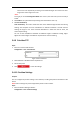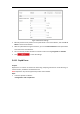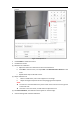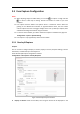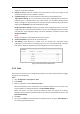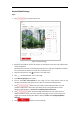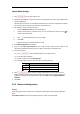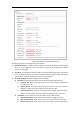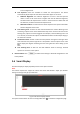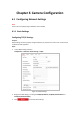User's Manual
Table Of Contents
- Chapter 1 Overview
- Chapter 2 Network Connection
- Chapter 3 Accessing to the Network Speed Dome
- Chapter 4 Basic Operations
- Chapter 5 System Configuration
- 5.1 Storage Settings
- 5.2 Basic Event Configuration
- 5.3 Smart Event Configuration
- 5.4 PTZ Configuration
- 5.4.1 Configuring Basic PTZ Parameters
- 5.4.2 Configuring PTZ Limits
- 5.4.3 Configuring Initial Position
- 5.4.4 Configuring Park Action
- 5.4.5 Configuring Privacy Mask
- 5.4.6 Configuring Scheduled Tasks
- 5.4.7 Clearing PTZ Configurations
- 5.4.8 Configuring Smart Tracking
- 5.4.9 Prioritize PTZ
- 5.4.10 Position Settings
- 5.4.11 Rapid Focus
- 5.5 Face Capture Configuration
- 5.6 Smart Display
- Chapter 6 Camera Configuration
- Appendix
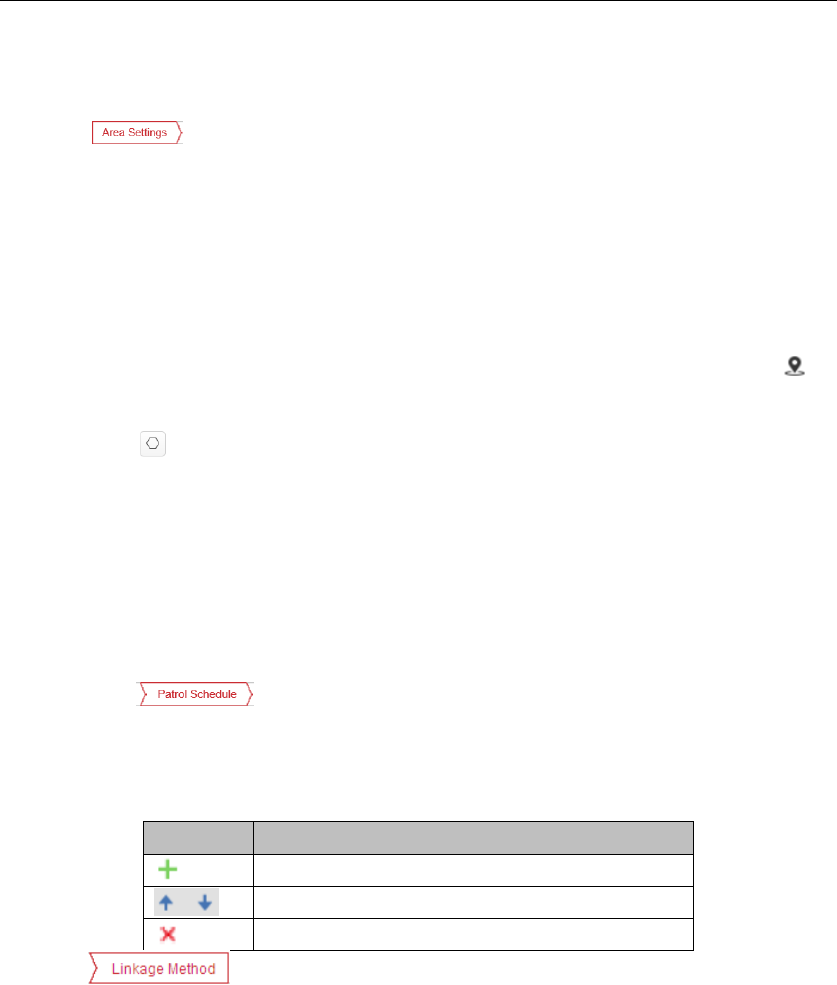
Expert Mode Settings
1. Click to set up face capture rule.
2. (Optional) Click Lock to lock PTZ to prevent the interruption from other PTZ related action
during configuration.
Normally, the PTZ control is automatically locked when you enter the configuration interface.
You can manually resume the lock when the countdown is over.
3. Set detection scenes and detection areas.
i. Select a Detection Scene from the dropdown list.
ii. Adjust the live image to a desired scene. You can use PTZ control panel or click to
locate a scene with a face.
iii. Click and draw detection area on live image.
iv. Click Save.
v. Repeat the steps to set other detection scenes.
4. Input Mounting Height of the camera.
5. Input or draw Min. Pupil Distance on live image. The min. pupil distance refers to the
minimum area between two pupils, and it is basic for the device to identify a face.
6. Set patrol schedule.
(1) Click to set scheduled detection in multiple scenes.
(2) Draw time bars as desired.
(3) Select a time bar and click Configuration.
(4) Edit patrol path and input dwell time for each detection scene.
Icon
Description
Add and set a scene.
Adjust the order of scenes.
Delete the patrol scene.
6. Click tab to select the linkage method taken for the video loss alarm,
Notify surveillance center, send email, upload to FTP, trigger channel, smart tracking and
trigger alarm output are selectable. Refer to Step 6 in Section 5.2.1 Configuring Motion
Detection.
7. Click Save.
5.5.3 Advanced Configuration
Purpose:
The following contents are about how to configure the parameters of face capture algorithm.
Note:
Face Capture Version shows current algorithm version, which cannot be edited.