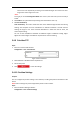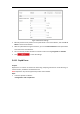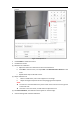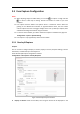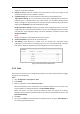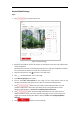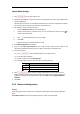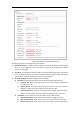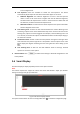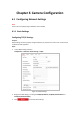User's Manual
Table Of Contents
- Chapter 1 Overview
- Chapter 2 Network Connection
- Chapter 3 Accessing to the Network Speed Dome
- Chapter 4 Basic Operations
- Chapter 5 System Configuration
- 5.1 Storage Settings
- 5.2 Basic Event Configuration
- 5.3 Smart Event Configuration
- 5.4 PTZ Configuration
- 5.4.1 Configuring Basic PTZ Parameters
- 5.4.2 Configuring PTZ Limits
- 5.4.3 Configuring Initial Position
- 5.4.4 Configuring Park Action
- 5.4.5 Configuring Privacy Mask
- 5.4.6 Configuring Scheduled Tasks
- 5.4.7 Clearing PTZ Configurations
- 5.4.8 Configuring Smart Tracking
- 5.4.9 Prioritize PTZ
- 5.4.10 Position Settings
- 5.4.11 Rapid Focus
- 5.5 Face Capture Configuration
- 5.6 Smart Display
- Chapter 6 Camera Configuration
- Appendix
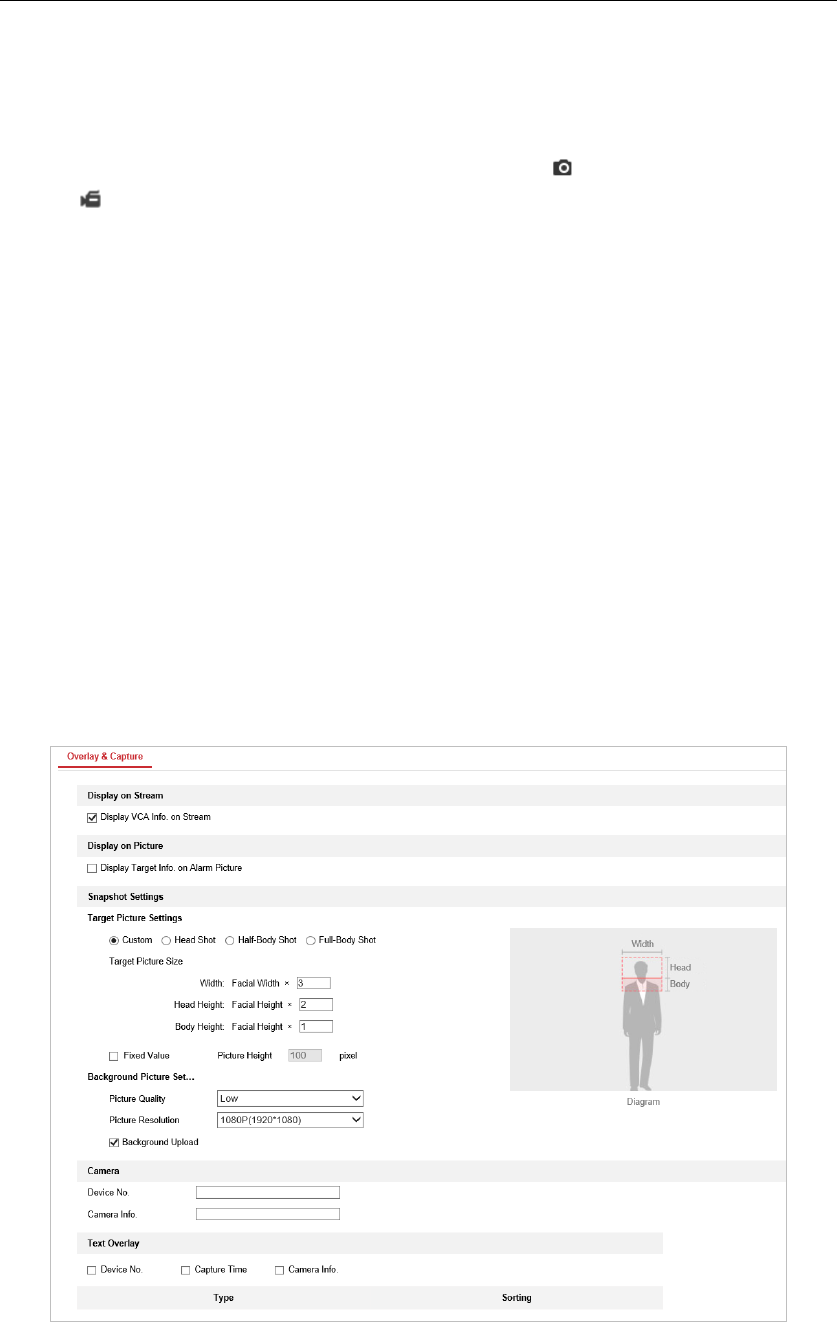
5.5 Face Capture Configuration
Notes:
11. When adjusting image and video effect, you can click to capture a image and click
to record a video clip for testing. Pictures and videos are saved in your local
computer.
12. Face capture function detects and captures faces in surveillance scenes. When the
grading of the detected face exceeds an algorithm-defined value, the PTZ camera
channel captures the face and triggers linkage actions. Set up Overlay & Capture, Rule
and Advanced Configuration before using the function.
13. For certain camera models, you need to select Face Capture on VCA Resource page first.
Configuration > System > System Settings
14. Face capture is only supported by certain camera models.
5.5.1 Overlay & Capture
Purpose:
You can choose to configure Display on Stream, Display on Picture, Snapshot Settings, Camera
Information, and Text Overlay on stream/picture.
Enter the Overlay & Capture configuration interface:
Configuration > Face Capture > Overlay & Capture
Figure 5-42 Overlay & Capture interface
Display on Stream: Check the checkbox, then the green frames will be displayed on the