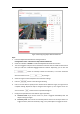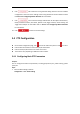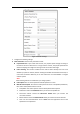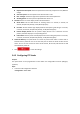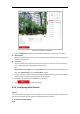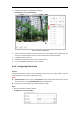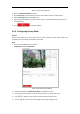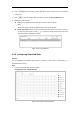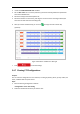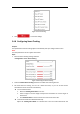User's Manual
Table Of Contents
- Chapter 1 Overview
- Chapter 2 Network Connection
- Chapter 3 Accessing to the Network Speed Dome
- Chapter 4 Basic Operations
- Chapter 5 System Configuration
- 5.1 Storage Settings
- 5.2 Basic Event Configuration
- 5.3 Smart Event Configuration
- 5.4 PTZ Configuration
- 5.4.1 Configuring Basic PTZ Parameters
- 5.4.2 Configuring PTZ Limits
- 5.4.3 Configuring Initial Position
- 5.4.4 Configuring Park Action
- 5.4.5 Configuring Privacy Mask
- 5.4.6 Configuring Scheduled Tasks
- 5.4.7 Clearing PTZ Configurations
- 5.4.8 Configuring Smart Tracking
- 5.4.9 Prioritize PTZ
- 5.4.10 Position Settings
- 5.4.11 Rapid Focus
- 5.5 Face Capture Configuration
- 5.6 Smart Display
- Chapter 6 Camera Configuration
- Appendix
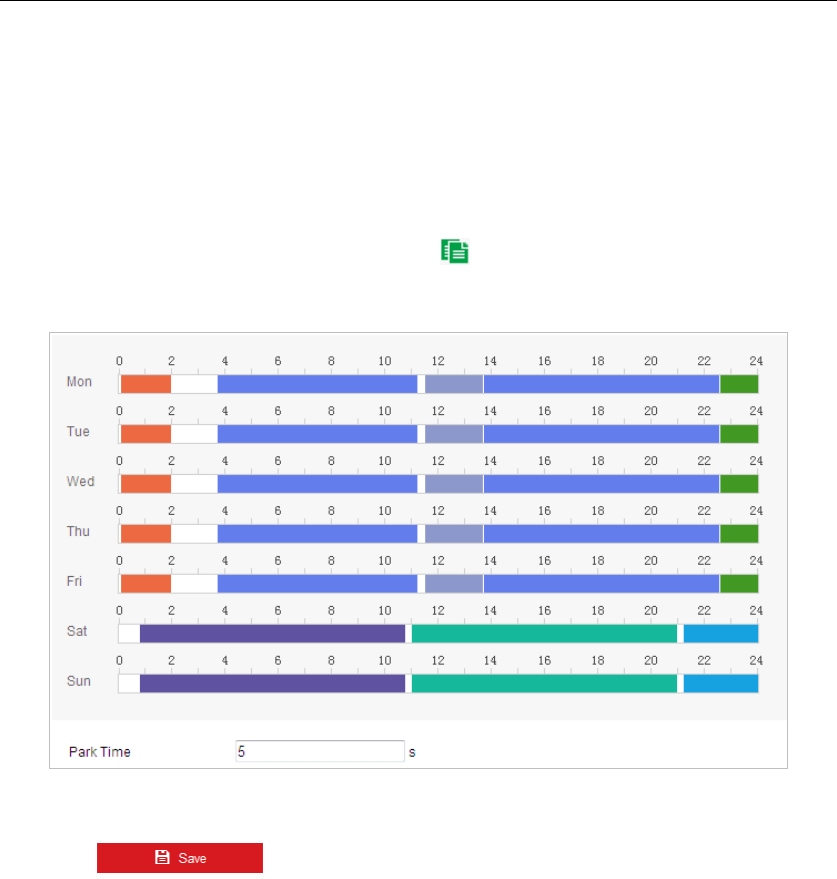
2. Check the Enable Scheduled Task checkbox.
3. Set the Park Time. You can set the park time (a period of inactivity) before the speed dome
starts the scheduled tasks.
4. Select the task type from the dropdown list.
5. Select the timeline of a certain day, and drag the mouse to set the recording schedule (the
start time and end time of the recording task).
6. After you set the scheduled task, you can click and copy the task to other days
(optional).
Figure 5-36 Edit the Schedule and Task Type
7. Click to save the settings.
5.4.7 Clearing PTZ Configurations
Purpose:
You can clear PTZ configurations in this interface, including all presets, patrols, privacy masks, PTZ
limits, scheduled tasks and park actions.
Steps:
3. Enter the Clearing Configuration interface:
Configuration > PTZ > Clear Config
4. Check the checkbox of the items you want to clear.