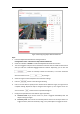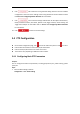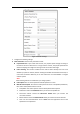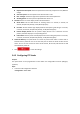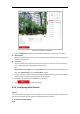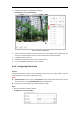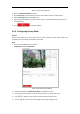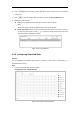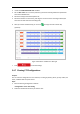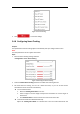User's Manual
Table Of Contents
- Chapter 1 Overview
- Chapter 2 Network Connection
- Chapter 3 Accessing to the Network Speed Dome
- Chapter 4 Basic Operations
- Chapter 5 System Configuration
- 5.1 Storage Settings
- 5.2 Basic Event Configuration
- 5.3 Smart Event Configuration
- 5.4 PTZ Configuration
- 5.4.1 Configuring Basic PTZ Parameters
- 5.4.2 Configuring PTZ Limits
- 5.4.3 Configuring Initial Position
- 5.4.4 Configuring Park Action
- 5.4.5 Configuring Privacy Mask
- 5.4.6 Configuring Scheduled Tasks
- 5.4.7 Clearing PTZ Configurations
- 5.4.8 Configuring Smart Tracking
- 5.4.9 Prioritize PTZ
- 5.4.10 Position Settings
- 5.4.11 Rapid Focus
- 5.5 Face Capture Configuration
- 5.6 Smart Display
- Chapter 6 Camera Configuration
- Appendix
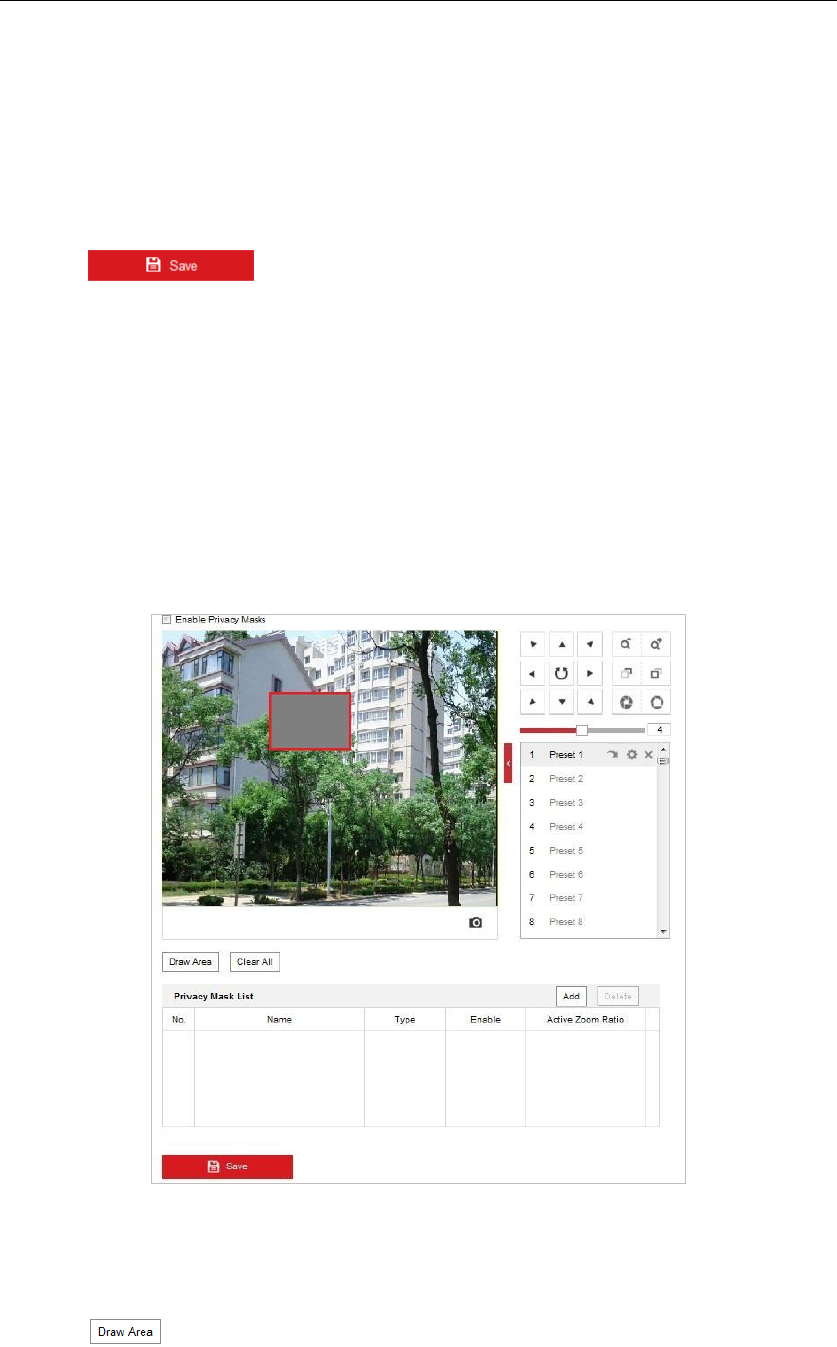
Figure 5-32 Set the Park Action
2. Check the Enable Park Action checkbox.
3. Set the Park Time as the inactivity time of the camera before it starts the park actions.
4. Choose Action Type from the dropdown list.
5. If you select Patrol, Pattern, or Preset as Action Type, you need to select Action Type ID from
the dropdown list.
6. Click to save the settings.
5.4.5 Configuring Privacy Mask
Purpose:
Privacy mask enables you to cover certain areas on the live video to prevent certain spots in the
surveillance area from being live viewed and recorded.
Steps:
1. Enter the Privacy Mask settings interface:
Configuration > PTZ > Privacy Mask
Figure 5-33 Draw the Privacy Mask
2. Check the checkbox of Enable Privacy Mask to enable this function.
3. Click the PTZ control buttons to find the area you want to set the privacy mask.
4. Click ; drag the mouse in the live video window to draw the area.
5. You can drag the corners of the red rectangle area to draw a polygon mask.