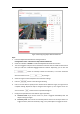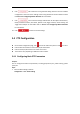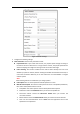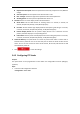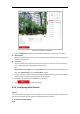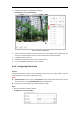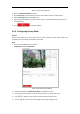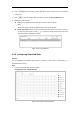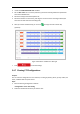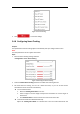User's Manual
Table Of Contents
- Chapter 1 Overview
- Chapter 2 Network Connection
- Chapter 3 Accessing to the Network Speed Dome
- Chapter 4 Basic Operations
- Chapter 5 System Configuration
- 5.1 Storage Settings
- 5.2 Basic Event Configuration
- 5.3 Smart Event Configuration
- 5.4 PTZ Configuration
- 5.4.1 Configuring Basic PTZ Parameters
- 5.4.2 Configuring PTZ Limits
- 5.4.3 Configuring Initial Position
- 5.4.4 Configuring Park Action
- 5.4.5 Configuring Privacy Mask
- 5.4.6 Configuring Scheduled Tasks
- 5.4.7 Clearing PTZ Configurations
- 5.4.8 Configuring Smart Tracking
- 5.4.9 Prioritize PTZ
- 5.4.10 Position Settings
- 5.4.11 Rapid Focus
- 5.5 Face Capture Configuration
- 5.6 Smart Display
- Chapter 6 Camera Configuration
- Appendix
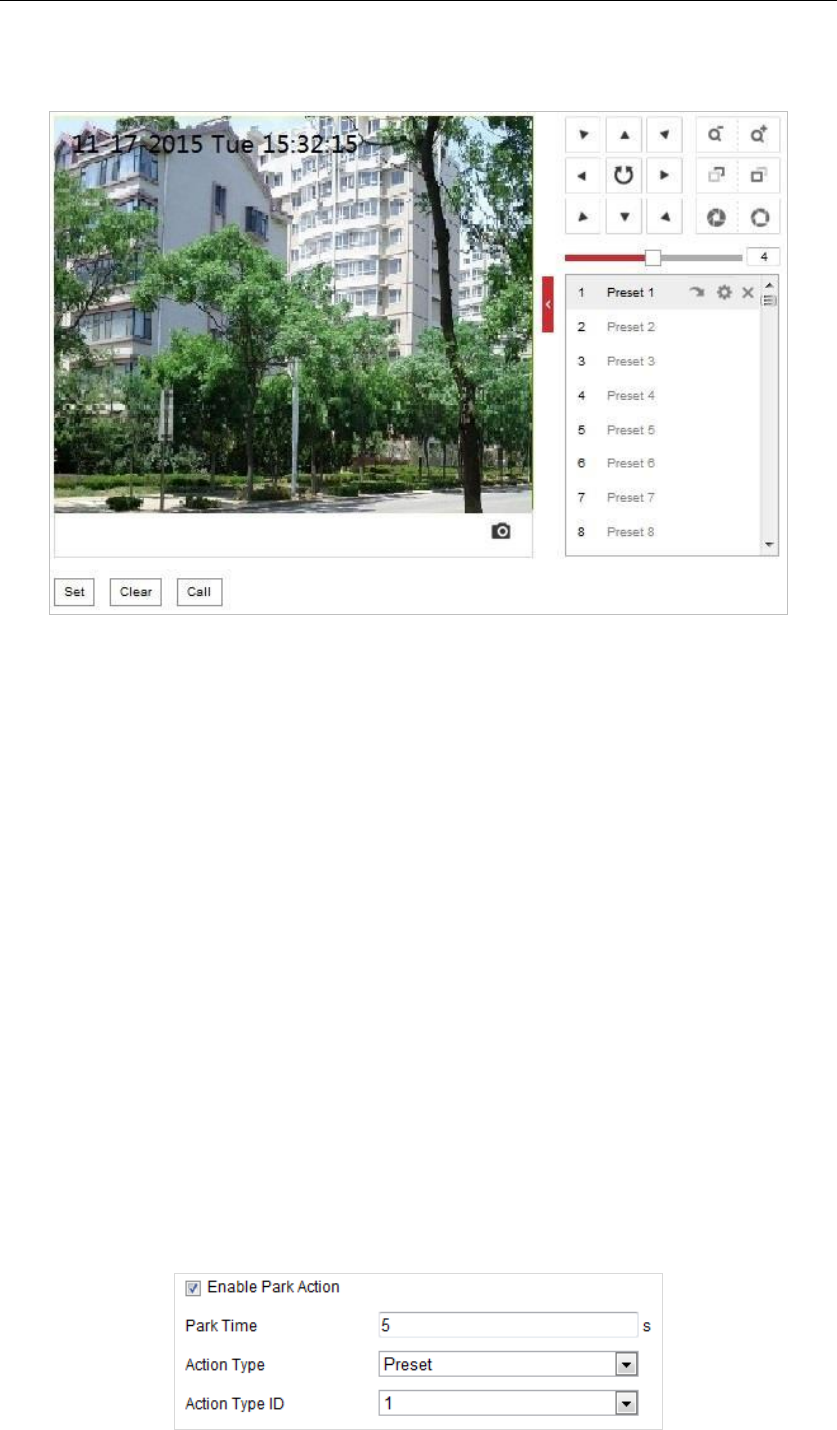
1. Enter the Initial Position configuration interface:
Configuration > PTZ > Initial Position
Figure 5-31 PTZ Configuration
2. Click the PTZ control buttons to find a position as the initial position of the speed dome; you
can also call a defined preset and set it as the initial position of the speed dome.
3. Click Set to save the position.
4. Click Call, and the device moves to the set initial position.
5. You can click Clear to delete the set initial position.
5.4.4 Configuring Park Action
Purpose:
This feature allows the camera to start a predefined park action (scan, preset, pattern and etc.)
automatically after a period of inactivity (park time).
Notes:
Scheduled Tasks function is prior to Park Action function. When these two functions are set
at the same time, only the Scheduled Tasks function takes effect.
Park function varies depending on different camera models.
Steps:
1. Enter the Park Action settings interface:
Configuration > PTZ > Park Action