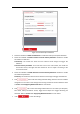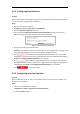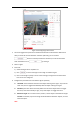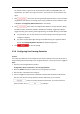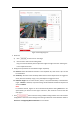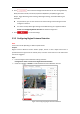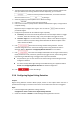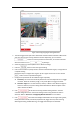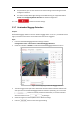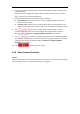User's Manual
Table Of Contents
- Chapter 1 Overview
- Chapter 2 Network Connection
- Chapter 3 Accessing to the Network Speed Dome
- Chapter 4 Basic Operations
- Chapter 5 System Configuration
- 5.1 Storage Settings
- 5.2 Basic Event Configuration
- 5.3 Smart Event Configuration
- 5.4 PTZ Configuration
- 5.4.1 Configuring Basic PTZ Parameters
- 5.4.2 Configuring PTZ Limits
- 5.4.3 Configuring Initial Position
- 5.4.4 Configuring Park Action
- 5.4.5 Configuring Privacy Mask
- 5.4.6 Configuring Scheduled Tasks
- 5.4.7 Clearing PTZ Configurations
- 5.4.8 Configuring Smart Tracking
- 5.4.9 Prioritize PTZ
- 5.4.10 Position Settings
- 5.4.11 Rapid Focus
- 5.5 Face Capture Configuration
- 5.6 Smart Display
- Chapter 6 Camera Configuration
- Appendix
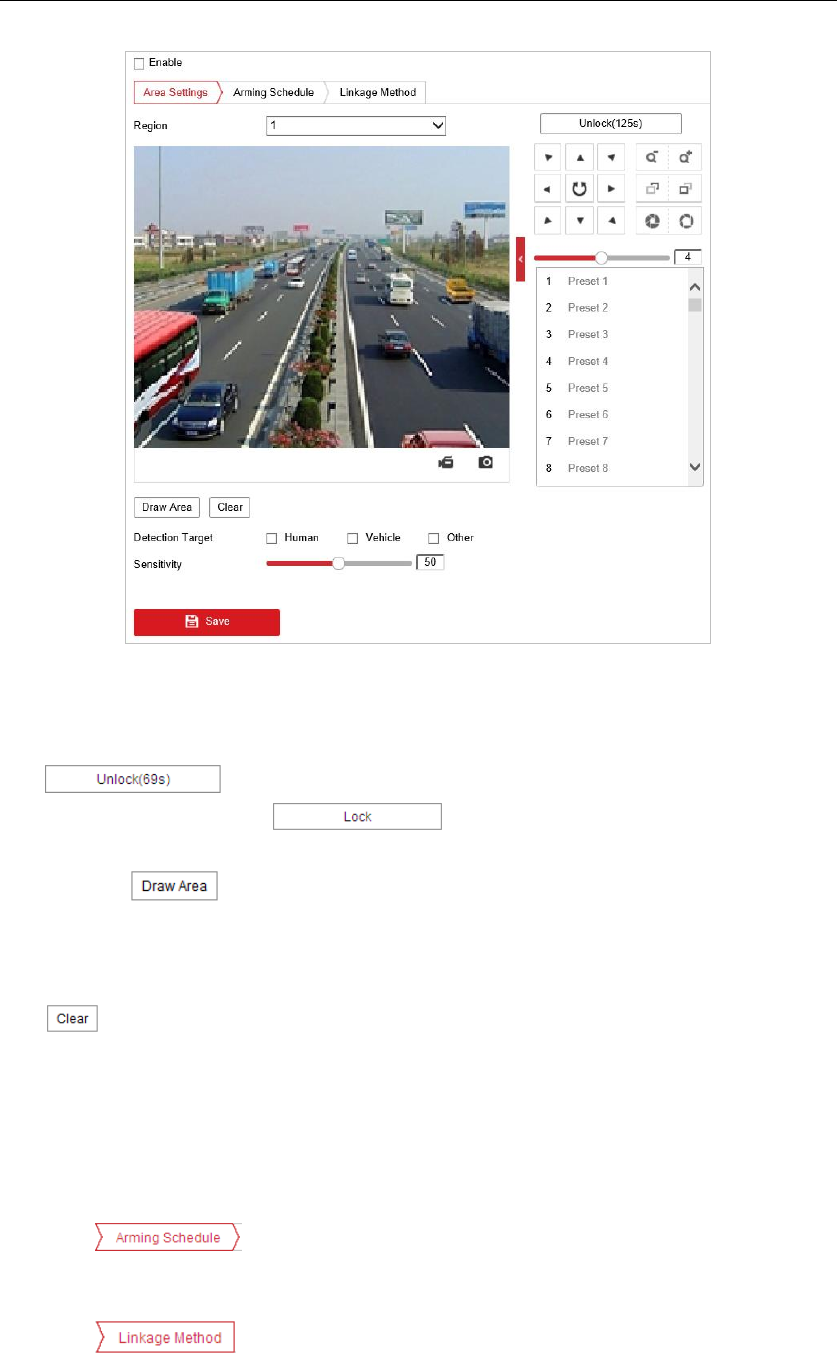
Figure 5-26 Configuring Region Exiting Detection
3. The event triggered and park action related PTZ movement will be locked for 180 seconds
after you enter the line crossing detection interface. Optionally, you can click the
button to manually activate the movement, or lock the movement
when the button turns to by clicking it.
4. Select the region from the dropdown list for detection settings.
5. Click the button to start the region drawing.
6. Click on the live video to specify the four vertexes of the detection region, and right click to
complete drawing.
Repeat the step to configure other regions. Up to 4 regions can be set. You can click the
button to clear all pre-defined regions.
7. Configure the parameters for each defense region separately.
Sensitivity: The value of the sensitivity defines the size of the object which can trigger
the alarm. When the sensitivity is high, a very small object can trigger the alarm.
Detection Target: You can select Human, Vehicle, or Other as the detection target. If
Human is selected, only human beings will be identified as detection objects and as
well as Vehicle and Other.
8. Click tab to enter the arming schedule setting interface. The time
schedule configuration is the same as the settings of the arming schedule for motion
detection. Refer to Section 5.2.1 Configuring Motion Detection for more details.
9. Click tab to select the linkage method taken for the region exiting alarm,
Notify Surveillance Center, Send Email, Upload to FTP, Trigger Channel, Smart Tracking,
White Light Flashing, Audible Warning, and Trigger Alarm Output are selectable.