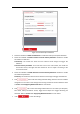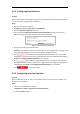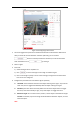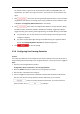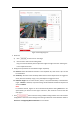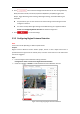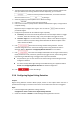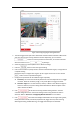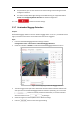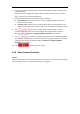User's Manual
Table Of Contents
- Chapter 1 Overview
- Chapter 2 Network Connection
- Chapter 3 Accessing to the Network Speed Dome
- Chapter 4 Basic Operations
- Chapter 5 System Configuration
- 5.1 Storage Settings
- 5.2 Basic Event Configuration
- 5.3 Smart Event Configuration
- 5.4 PTZ Configuration
- 5.4.1 Configuring Basic PTZ Parameters
- 5.4.2 Configuring PTZ Limits
- 5.4.3 Configuring Initial Position
- 5.4.4 Configuring Park Action
- 5.4.5 Configuring Privacy Mask
- 5.4.6 Configuring Scheduled Tasks
- 5.4.7 Clearing PTZ Configurations
- 5.4.8 Configuring Smart Tracking
- 5.4.9 Prioritize PTZ
- 5.4.10 Position Settings
- 5.4.11 Rapid Focus
- 5.5 Face Capture Configuration
- 5.6 Smart Display
- Chapter 6 Camera Configuration
- Appendix
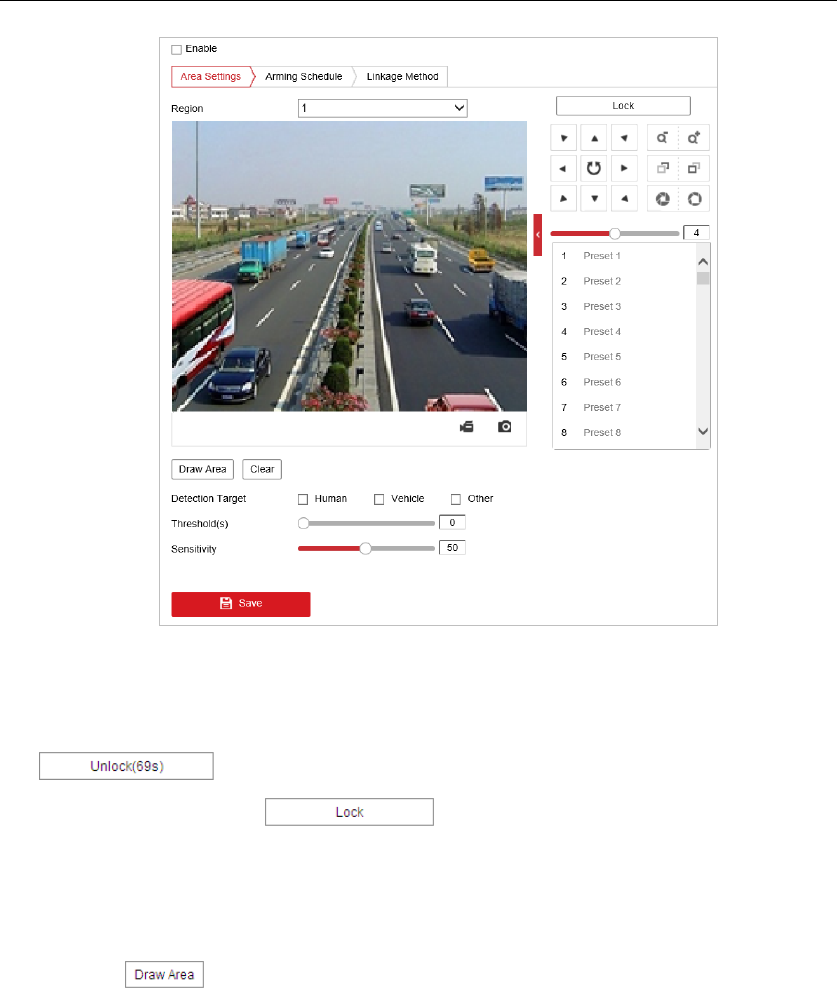
Figure 5-23 Configuring Intrusion Area
3. The event triggered and park action related PTZ movement will be locked for 180 seconds
after you enter the intrusion detection interface. Optionally, you can click the
button to manually activate the movement, or lock the movement
when the button turns to by clicking it.
4. Select a region.
5. Draw area.
1) Select the Region No.in dropdown list.
2) Click to draw a rectangle on the image as a defense region.
3) Click on the image to specify a corner of the rectangle, and right-click the mouse after
four corners are configured.
6. Configure the parameters for each defense region separately.
Threshold: The threshold for the time of the object loitering in the region. If you set the
value as 0, alarm is triggered immediately after the object entering the region.
Sensitivity: The value of the sensitivity defines the size of the object which can trigger
the alarm, when the sensitivity is high, a very small object can trigger the alarm.
Detection Target: You can select human, vehicle, or other object as the detection target.
If Human is selected, only human beings will be identified as detection objects, so as the
other two option.
Note: