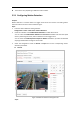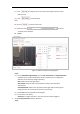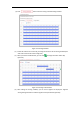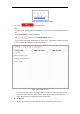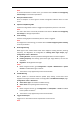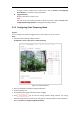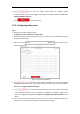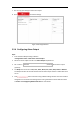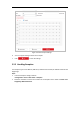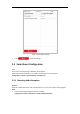User's Manual
Table Of Contents
- Chapter 1 Overview
- Chapter 2 Network Connection
- Chapter 3 Accessing to the Network Speed Dome
- Chapter 4 Basic Operations
- Chapter 5 System Configuration
- 5.1 Storage Settings
- 5.2 Basic Event Configuration
- 5.3 Smart Event Configuration
- 5.4 PTZ Configuration
- 5.4.1 Configuring Basic PTZ Parameters
- 5.4.2 Configuring PTZ Limits
- 5.4.3 Configuring Initial Position
- 5.4.4 Configuring Park Action
- 5.4.5 Configuring Privacy Mask
- 5.4.6 Configuring Scheduled Tasks
- 5.4.7 Clearing PTZ Configurations
- 5.4.8 Configuring Smart Tracking
- 5.4.9 Prioritize PTZ
- 5.4.10 Position Settings
- 5.4.11 Rapid Focus
- 5.5 Face Capture Configuration
- 5.6 Smart Display
- Chapter 6 Camera Configuration
- Appendix
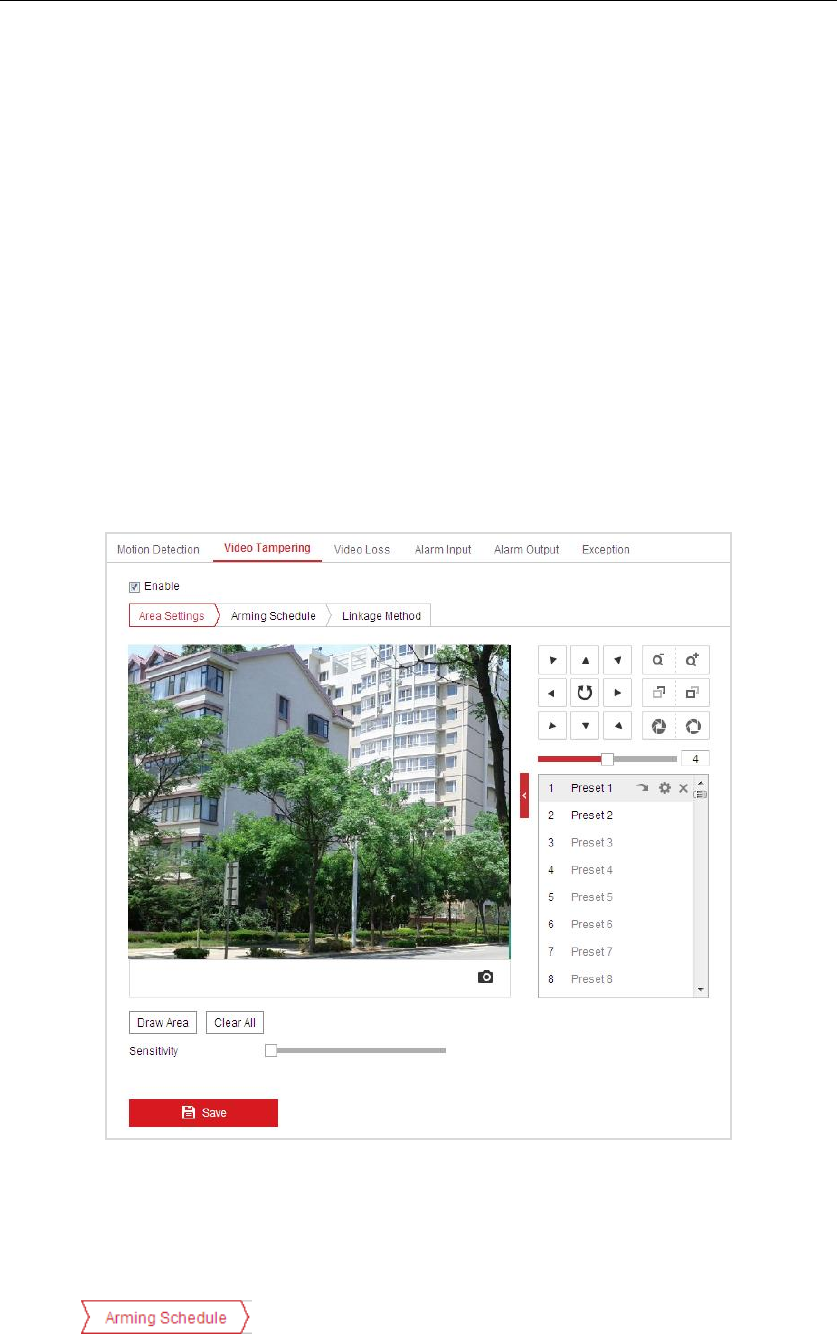
To trigger an alarm output when an event occurs, refer to Section 5.2.4 Configuring
Alarm Output to set the alarm output parameters.
Trigger Recording
Record a video when an event occurs.
Note:
You have to set the recording schedule to realize this function. Refer to Section 5.1.1
Configuring Recording Schedule for settings the recording schedule.
5.2.2 Configuring Video Tampering Alarm
Purpose:
You can configure the camera to trigger the alarm actions when the lens is covered.
Steps:
1. Enter the Video Tampering settings interface :
Configuration > Event > Basic Event > Video Tampering
Figure 5-16 Tampering Alarm
2. Check the checkbox to enable the tampering detection.
3. Set the tampering area.
4. Set Sensitivity level. Higher level means easier to trigger.
5. Click tab to enter the arming schedule setting interface. The arming
schedule configuration is the same as the setting of the arming schedule for motion detection.
Refer to Section 5.2.1 Configuring Motion Detection.