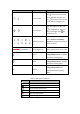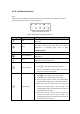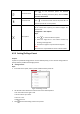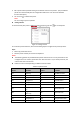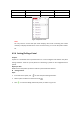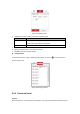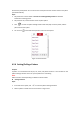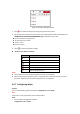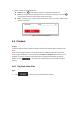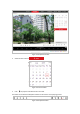User's Manual
Table Of Contents
- Chapter 1 Overview
- Chapter 2 Network Connection
- Chapter 3 Accessing to the Network Speed Dome
- Chapter 4 Basic Operations
- Chapter 5 System Configuration
- 5.1 Storage Settings
- 5.2 Basic Event Configuration
- 5.3 Smart Event Configuration
- 5.4 PTZ Configuration
- 5.4.1 Configuring Basic PTZ Parameters
- 5.4.2 Configuring PTZ Limits
- 5.4.3 Configuring Initial Position
- 5.4.4 Configuring Park Action
- 5.4.5 Configuring Privacy Mask
- 5.4.6 Configuring Scheduled Tasks
- 5.4.7 Clearing PTZ Configurations
- 5.4.8 Configuring Smart Tracking
- 5.4.9 Prioritize PTZ
- 5.4.10 Position Settings
- 5.4.11 Rapid Focus
- 5.5 Face Capture Configuration
- 5.6 Smart Display
- Chapter 6 Camera Configuration
- Appendix
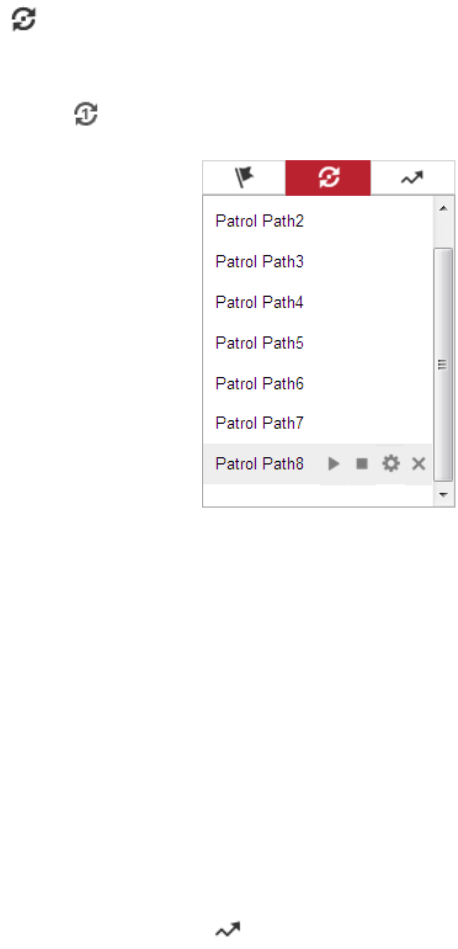
No.32 to the patrol path 8. You can call the one-touch patrol and the camera moves as the patrol
path 8 automatically.
Steps:
1. Set preset No.1 to No.32. Refer to Section 4.5.3 Setting/Calling a Preset for detailed
information of setting preset.
2. Call preset No. 45, and the camera moves as patrol path 8.
3. Click to enter the patrol settings interface and start/stop one-touch patrol, edit the
patrol time and the speed.
4. You can click of the PTZ control panel to start one-touch patrol.
Figure 4-11 Patrol Path 8
4.5.6 Setting/Calling a Pattern
Purpose:
A pattern is a memorized series of pan, tilt, zoom, and preset functions. It can be called on the
pattern settings interface. There are up to 4 patterns for customizing.
Note:
Pattern function varies depending on different camera models.
Setting a Pattern:
Steps:
1. In the PTZ control panel, click to enter the pattern settings interface.
2. Select a pattern number from the list as shown in Figure 4-12.