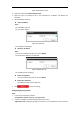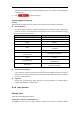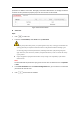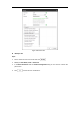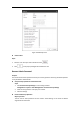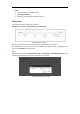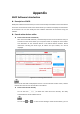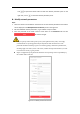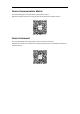User's Manual
Table Of Contents
- Chapter 1 Overview
- Chapter 2 Network Connection
- Chapter 3 Accessing to the Network Speed Dome
- Chapter 4 Basic Operations
- Chapter 5 System Configuration
- 5.1 Storage Settings
- 5.2 Basic Event Configuration
- 5.3 Smart Event Configuration
- 5.4 PTZ Configuration
- 5.4.1 Configuring Basic PTZ Parameters
- 5.4.2 Configuring PTZ Limits
- 5.4.3 Configuring Initial Position
- 5.4.4 Configuring Park Action
- 5.4.5 Configuring Privacy Mask
- 5.4.6 Configuring Scheduled Tasks
- 5.4.7 Clearing PTZ Configurations
- 5.4.8 Configuring Smart Tracking
- 5.4.9 Prioritize PTZ
- 5.4.10 Position Settings
- 5.4.11 Rapid Focus
- 5.5 Face Capture Configuration
- 5.6 Smart Display
- Chapter 6 Camera Configuration
- Appendix
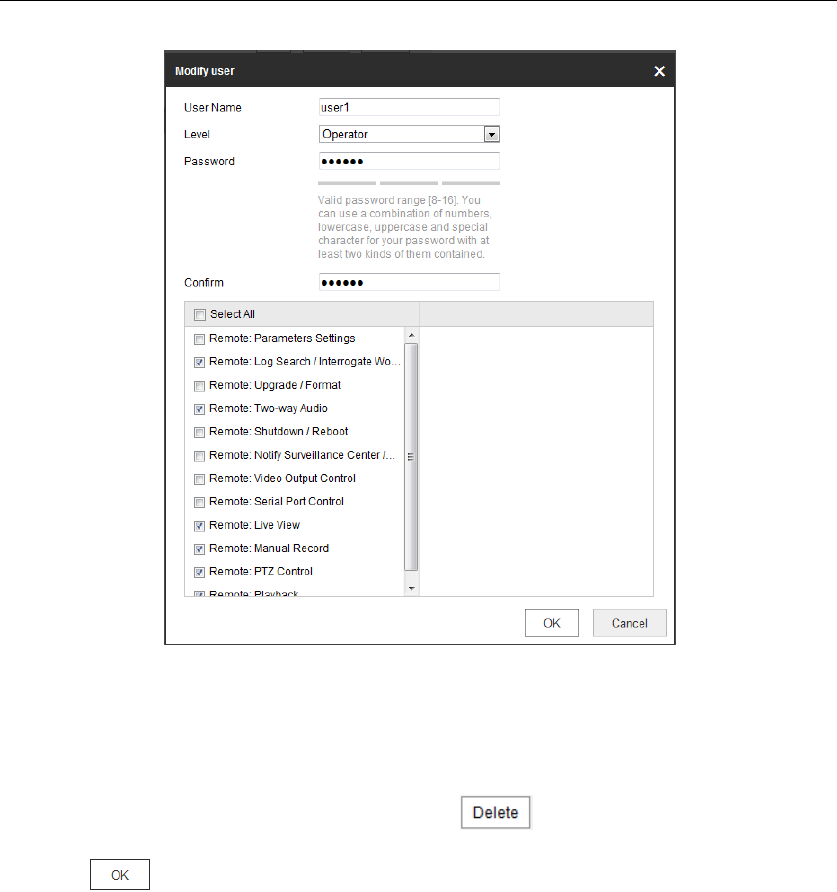
Figure 6-61 Modify a User
Delete a User
Steps:
1. Click the user name you want to delete and click .
2. Click on the pop-up dialogue box to delete the user.
Recover Admin Password
Purpose:
The camera allows admin password recovery via security question. Recovery password operation
is only available to administrator.
Setup Security Question for Verification Code
Steps
1. Click Account Security Settings to enter setting interface.
Configuration > System > User Management > Account Security Settings
2. Select security questions and input your answers.
3. Save the settings.
Password Recovery Operation
Before you start:
The PC used to reset password and the camera should belong to the same IP address
segment of the same LAN.