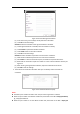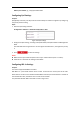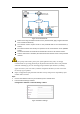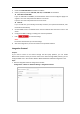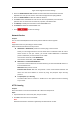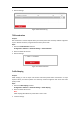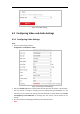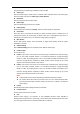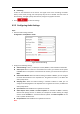User's Manual
Table Of Contents
- Chapter 1 Overview
- Chapter 2 Network Connection
- Chapter 3 Accessing to the Network Speed Dome
- Chapter 4 Basic Operations
- Chapter 5 System Configuration
- 5.1 Storage Settings
- 5.2 Basic Event Configuration
- 5.3 Smart Event Configuration
- 5.4 PTZ Configuration
- 5.4.1 Configuring Basic PTZ Parameters
- 5.4.2 Configuring PTZ Limits
- 5.4.3 Configuring Initial Position
- 5.4.4 Configuring Park Action
- 5.4.5 Configuring Privacy Mask
- 5.4.6 Configuring Scheduled Tasks
- 5.4.7 Clearing PTZ Configurations
- 5.4.8 Configuring Smart Tracking
- 5.4.9 Prioritize PTZ
- 5.4.10 Position Settings
- 5.4.11 Rapid Focus
- 5.5 Face Capture Configuration
- 5.6 Smart Display
- Chapter 6 Camera Configuration
- Appendix
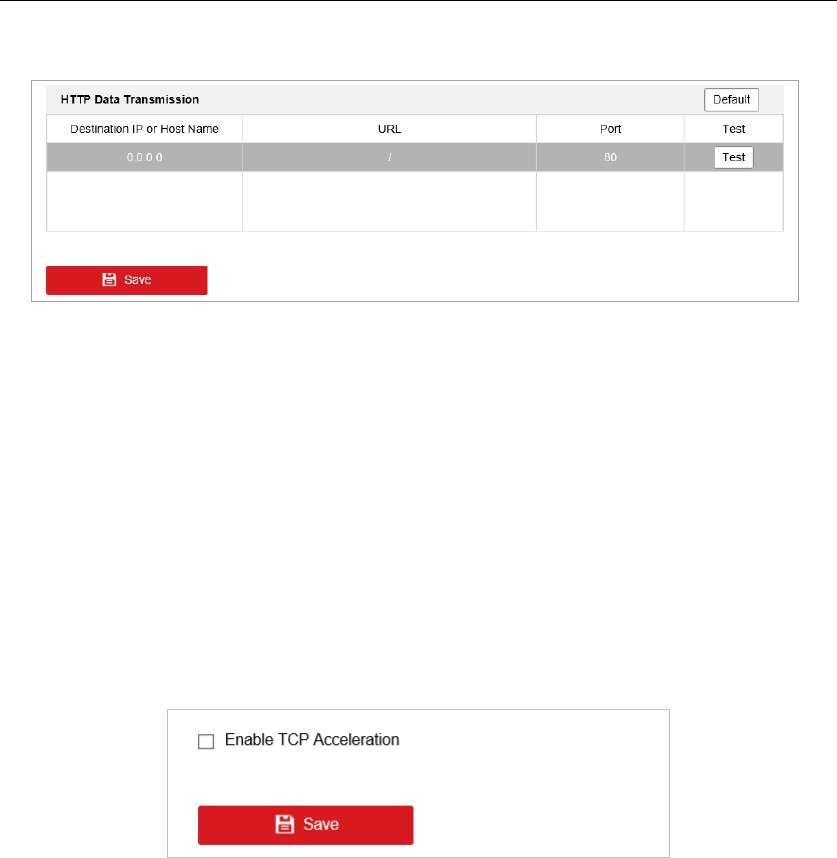
3. Save the settings.
Figure 6-20 HTTP Listening
TCP Acceleration
Purpose:
TCP acceleration is used to improve latency and reduce packet loss caused by network congestion
in poor network condition, and guarantee the fluency of live view.
Steps:
1. Enter the TCP Acceleration interface.
Configuration > Network > Advanced Settings > TCP Acceleration
2. Check to enable the function.
3. Save the settings.
Figure 6-21 TCP Acceleration
Traffic Shaping
Purpose:
Traffic shaping is used to shape and smooth video data packet before transmission. It helps
improve latency and reduce packet loss caused by network congestion and ensure the video
quality as well.
Steps:
1. Enter the Traffic Shaping interface.
Configuration > Network > Advanced Settings > Traffic Shaping
2. Check to enable the function.
Note:
Traffic shaping takes effect only when UDP or TCP is used.
3. Save the settings.