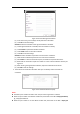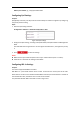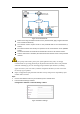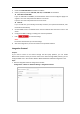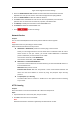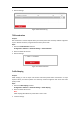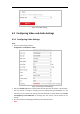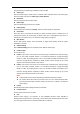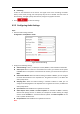User's Manual
Table Of Contents
- Chapter 1 Overview
- Chapter 2 Network Connection
- Chapter 3 Accessing to the Network Speed Dome
- Chapter 4 Basic Operations
- Chapter 5 System Configuration
- 5.1 Storage Settings
- 5.2 Basic Event Configuration
- 5.3 Smart Event Configuration
- 5.4 PTZ Configuration
- 5.4.1 Configuring Basic PTZ Parameters
- 5.4.2 Configuring PTZ Limits
- 5.4.3 Configuring Initial Position
- 5.4.4 Configuring Park Action
- 5.4.5 Configuring Privacy Mask
- 5.4.6 Configuring Scheduled Tasks
- 5.4.7 Clearing PTZ Configurations
- 5.4.8 Configuring Smart Tracking
- 5.4.9 Prioritize PTZ
- 5.4.10 Position Settings
- 5.4.11 Rapid Focus
- 5.5 Face Capture Configuration
- 5.6 Smart Display
- Chapter 6 Camera Configuration
- Appendix
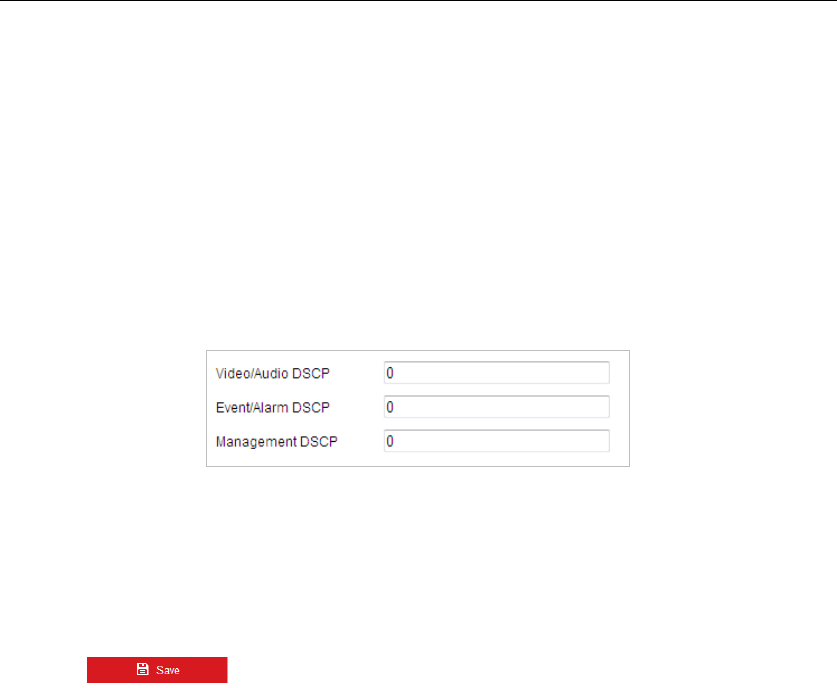
address:port number, eg., https://192.168.1.64:81.
Configuring QoS Settings
Purpose:
QoS (Quality of Service) can help solve the network delay and network congestion by configuring
the priority of data sending.
Steps:
1. Enter the QoS settings interface:
Configuration > Network > Advanced Configuration > QoS
Figure 6-16 QoS Settings
2. Configure the QoS settings, including Video/Audio DSCP, Event/Alarm DSCP and Management
DSCP.
The valid DSCP value ranges from 0 to 63. The higher the DSCP value is, the higher the priority
is.
3. Click to save the settings.
Notes:
Make sure that you enable the QoS function of your network device (such as a router).
It will ask for a reboot for the settings to take effect.
Configuring 802.1x Settings
Purpose:
The camera supports IEEE 802.1x standard.
IEEE 802.1x is a port-based network access control. It enhances the security level of the LAN.
When devices connect to this network with IEEE 802.1x standard, the authentication is needed. If
the authentication fails, the devices don’t connect to the network.
The protected LAN with 802.1x standard is shown in Figure 6-17