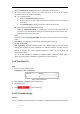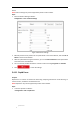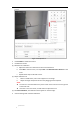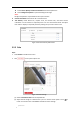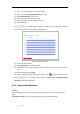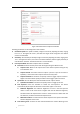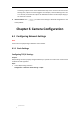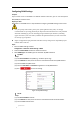User Manual
Table Of Contents
- Chapter 1 Overview
- Chapter 2 Network Connection
- Chapter 3 Accessing to the Network Speed Dome
- Chapter 4 Basic Operations
- Chapter 5 System Configuration
- 5.1 Storage Settings
- 5.2 Basic Event Configuration
- 5.3 Smart Event Configuration
- 5.4 PTZ Configuration
- 5.4.1 Configuring Basic PTZ Parameters
- 5.4.2 Configuring PTZ Limits
- 5.4.3 Configuring Initial Position
- 5.4.4 Configuring Park Actions
- 5.4.5 Configuring Privacy Mask
- 5.4.6 Configuring Scheduled Tasks
- 5.4.7 Clearing PTZ Configurations
- 5.4.8 Configuring Smart Tracking
- 5.4.9 Prioritize PTZ
- 5.4.10 Position Settings
- 5.4.11 Rapid Focus
- 5.5 Face Capture Configuration
- Chapter 6 Camera Configuration
- Appendix
© Hikvision
(3) Click and draw detection area on live image.
(4) Click and draw Min. Pupil Distance on live image.
(5) Input Mounting Height of the camera.
(6) Save the settings for the detection scene.
(7) Repeat the steps to set other detection scenes.
(8) Save the settings
3. Click to enable camera patrols the detection scenes following configured
order and dwell time, and capture faces during its patrol.
Figure 5-45 Patrol Schedule
(1) Click the set blue time bar.
(2) Click Configuration in the pop-up bubble.
(3) Add detection scenes, adjust the patrol sequence and set dwell time for each detection
scene.
(4) Save the settings by clicking OK.
(5) You can copy the settings of a day to other days by click on right end of the time bar.
4. Click to set linkage method. Refer to Section 5.2.1 Configuring Motion
Detection for detailed configuration.
5.5.3 Advanced Configuration
Purpose:
The following contents are about how to configure the parameters of face capture algorithm.
Note:
Face Capture Version shows current algorithm version, which cannot be edited.