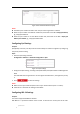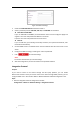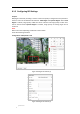User Manual
Table Of Contents
- Chapter 1 Overview
- Chapter 2 Network Connection
- Chapter 3 Accessing to the Network Speed Dome
- Chapter 4 Basic Operations
- Chapter 5 System Configuration
- 5.1 Storage Settings
- 5.2 Basic Event Configuration
- 5.3 Smart Event Configuration
- 5.4 PTZ Configuration
- 5.4.1 Configuring Basic PTZ Parameters
- 5.4.2 Configuring PTZ Limits
- 5.4.3 Configuring Initial Position
- 5.4.4 Configuring Park Actions
- 5.4.5 Configuring Privacy Mask
- 5.4.6 Configuring Scheduled Tasks
- 5.4.7 Clearing PTZ Configurations
- 5.4.8 Configuring Smart Tracking
- 5.4.9 Prioritize PTZ
- 5.4.10 Position Settings
- 5.4.11 Rapid Focus
- 5.5 Face Capture Configuration
- Chapter 6 Camera Configuration
- Appendix
© Hikvision
Configuring Video and Audio Settings
6.1.1 Configuring Video Settings
Steps:
1. Enter the Video settings interface:
Configuration > Video/Audio > Video
Figure 6-23 Configure Video Settings
2. Select the Stream Type of the camera to Main Stream (Normal), Sub-stream or Third Stream.
The main stream is usually for recording and live viewing with good bandwidth, and the
sub-stream can be used for live viewing when the bandwidth is limited. Refer to the Section
4.2 Configuring Local Parameters for switching the main stream and sub-stream for live
viewing.
3. You can customize the following parameters for the selected stream.
Note:
The parameters vary depending on different camera models.
Video Type:
Select the stream type to video stream, or video & audio composite stream. The audio signal
will be recorded only when the Video Type is Video & Audio.
Resolution:
Select the resolution of the video output.
Bitrate Type:
Select the bitrate type to constant or variable.
Video Quality: