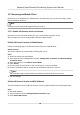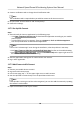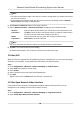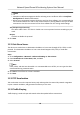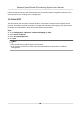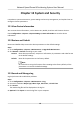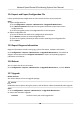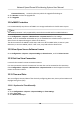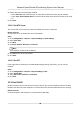User Manual
Table Of Contents
- Legal Information
- Chapter 1 Overview
- Chapter 2 Device Activation and Accessing
- Chapter 3 Face Capture
- Chapter 4 Road Traffic
- Chapter 5 PTZ
- Chapter 6 Live View
- 6.1 Live View Parameters
- 6.1.1 Start and Stop Live View
- 6.1.2 Aspect Ratio
- 6.1.3 Live View Stream Type
- 6.1.4 Quick Set Live View
- 6.1.5 Select the Third-Party Plug-in
- 6.1.6 Start Digital Zoom
- 6.1.7 Conduct Regional Focus
- 6.1.8 Conduct Regional Exposure
- 6.1.9 Count Pixel
- 6.1.10 Light
- 6.1.11 Operate Wiper
- 6.1.12 Lens Initialization
- 6.1.13 Track Manually
- 6.1.14 Conduct 3D Positioning
- 6.2 Set Transmission Parameters
- 6.3 Smart Display
- 6.1 Live View Parameters
- Chapter 7 Video and Audio
- Chapter 8 Video Recording and Picture Capture
- Chapter 9 Event and Alarm
- Chapter 10 Arming Schedule and Alarm Linkage
- Chapter 11 Network Settings
- 11.1 TCP/IP
- 11.2 Port
- 11.3 Port Mapping
- 11.4 SNMP
- 11.5 Access to Device via Domain Name
- 11.6 Access to Device via PPPoE Dial Up Connection
- 11.7 Accessing via Mobile Client
- 11.8 Set ISUP
- 11.9 Set Open Network Video Interface
- 11.10 Set Network Service
- 11.11 Set Alarm Server
- 11.12 TCP Acceleration
- 11.13 Traffic Shaping
- 11.14 Set SRTP
- Chapter 12 System and Security
- 12.1 View Device Information
- 12.2 Restore and Default
- 12.3 Search and Manage Log
- 12.4 Import and Export Configuration File
- 12.5 Export Diagnose Information
- 12.6 Reboot
- 12.7 Upgrade
- 12.8 eMMC Protection
- 12.9 View Open Source Software License
- 12.10 Set Live View Connection
- 12.11 Time and Date
- 12.12 Set RS-485
- 12.13 Security
- Appendix A. Device Command
- Appendix B. Device Communication Matrix
Firmware Directory Locate the directory which the upgrade le belongs to.
3. Click Browse to select the upgrade
le.
4. Click Upgrade.
12.8 eMMC Protecon
It is to automacally stop the use of eMMC as a storage media when its health status is poor.
Note
The eMMC protecon is only supported by certain device models with an eMMC hardware.
Go to Conguraon → System → Maintenance → System Service for the sengs.
eMMC, short for embedded mulmedia card, is an embedded non-volale memory system. It is
able to store the captured images or videos of the device.
The device monitors the eMMC health status and turns
o the eMMC when its status is poor.
Otherwise, a worn-out eMMC, which is sll in use, may lead to device boot failure.
12.9 View Open Source
Soware License
Go to Conguraon → System → System Sengs → About Device , and click View Licenses.
12.10 Set Live View
Connecon
It controls the remote live view connecon amount.
Live view
connecon controls the maximun live view that can be streamed at the same me.
Enter Conguraon → System → Maintenance → System Service to set the upper limit of the
remote
connecon number.
12.11 Time and Date
You can congure me and date of the device by conguring me zone, me synchronizaon and
Daylight Saving Time (DST).
12.11.1 Synchronize Time Manually
Steps
1. Go to Conguraon → System → System Sengs → Time Sengs .
2. Select Time Zone.
3. Click Manual Time Sync..
Network Speed Dome & Posioning System User Manual
89