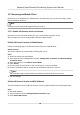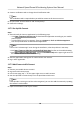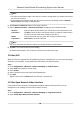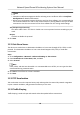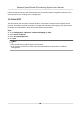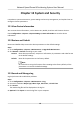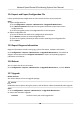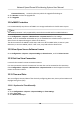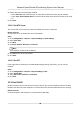User Manual
Table Of Contents
- Legal Information
- Chapter 1 Overview
- Chapter 2 Device Activation and Accessing
- Chapter 3 Face Capture
- Chapter 4 Road Traffic
- Chapter 5 PTZ
- Chapter 6 Live View
- 6.1 Live View Parameters
- 6.1.1 Start and Stop Live View
- 6.1.2 Aspect Ratio
- 6.1.3 Live View Stream Type
- 6.1.4 Quick Set Live View
- 6.1.5 Select the Third-Party Plug-in
- 6.1.6 Start Digital Zoom
- 6.1.7 Conduct Regional Focus
- 6.1.8 Conduct Regional Exposure
- 6.1.9 Count Pixel
- 6.1.10 Light
- 6.1.11 Operate Wiper
- 6.1.12 Lens Initialization
- 6.1.13 Track Manually
- 6.1.14 Conduct 3D Positioning
- 6.2 Set Transmission Parameters
- 6.3 Smart Display
- 6.1 Live View Parameters
- Chapter 7 Video and Audio
- Chapter 8 Video Recording and Picture Capture
- Chapter 9 Event and Alarm
- Chapter 10 Arming Schedule and Alarm Linkage
- Chapter 11 Network Settings
- 11.1 TCP/IP
- 11.2 Port
- 11.3 Port Mapping
- 11.4 SNMP
- 11.5 Access to Device via Domain Name
- 11.6 Access to Device via PPPoE Dial Up Connection
- 11.7 Accessing via Mobile Client
- 11.8 Set ISUP
- 11.9 Set Open Network Video Interface
- 11.10 Set Network Service
- 11.11 Set Alarm Server
- 11.12 TCP Acceleration
- 11.13 Traffic Shaping
- 11.14 Set SRTP
- Chapter 12 System and Security
- 12.1 View Device Information
- 12.2 Restore and Default
- 12.3 Search and Manage Log
- 12.4 Import and Export Configuration File
- 12.5 Export Diagnose Information
- 12.6 Reboot
- 12.7 Upgrade
- 12.8 eMMC Protection
- 12.9 View Open Source Software License
- 12.10 Set Live View Connection
- 12.11 Time and Date
- 12.12 Set RS-485
- 12.13 Security
- Appendix A. Device Command
- Appendix B. Device Communication Matrix
12.4 Import and Export Conguraon File
It helps speed up batch conguraon on other devices with the same parameters.
Steps
1. Export
conguraon le.
1) Go to Conguraon → System → Maintenance → Upgrade & Maintenance .
2) Click Device Parameters and input the encrypon password to export the current
conguraon le.
3) Set the saving path to save the conguraon le in local computer.
2. Import
conguraon le.
1) Access the device that needs to be congured via web browser.
2) Click Browse to select the saved
conguraon le.
3) Input the encrypon password you have set when exporng the conguraon le.
4) Click Import.
12.5 Export Diagnose
Informaon
Diagnose informaon includes running log, system informaon, hardware informaon.
Go to Conguraon → System → Maintenance → Upgrade & Maintenance . Check desired
diagnose informaon and click Diagnose Informaon to export corresponding diagnose
informaon of the device.
12.6 Reboot
You can reboot the device via browser.
Go to Conguraon → System → Maintenance → Upgrade & Maintenance , and click Reboot.
12.7 Upgrade
Before You Start
You need to obtain the correct upgrade package.
Cauon
DO NOT disconnect power during the process, and the device reboots automacally aer upgrade.
Steps
1. Go to Conguraon → System → Maintenance → Upgrade & Maintenance .
2. Choose one method to upgrade.
Firmware
Locate the exact path of the upgrade le.
Network Speed Dome & Posioning System User Manual
88