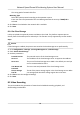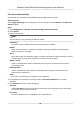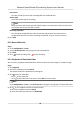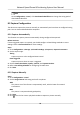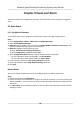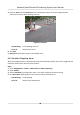User Manual
Table Of Contents
- Legal Information
- Chapter 1 Overview
- Chapter 2 Device Activation and Accessing
- Chapter 3 Face Capture
- Chapter 4 Road Traffic
- Chapter 5 PTZ
- Chapter 6 Live View
- 6.1 Live View Parameters
- 6.1.1 Start and Stop Live View
- 6.1.2 Aspect Ratio
- 6.1.3 Live View Stream Type
- 6.1.4 Quick Set Live View
- 6.1.5 Select the Third-Party Plug-in
- 6.1.6 Start Digital Zoom
- 6.1.7 Conduct Regional Focus
- 6.1.8 Conduct Regional Exposure
- 6.1.9 Count Pixel
- 6.1.10 Light
- 6.1.11 Operate Wiper
- 6.1.12 Lens Initialization
- 6.1.13 Track Manually
- 6.1.14 Conduct 3D Positioning
- 6.2 Set Transmission Parameters
- 6.3 Smart Display
- 6.1 Live View Parameters
- Chapter 7 Video and Audio
- Chapter 8 Video Recording and Picture Capture
- Chapter 9 Event and Alarm
- Chapter 10 Arming Schedule and Alarm Linkage
- Chapter 11 Network Settings
- 11.1 TCP/IP
- 11.2 Port
- 11.3 Port Mapping
- 11.4 SNMP
- 11.5 Access to Device via Domain Name
- 11.6 Access to Device via PPPoE Dial Up Connection
- 11.7 Accessing via Mobile Client
- 11.8 Set ISUP
- 11.9 Set Open Network Video Interface
- 11.10 Set Network Service
- 11.11 Set Alarm Server
- 11.12 TCP Acceleration
- 11.13 Traffic Shaping
- 11.14 Set SRTP
- Chapter 12 System and Security
- 12.1 View Device Information
- 12.2 Restore and Default
- 12.3 Search and Manage Log
- 12.4 Import and Export Configuration File
- 12.5 Export Diagnose Information
- 12.6 Reboot
- 12.7 Upgrade
- 12.8 eMMC Protection
- 12.9 View Open Source Software License
- 12.10 Set Live View Connection
- 12.11 Time and Date
- 12.12 Set RS-485
- 12.13 Security
- Appendix A. Device Command
- Appendix B. Device Communication Matrix
Chapter 9 Event and Alarm
This part introduces the conguraon of events. The device takes certain response to triggered
alarm.
9.1 Basic Event
9.1.1 Set Moon Detecon
This funcon detects moving objects in the detecon region and trigger linkage acons.
Steps
1. Go to
Conguraon → Event → Basic Event → Moon Detecon .
2. Check Enable Moon Detecon.
3. Oponal: (Only available in PTZ channel) Check Enable Moon Detecon in PTZ Control, and
the device detects moving targets in PTZ movement.
4.
Oponal: Highlight moving objects in green.
1) Check Enable Dynamic Analysis for Moon.
2) Go to
Conguraon → Local to enable Rules.
5. Select Conguraon Mode. Normal mode and expert mode are selectable.
-
For the informaon about normal mode, see Normal Mode .
-
For the
informaon about expert mode, see Expert Mode .
6. Set the arming schedule. See Set Arming Schedule for details.
7. Set linkage methods. See Linkage Method
Sengs for details.
8. Click Save.
Normal Mode
You can set moon detecon parameters according to the device default parameters.
Steps
1. Select normal mode in Conguraon.
2. Set the
sensivity of normal mode. The higher the value of sensivity is, the more sensive the
moon detecon is. If the sensivity is set to 0, moon detecon and dynamic analysis do not
take eect.
3. Click Draw Area. Click and drag the mouse on the live video, then release the mouse to nsh
drawing one area.
Network Speed Dome & Posioning System User Manual
56