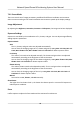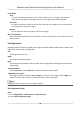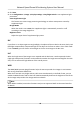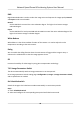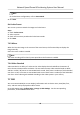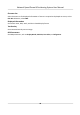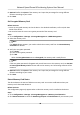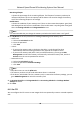User Manual
Table Of Contents
- Legal Information
- Chapter 1 Overview
- Chapter 2 Device Activation and Accessing
- Chapter 3 Face Capture
- Chapter 4 Road Traffic
- Chapter 5 PTZ
- Chapter 6 Live View
- 6.1 Live View Parameters
- 6.1.1 Start and Stop Live View
- 6.1.2 Aspect Ratio
- 6.1.3 Live View Stream Type
- 6.1.4 Quick Set Live View
- 6.1.5 Select the Third-Party Plug-in
- 6.1.6 Start Digital Zoom
- 6.1.7 Conduct Regional Focus
- 6.1.8 Conduct Regional Exposure
- 6.1.9 Count Pixel
- 6.1.10 Light
- 6.1.11 Operate Wiper
- 6.1.12 Lens Initialization
- 6.1.13 Track Manually
- 6.1.14 Conduct 3D Positioning
- 6.2 Set Transmission Parameters
- 6.3 Smart Display
- 6.1 Live View Parameters
- Chapter 7 Video and Audio
- Chapter 8 Video Recording and Picture Capture
- Chapter 9 Event and Alarm
- Chapter 10 Arming Schedule and Alarm Linkage
- Chapter 11 Network Settings
- 11.1 TCP/IP
- 11.2 Port
- 11.3 Port Mapping
- 11.4 SNMP
- 11.5 Access to Device via Domain Name
- 11.6 Access to Device via PPPoE Dial Up Connection
- 11.7 Accessing via Mobile Client
- 11.8 Set ISUP
- 11.9 Set Open Network Video Interface
- 11.10 Set Network Service
- 11.11 Set Alarm Server
- 11.12 TCP Acceleration
- 11.13 Traffic Shaping
- 11.14 Set SRTP
- Chapter 12 System and Security
- 12.1 View Device Information
- 12.2 Restore and Default
- 12.3 Search and Manage Log
- 12.4 Import and Export Configuration File
- 12.5 Export Diagnose Information
- 12.6 Reboot
- 12.7 Upgrade
- 12.8 eMMC Protection
- 12.9 View Open Source Software License
- 12.10 Set Live View Connection
- 12.11 Time and Date
- 12.12 Set RS-485
- 12.13 Security
- Appendix A. Device Command
- Appendix B. Device Communication Matrix
Remaining Lifespan
It shows the percentage of the remaining lifespan. The lifespan of a memory card may be
inuenced by factors such as its capacity and the bitrate. You need to change the memory
card if the remaining lifespan is not enough.
Health Status
It shows the condion of your memory card. There are three status descripons: good, bad,
and damaged. You will receive a
nocaon if the health status is anything other than good
when the Arming Schedule and Linkage Method are set.
Note
It is recommended that you change the memory card when the health status is not "good".
3. Click R/W Lock to set the permission of reading and wring to the memory card.
-
Add a Lock
a. Select the Lock Switch as ON.
b. Enter the password.
c. Click Save
-
Unlock
• If you use the memory card on the device that locks it, unlocking will be done
automacally and no unlocking procedures are required on the part of users.
• If you use the memory card (with a lock) on a dierent device, you can go to HDD
Management to unlock the memory card manually. Select the memory card, and click
Unlock. Enter the correct password to unlock it.
-
Remove the Lock
a. Select the Lock Switch as OFF.
b. Enter the password in Password
Sengs.
c. Click Save.
Note
• Only admin user can set the R/W Lock.
• The memory card can only be read and
wrien when it is unlocked.
• If the device, which adds a lock to a memory card, is restored to the factory
sengs, you can
go to HDD Management to unlock the memory card.
4.
Set Arming Schedule and Linkage Method. See Set Arming Schedule and Linkage Method
Sengs for details.
5. Click Save.
8.1.2 Set FTP
You can congure the FTP server to save images which are captured by events or a med snapshot
task.
Network Speed Dome & Posioning System User Manual
49